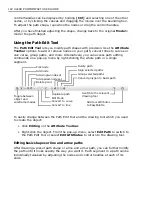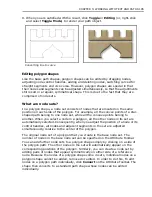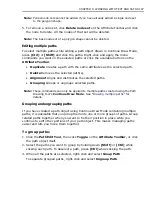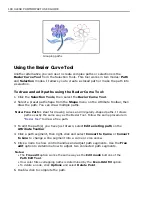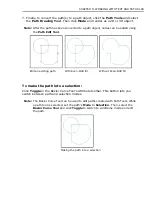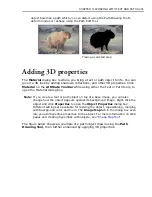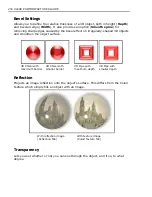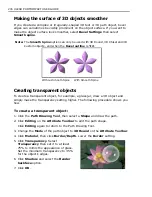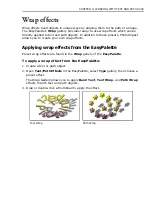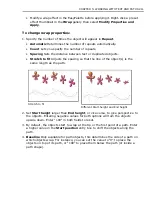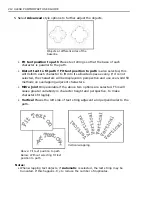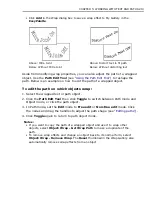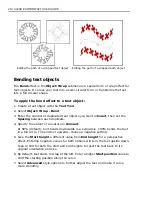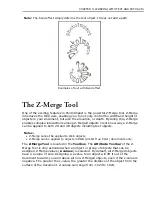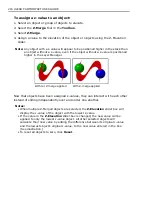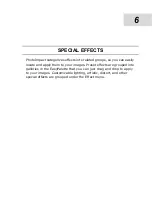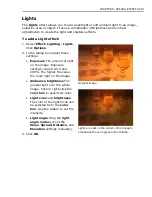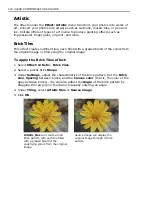CHAPTER 5: WORKING WITH TEXT AND PATHS 205
Border
Lets you add a line border around a path object. The border color and width can be
specified.
Shadow
Adds a drop-shadow to your object. It also gives you the option of having
PhotoImpact render the backside of a transparent 3D object.
Light
Allows you to adjust the direction and number of lights shining on the object. This
also provides an option for moving light sources in the same relative position to
the object if the object is rotated (
Rotate light when object rotates
).
You can use up to four lights. To select a light and make adjustments to it, open
the
Material
dialog box then select
Light
. Click and drag your mouse over the
object surface to adjust the position of each light source.
Alternatively, you can select individual lights in
3D
on the
Tool Settings
panel.
Select which light source to adjust, then click
Adjust light
and move the mouse
over the document to view the effect. Click to lock down a light position. Press
[Esc]
to abort. Click
More
to add lights using the
Material
dialog box.
Shading
Shading
allows you to define whether the material reflects light like metal or like
plastic. Plastic, or Phong, refers to a glossy shading scheme. While Metallic refers
to a diffused light.
Tip:
PhotoImpact provides several image files in the Material folder which you can
add as textures, reflections, and bump maps to your objects.
Bump
Create grooves and extrusions on the surface of a 3D object based on contrasting
dark and light areas.
Содержание PHOTOIMPACT 11
Страница 1: ...User Guide Ulead Systems Inc August 2005 ...
Страница 295: ...9 Appendix COMMANDS ...