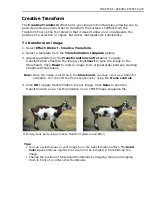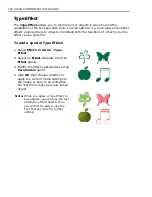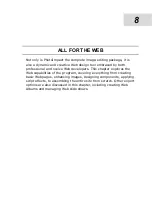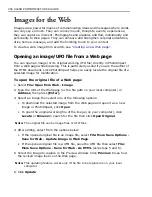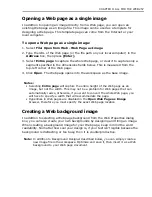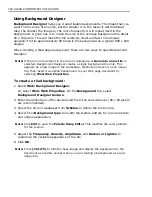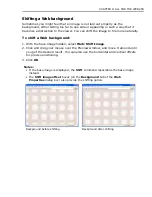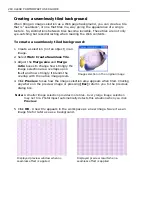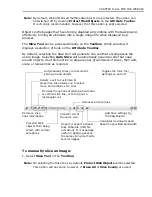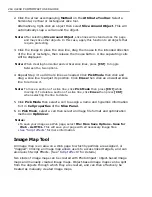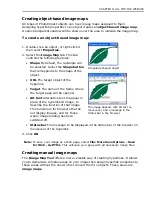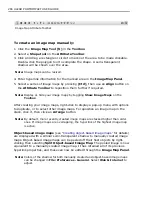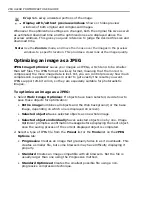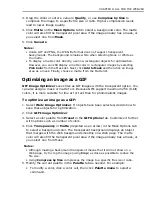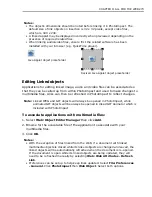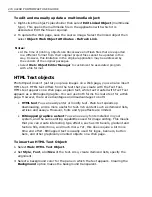260 ULEAD PHOTOIMPACT USER GUIDE
Creating a seamlessly tiled background
When tiling an image selection as a Web page background, you can create a tile
that is “seamless”, or one that tiles in a way giving the appearance of a single
texture. So, distinctions between tiles become invisible. These tiles are not only
eye-catching but less distracting when reading the Web contents.
To create a seamlessly tiled background:
1. Create a selection (not an object) in an
image.
2. Select
Web: Create Seamless Tile
.
3. Adjust the
Merge size
and
Merge
ratio
boxes to change how strongly the
image selection area overlaps upon
itself and how strongly it blends the
overlap with the native image pixels.
4. Click
Preview
to see how the image selection area appears when tiled. Clicking
anywhere on the preview image or pressing
[Esc]
returns you to the previous
dialog box.
Note:
A smaller image selection provides more tiles. A very large image selection
may not tile. PhotoImpact automatically detects this situation when you click
Preview
.
5. Click
OK
. A new tile appears in the workspace as a new image. Save it as an
image file for later use as a background.
Image selection in the original image
Displayed preview window when no
seamless effect is applied
Displayed preview result when a
seamless effect is applied
Содержание PHOTOIMPACT 11
Страница 1: ...User Guide Ulead Systems Inc August 2005 ...
Страница 295: ...9 Appendix COMMANDS ...