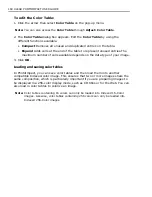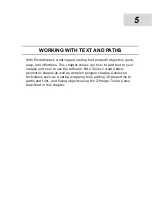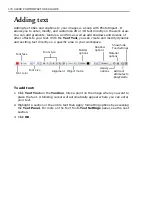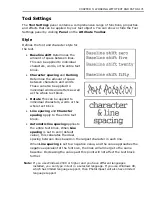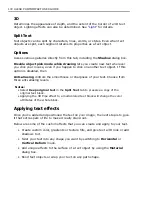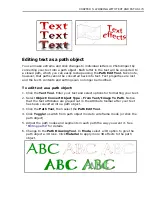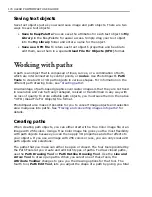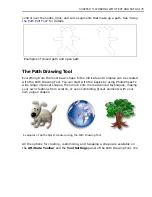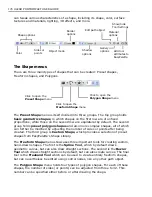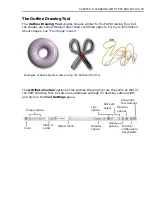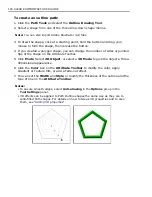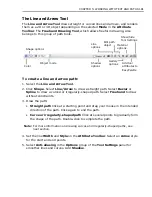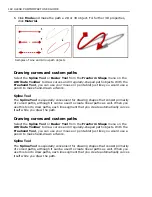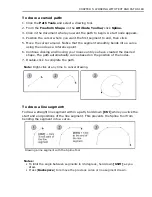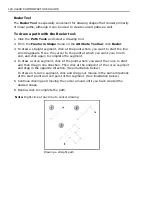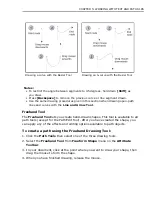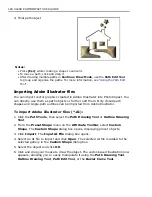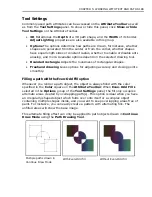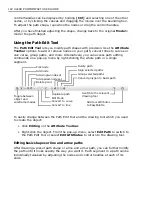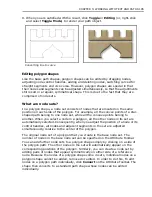CHAPTER 5: WORKING WITH TEXT AND PATHS 181
The Line and Arrow Tool
The
Line and Arrow Tool
draws straight or curved lines and arrows, and renders
them as a 2D or 3D object depending on the selected
Mode
in the
Attribute
Toolbar
. The
Freehand Drawing Tool
,
which allows freeform drawing, also
belongs to this group of path tools.
To create a line and arrow path:
1. Select the
Line and Arrow Tool
.
2. Click
Shape
. Select
Line/Arrow
to draw a straight path. Select
Bezier
or
Spline
to draw a curved or irregularly-shaped path. Select
Freehand
to draw
without constraints.
3. Draw the path:
•
Straight path
Click at a starting point and drag your mouse in the intended
direction of the path. Click again to end the path.
•
Curve or irregularly-shaped path
Click at several points to gradually form
the shape of the path. Double-click to complete the path.
Note:
For more information on drawing curves and irregularly-shaped paths, see
next section.
4. Set the line
Width
and
Style
on the
Attribute Toolbar
. Select an
Arrow
style
for the start and end points.
5. Select
Anti-aliasing
in the
Options
group of the
Tool Settings
panel for
smoother lines and curves. Add
Shadow
.
Shape options
Object mode
Color
Gallery
options
Shadow
options
Material
options
Show/hide
Tool Settings
Add tool
attributes to
EasyPalette
Edit path
object
Line
options
Содержание PHOTOIMPACT 11
Страница 1: ...User Guide Ulead Systems Inc August 2005 ...
Страница 295: ...9 Appendix COMMANDS ...