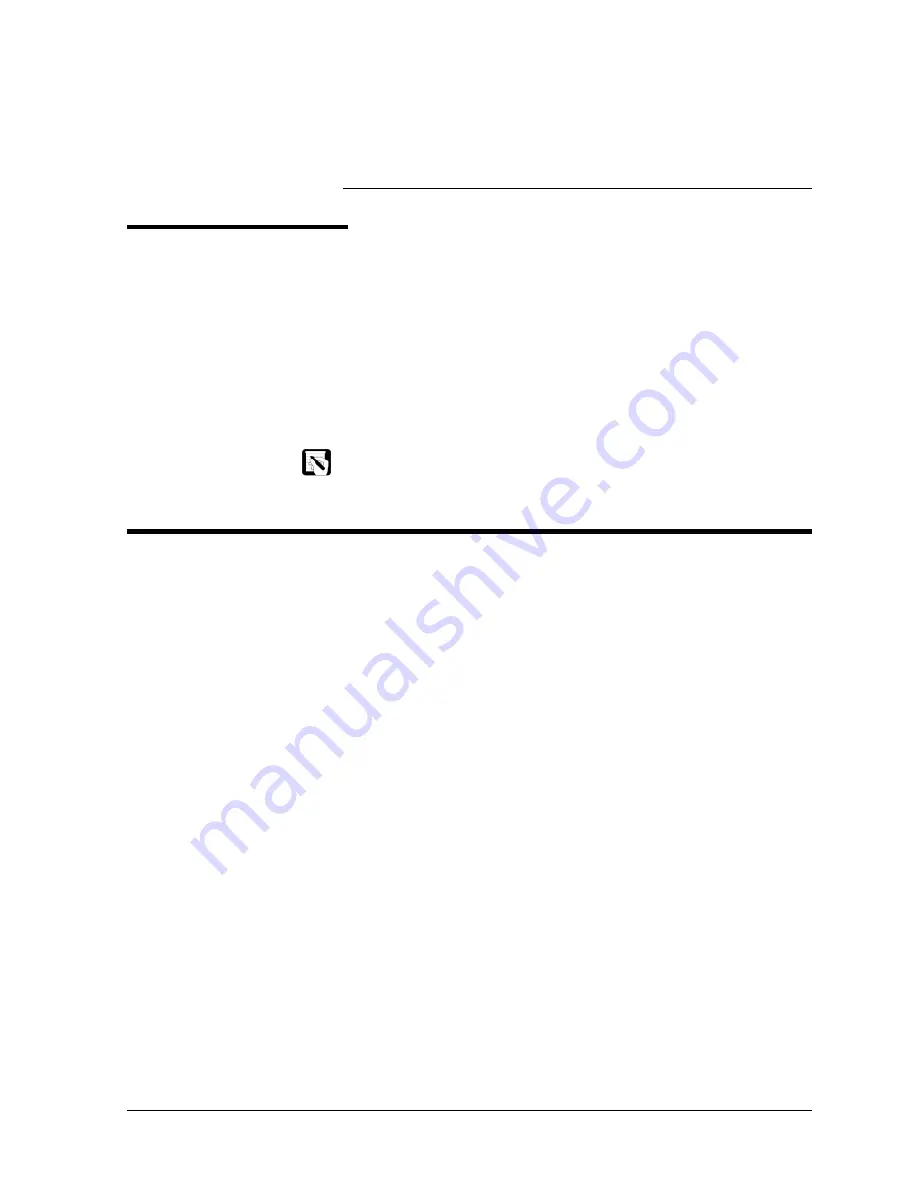
January 2004
Thermo Electron
5-1
5
Diagnostics
Introduction
The chromatography data system (Atlas or ChromQuest) allows you
to check the operation of the UV6000LP, calibrate the detector, and
view the error log.
The Diagnostics program in ChromQuest is described below in the
topic,
The
Diagnostics Program in ChromQuest
. In Atlas,
diagnostics are performed from the Instrument Manager application.
Refer to the topic,
The Atlas Instrument Manager
on page 5-23.
NOTE: To prevent communications conflicts and protect data integrity
during an analysis, ChromQuest disables the UV6000LP diagnostics
program during an analysis.
The Diagnostics Program in ChromQuest
To use the UV6000LP diagnostics software, the detector must be
powered on and its RS232 port connected to a serial port on the data
system computer.
From the Diagnostics dialog box in ChromQuest, you can do the
following:
•
Check lamp status and usage
•
View lamp intensity or absorbance spectra
•
Test the digital inputs and outputs
•
Calibrate the dark current
•
Perform a wavelength calibration
•
View and print the error log
Most of the above actions are described in Chapter 4, Routine
Maintenance.
ACCESSING THE
DIAGNOSTICS
PROGRAM
To access the Diagnostics program, do the following:
1.
From the Windows taskbar, select Start, Programs (or All
Programs in Windows XP), Chromatography, ChromQuest.
Содержание Finnigan SpectraSYSTEM UV6000LP
Страница 1: ...Finnigan SpectraSYSTEM UV6000LP Detector Reference Manual A0099 595 Revision F ...
Страница 8: ......
Страница 12: ......
Страница 16: ......
Страница 44: ......
Страница 76: ......
Страница 91: ...January 2004 Thermo Electron 5 15 Figure 5 8 Holmium oxide absorbance spectrum ...
Страница 118: ......
Страница 129: ...January 2004 Thermo Electron 8 11 PD Z115E Figure 8 6 Power button and bracket removal ...
Страница 134: ......
















































