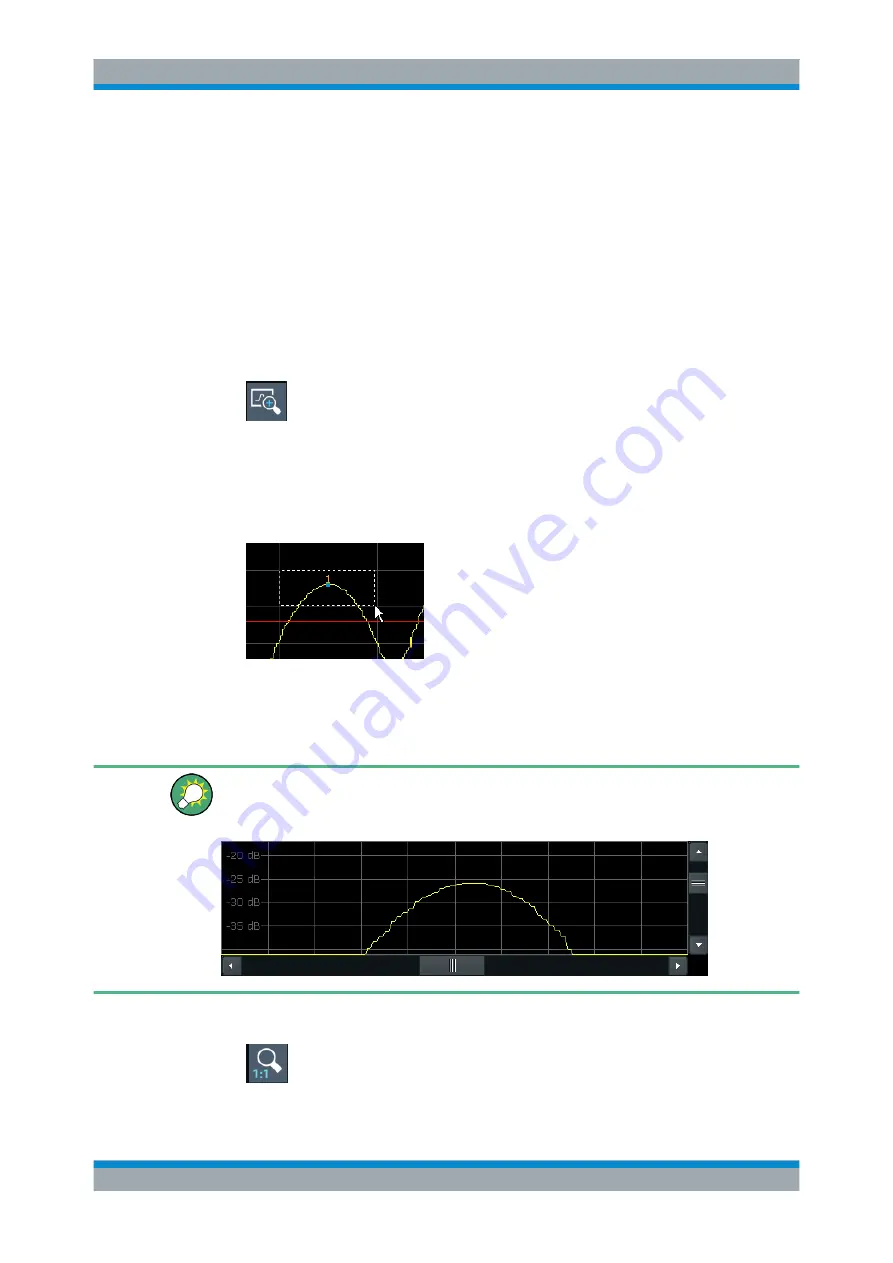
The Spectrum Application (RF Measurements)
R&S
®
FPL1000
510
User Manual 1178.3370.02 ─ 03
7.12.3 How to Zoom Into a Diagram
The remote commands required to zoom into a display are described in
The following tasks are described here:
●
"To zoom into the diagram at one position"
●
"To return to original display"
●
"To zoom into multiple positions in the diagram"
To zoom into the diagram at one position
1.
Click on the "Single Zoom" icon in the toolbar.
Zoom mode is activated.
2. Select the area in the diagram to be enlarged on the touchscreen. The selected
area is indicated by a dotted rectangle.
When you leave the touchscreen, the diagram is replaced by the zoomed trace
area.
3. Repeat these steps, if necessary, to enlarge the diagram further.
Scrolling in the zoomed display
You can scroll the diagram area to display the entire diagram using the scrollbars at
the right and at the bottom of the diagram.
To return to original display
►
Zoomed Displays






























