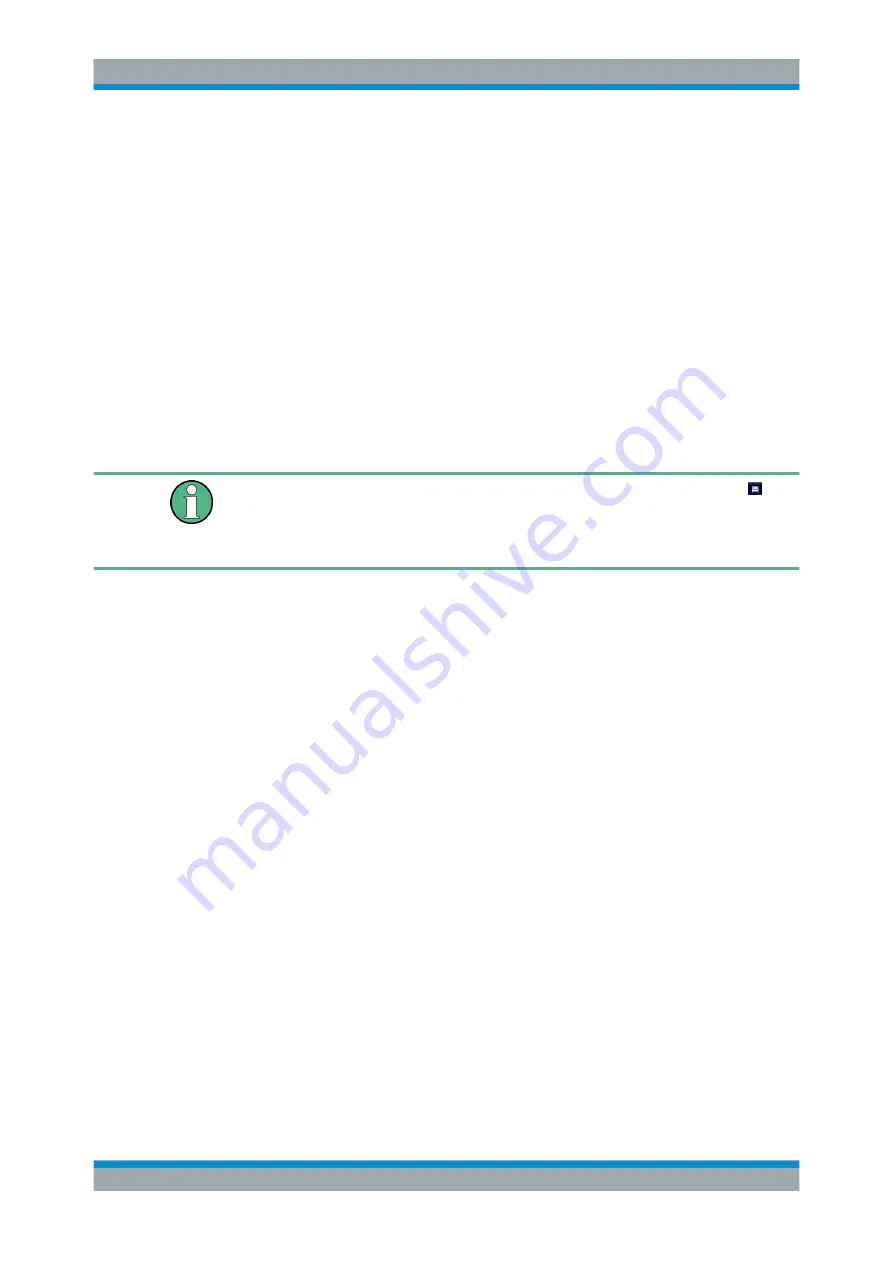
Common Instrument Functions
R&S
®
FPL1000
156
User Manual 1178.3370.02 ─ 03
2. To deactivate a transducer line, deactivate the "Active" setting for it.
After the next sweep, the originally measured values are displayed.
How to edit existing transducer lines
Existing transducer line configurations can be edited.
1. In the "Transducer" dialog box, select the transducer line.
2. Select the "Edit" button.
3. Edit the line configuration as described in
"How to configure a new transducer line"
4. Save the new configuration by selecting the "Save" button.
The trace is automatically recalculated for the next sweep if the transducer line is
active.
In order to store the changes to the transducer lines in a settings file, select the
"Save" icon in the toolbar.
(See
Chapter 6.2.2, "Storing and Recalling Instrument Settings and Measurement
How to copy an existing transducer line
1. In the "Transducer" dialog box, select the transducer line.
2. Select the "Copy" button.
The "Edit Transducer" dialog box is opened with the configuration of the selected
transducer.
3. Define a new name to create a new transducer with the same configuration as the
source line.
4. Edit the line configuration as described in
"How to configure a new transducer line"
5. Save the new configuration by selecting the "Save" button.
The new transducer line is displayed in the overview and can be activated.
How to delete an existing transducer line
1. In the "Transducer" dialog box, select the transducer line.
2. Select the "Delete" button.
3. Confirm the message.
The transducer line is deleted. After the next sweep, the originally measured val-
ues are displayed.
General Instrument Setup






























