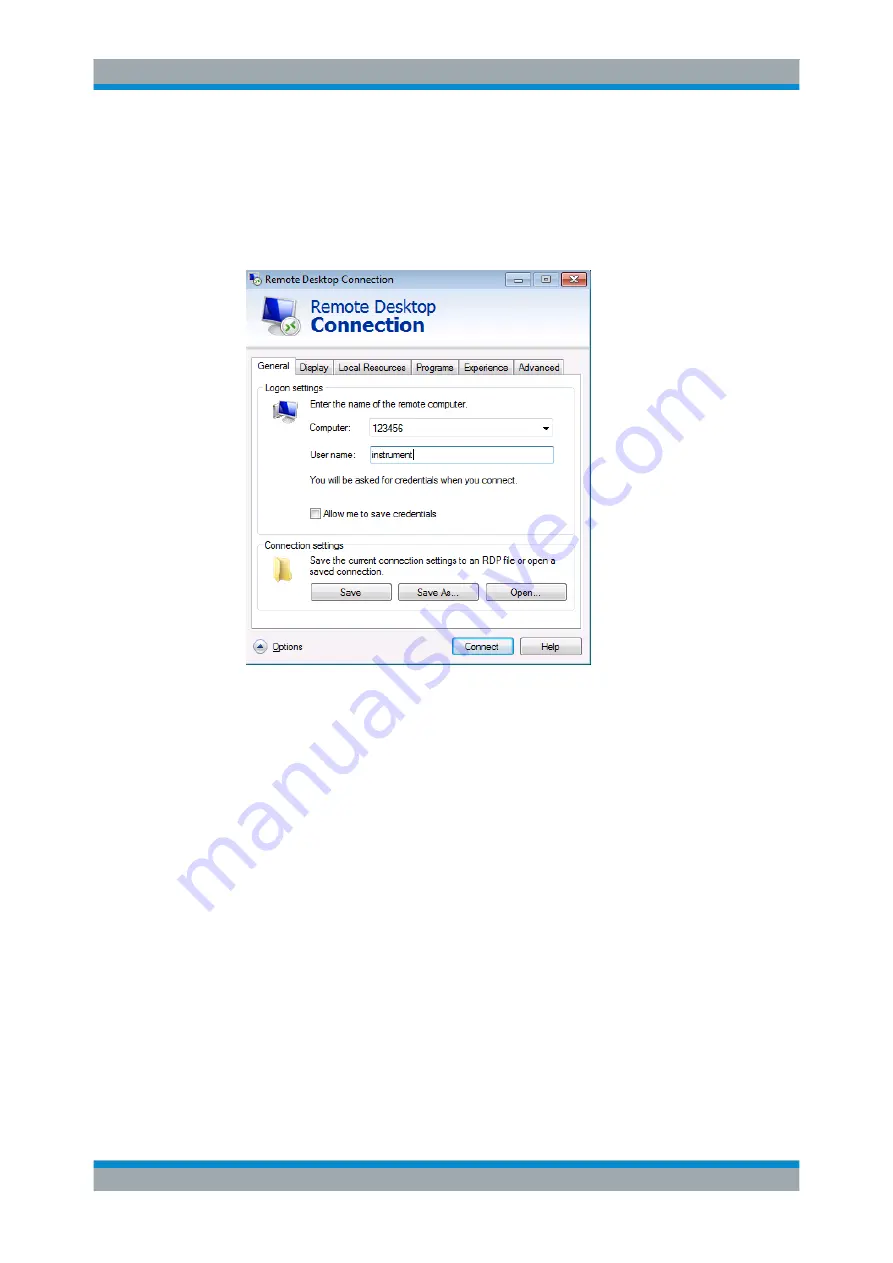
Common Instrument Functions
R&S
®
FPL1000
225
User Manual 1178.3370.02 ─ 03
1. In the "Start" menu of the controller, select "All Programs > Accessories > Remote
Desktop Connection".
The "Remote Desktop Connection" dialog box is displayed.
2. Select the "Options >>" button.
The dialog box is expanded to display the configuration data.
3. Open the "Experience" tab.
The settings on this tab are used to select and optimize the connection speed.
4. In the list, select the appropriate connection (for example: LAN (10 Mbps or
higher)).
Depending on your selection (and how powerful the connection is), the options are
activated or deactivated.
5. To improve the performance, you can deactivate the "Desktop background", "Show
window contents while dragging" and "Menu and window animation" options.
6. Open the "Local Resources" tab to enable printers, local drives and serial interfa-
ces.
7. If you will need to access drives of the controller from the R&S
FPL1000 (e.g. in
order to store settings or to copy files from the controller to the R&S
FPL1000),
activate the "Disk drives" option.
Windows will then map drives of the controller to the corresponding network drives.
8. To use printers connected to the controller while accessing them from the
R&S
FPL1000, activate the "Printers" options. Do not change the remaining set-
tings.
9. Open the "Display" tab.
Network and Remote Operation






























