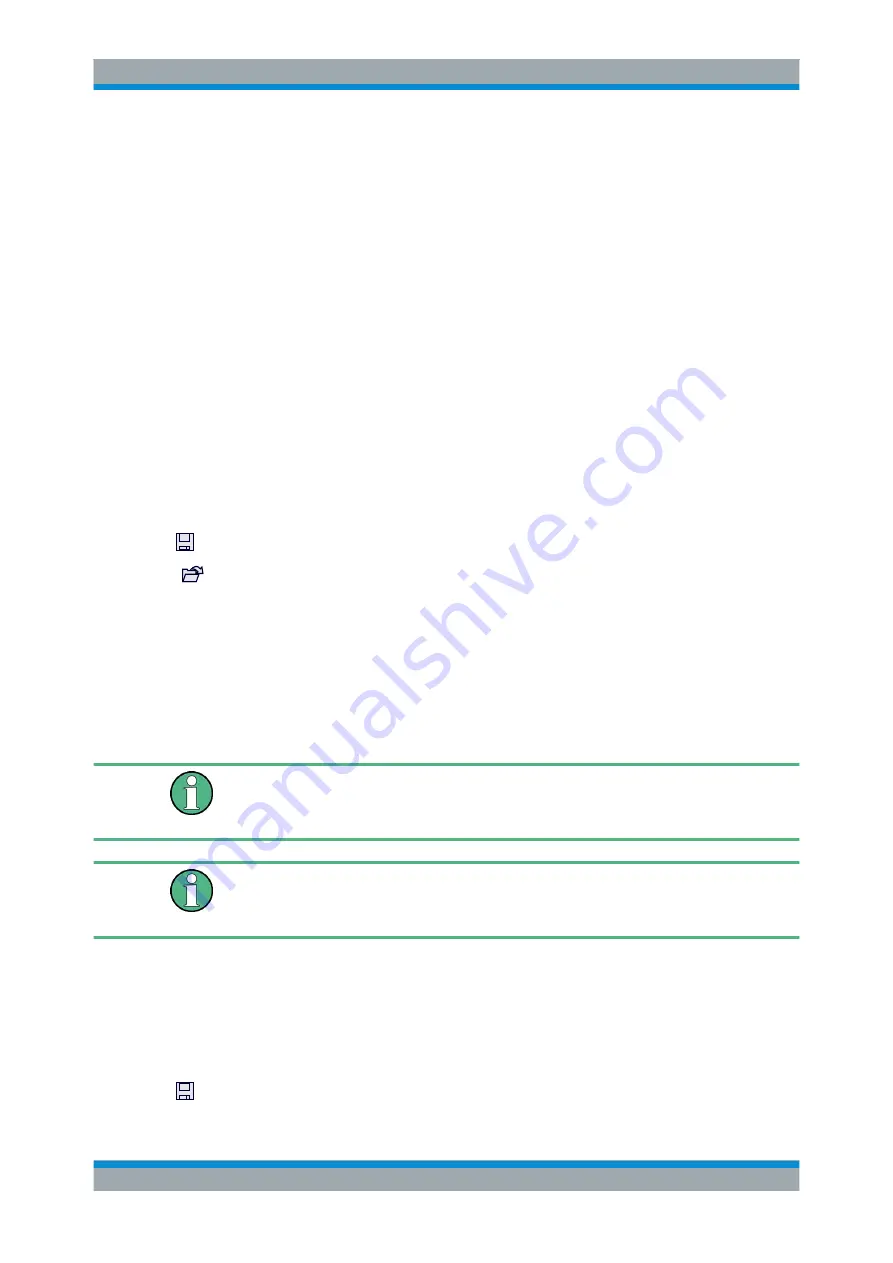
Common Instrument Functions
R&S
®
FPL1000
109
User Manual 1178.3370.02 ─ 03
To recall settings automatically after preset or reboot
You can define the settings that are restored when you preset or reboot the instrument.
1. Configure the settings as required and save them as described in
2. In the "Save/Recall" menu, select "Startup Recall" .
3. From the file selection dialog box, select the recall settings to restore.
4. Select "Select File" .
5. Set "Startup Recall" to "On" .
Now when you press the PRESET key or reboot the instrument, the defined set-
tings will be restored.
6. To restore the factory preset settings, set "Startup Recall" to "Off" .
6.2.3 Import/Export Functions
Access
: "Save" / "Open" icon in the toolbar > "Import" / "Export"
The R&S
FPL1000 provides various evaluation methods for the results of the per-
formed measurements. However, you may want to evaluate the data with further,
external applications. In this case, you can export the measurement data to a standard
format file (ASCII or XML). Some of the data stored in these formats can also be re-
imported to the R&S
FPL1000 for further evaluation later, for example in other applica-
tions.
The following data types can be exported (depending on the application):
●
Trace data
●
Table results, such as result summaries, marker peak lists etc.
I/Q data can only be imported and exported in applications that process I/Q data, such
as the I/Q Analyzer or optional applications.
See the corresponding user manuals for those applications for details.
These functions are only available if no measurement is running.
In particular, if
is active, the import/export functions are
not available.
........................................................................... 110
.......................................................................... 110
Import
Access
: "Save/Recall" > Import
Data Management






























