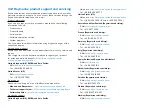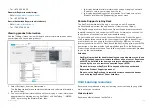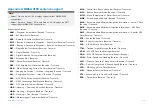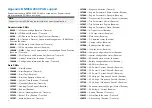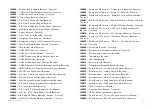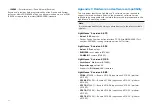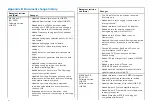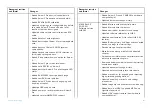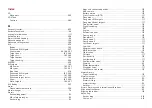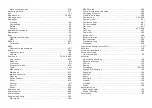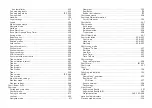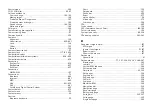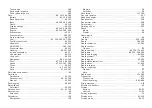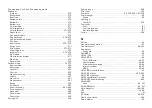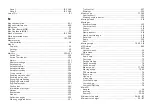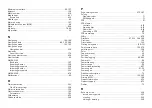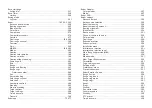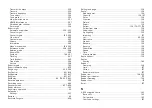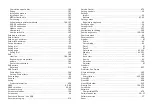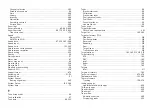Index
Waypoints ..........................................................................................265
Controls .............................................................................................260
A
Account transfer .................................................................................... 453
Activate Touchlock .................................................................................. 68
active alarm indication............................................................................. 111
ActiveCaptain ........................................................................................204
Adjust Locked heading............................................................................ 68
Advance waypoint..................................................................................124
Advanced settings menu....................................................................... 346
AIS .........................................................................................................202
Buddy .................................................................................................183
Enhanced AIS targets ........................................................................ 207
Silent mode........................................................................... 88, 184, 291
Target icons ............................................................................... 180, 289
Target list ................................................................................... 183, 288
Target options ....................................................................................183
Target tracking...................................................................................288
AIS PAD .................................................................................................203
AIS targets ............................................................................................. 180
AIS names................................................................................... 183, 291
AIS types..................................................................................... 183, 291
Blue force ...........................................................................................316
Enhanced AIS targets ................................................................ 183, 290
Enhanced icons .......................................................................... 181, 289
Enhanced target status ............................................................... 181, 290
Show .......................................................................................... 183, 290
Static targets............................................................................... 184, 291
AIS, Buddy ............................................................................................. 397
Alarm
Depth measurement lost ...................................................................309
Alarm manager ........................................................................................ 74
Alarms
Acknowledgement...............................................................................113
AIS safety messages........................................................................... 112
Anchor drag ........................................................................................ 112
Apps and connected devices ............................................................. 112
AX8 camera ........................................................................................ 112
Battery alarms..................................................................................... 112
Cross track error (XTE)......................................................................... 111
Dangerous ........................................................................................... 40
Dangerous AIS targets......................................................................... 111
Dangerous Radar targets..................................................................... 111
Deep water arrival .............................................................................. 112
Digital switching.................................................................................. 112
DSC..................................................................................................... 112
Engine................................................................................................. 112
External speaker ................................................................................. 112
Fishing range ...................................................................................... 112
Generators.......................................................................................... 112
Guard zone 1 ........................................................................................ 111
Guard zone 2 ....................................................................................... 111
Lost Radar targets................................................................................ 111
Low fuel .............................................................................................. 112
Minimum sonar depth ......................................................................... 112
MOB data type.................................................................................... 112
Obstruction .........................................................................................193
Off track ............................................................................................... 111
Position drift........................................................................................ 112
Shallow depth ...................................................................................... 111
Shallow water arrival........................................................................... 112
Warning ............................................................................................... 40
Water temperature.............................................................................. 112
Waypoint arrival ................................................................................... 111
YachtSense Link router........................................................................113
Digital switching...................................................................................113
Alarms manager ...................................................................................... 111
Active alarms ...................................................................................... 110
Alarms history ..................................................................................... 110
Alarms settings ................................................................................... 110
Settings................................................................................................ 111
Alarms, warnings and information notifications....................................... 40
Align wind transducer.............................................................................. 65
Aligning the rudder................................................................................. 118
Anchoring
Anchor drag ........................................................................................218
Chain out ............................................................................................218
Содержание LIGHTHOUSE 4
Страница 2: ......
Страница 4: ......
Страница 20: ...APPENDIX C HARDWARE AND SOFTWARE COMPATIBILITY 478 APPENDIX D DOCUMENT CHANGE HISTORY 480 20...
Страница 414: ...414...
Страница 451: ...4 Select Delete again to confirm 5 Select OK YachtSense ecosystem 451...
Страница 484: ......
Страница 503: ......