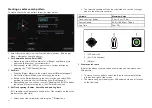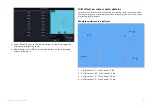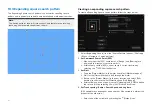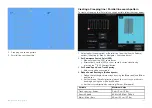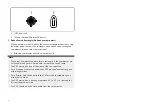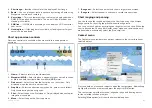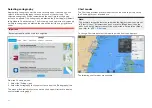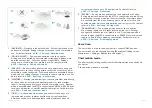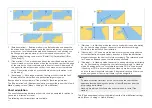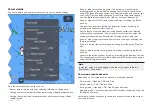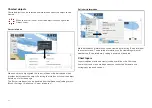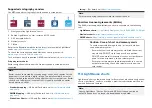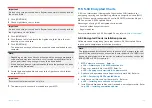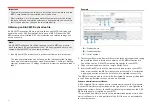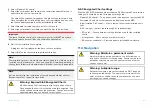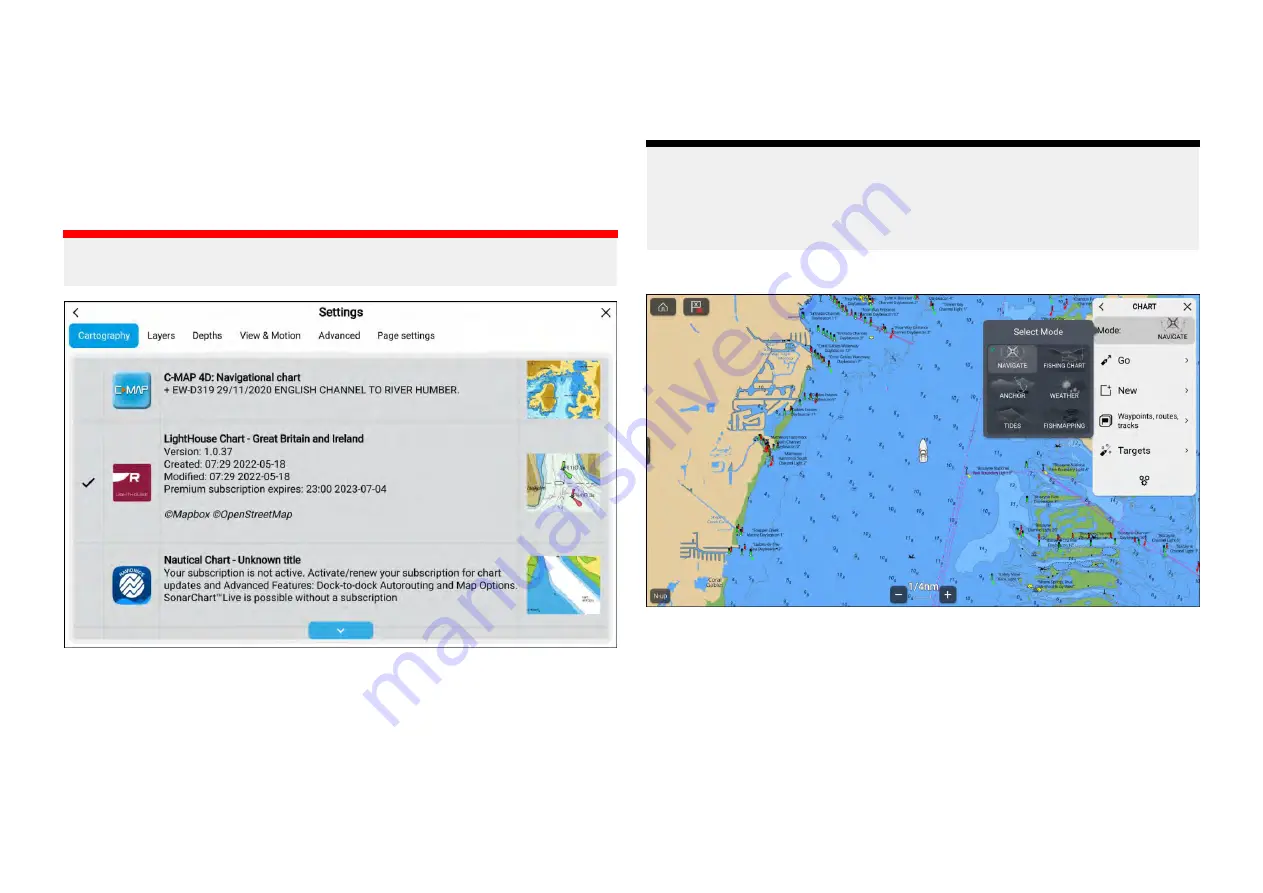
Selecting cartography
Appropriate cartography must be used for navigation. If desired you can
select a different cartography for each instance of the chart app. The
selected cartography will be remembered the next time that chart app
instance is opened. If no cartography is detected the
[Chart app]
will default
to Lighthouse Charts basemap. The first time a chart app instance is opened
if multiple cartography is detected the app will default to using LightHouse™
charts.
Important:
Basemaps should not be used for navigation.
From the Chart app menu:
1. Select the
[Settings]
icon.
2. Select the cartography that you want to use from the
[Cartography]
tab.
The menu will automatically close and the chart app will refresh to display
your selected cartography.
Chart modes
The Chart app provides preset modes that can be used to quickly set up
the Chart app for your intended use.
Note:
The example images below are used when the Homescreen icons are set
to
[Classic icons]
. If Homescreen icons are set to
[Mode icons]
then the
icons used on the Homescreen will be used instead. For details of Mode
icon refer to:
To change Chart mode select the required mode from the app menu.
The following chart modes are available:
154
Содержание LIGHTHOUSE 4
Страница 2: ......
Страница 4: ......
Страница 20: ...APPENDIX C HARDWARE AND SOFTWARE COMPATIBILITY 478 APPENDIX D DOCUMENT CHANGE HISTORY 480 20...
Страница 414: ...414...
Страница 451: ...4 Select Delete again to confirm 5 Select OK YachtSense ecosystem 451...
Страница 484: ......
Страница 503: ......