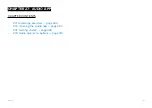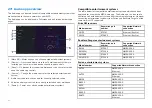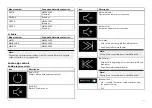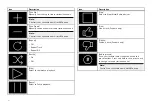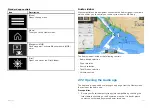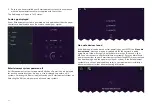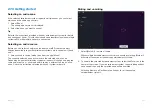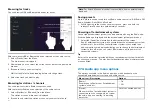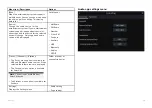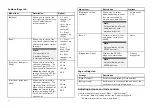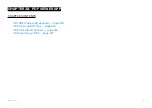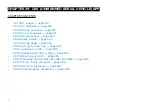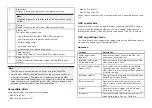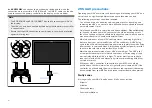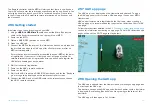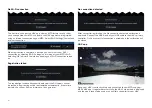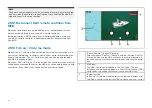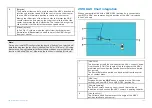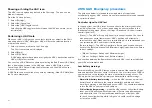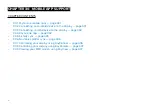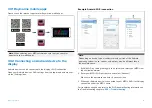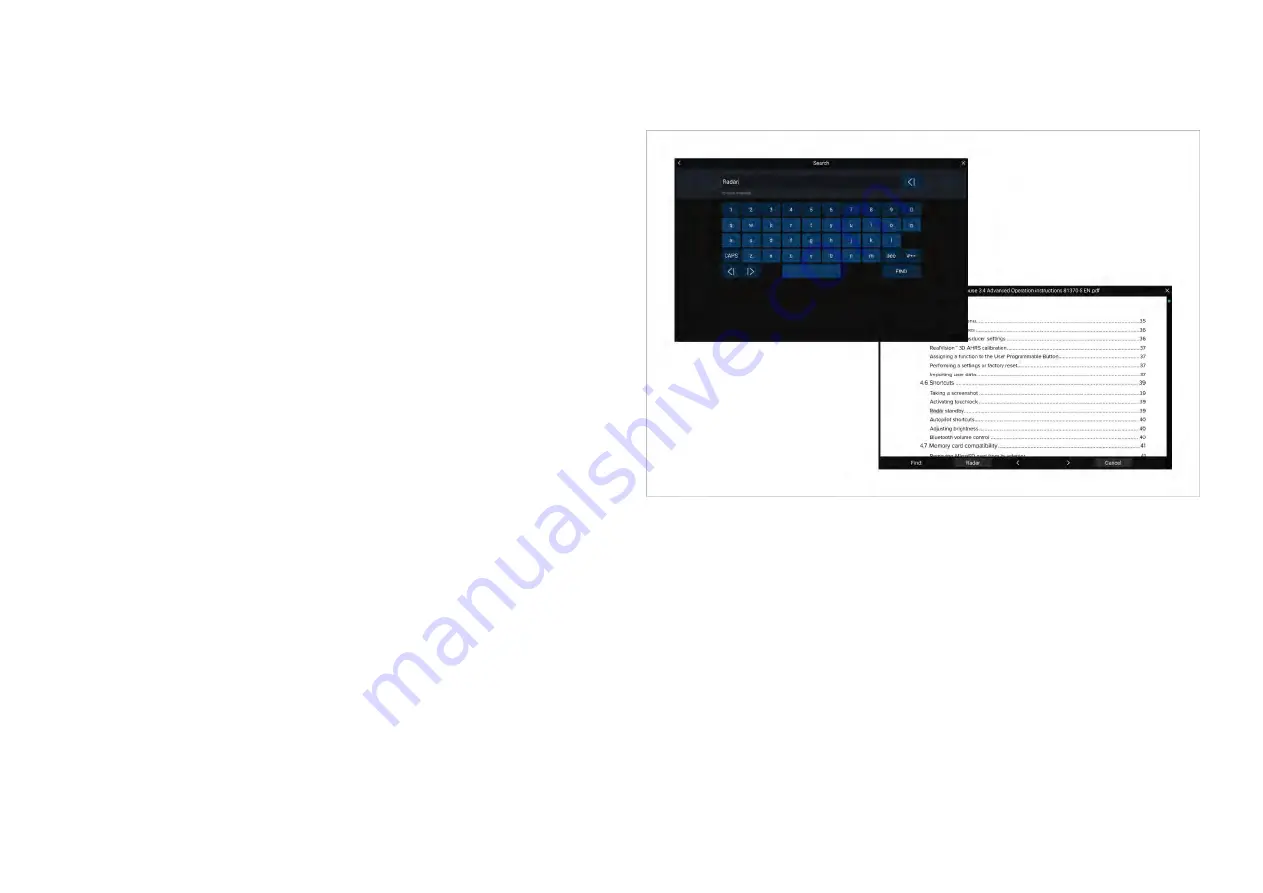
4.
Page forward
— Select to display the next page.
5.
Last page
— Select to display the last page of the PDF document.
6.
Zoom out
— Select to zoom out, in 10% increments.
7.
Zoom in
— Select to zoom in, in 10% increments.
8.
Find
— Select to display the onscreen keyboard and enter a search
word or phrase.
9.
Fit page width
— Zoom the document display to fit the width of the
PDF page.
10.
Fit page height
— Zoom the document display to fit the height of the
PDF page.
11.
Close PDF
— Closes the PDF and displays the initial PDF Viewer app
start screen.
12.
Settings
— Displays the Settings menu, which allows you to add data
overlays to the PDF Viewer app.
28.4 Searching a PDF
You can search a PDF document for a word or phrase using the Find function.
With the PDF displayed in the viewer:
1. Select
[Find]
.
2. Enter the word or search term.
3. Select
[FIND]
.
The document will scroll to the first occurrence of the searched term, which
will be highlighted. Use the
[Right arrow]
and
[Left arrow]
controls to cycle to
the previous or next occurrence of the search term. You can also search for
another term by selecting
[Find]
and entering a new term, or you can cancel
the find function by selecting
[Cancel]
.
417
Содержание LIGHTHOUSE 4
Страница 2: ......
Страница 4: ......
Страница 20: ...APPENDIX C HARDWARE AND SOFTWARE COMPATIBILITY 478 APPENDIX D DOCUMENT CHANGE HISTORY 480 20...
Страница 414: ...414...
Страница 451: ...4 Select Delete again to confirm 5 Select OK YachtSense ecosystem 451...
Страница 484: ......
Страница 503: ......