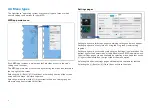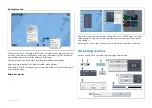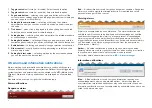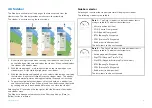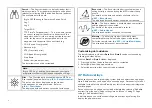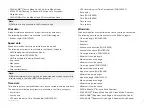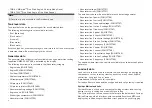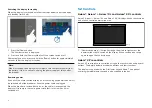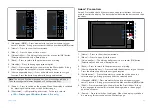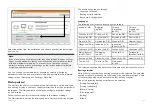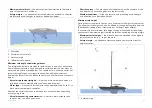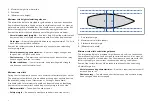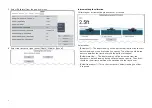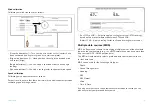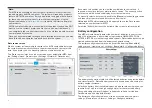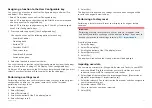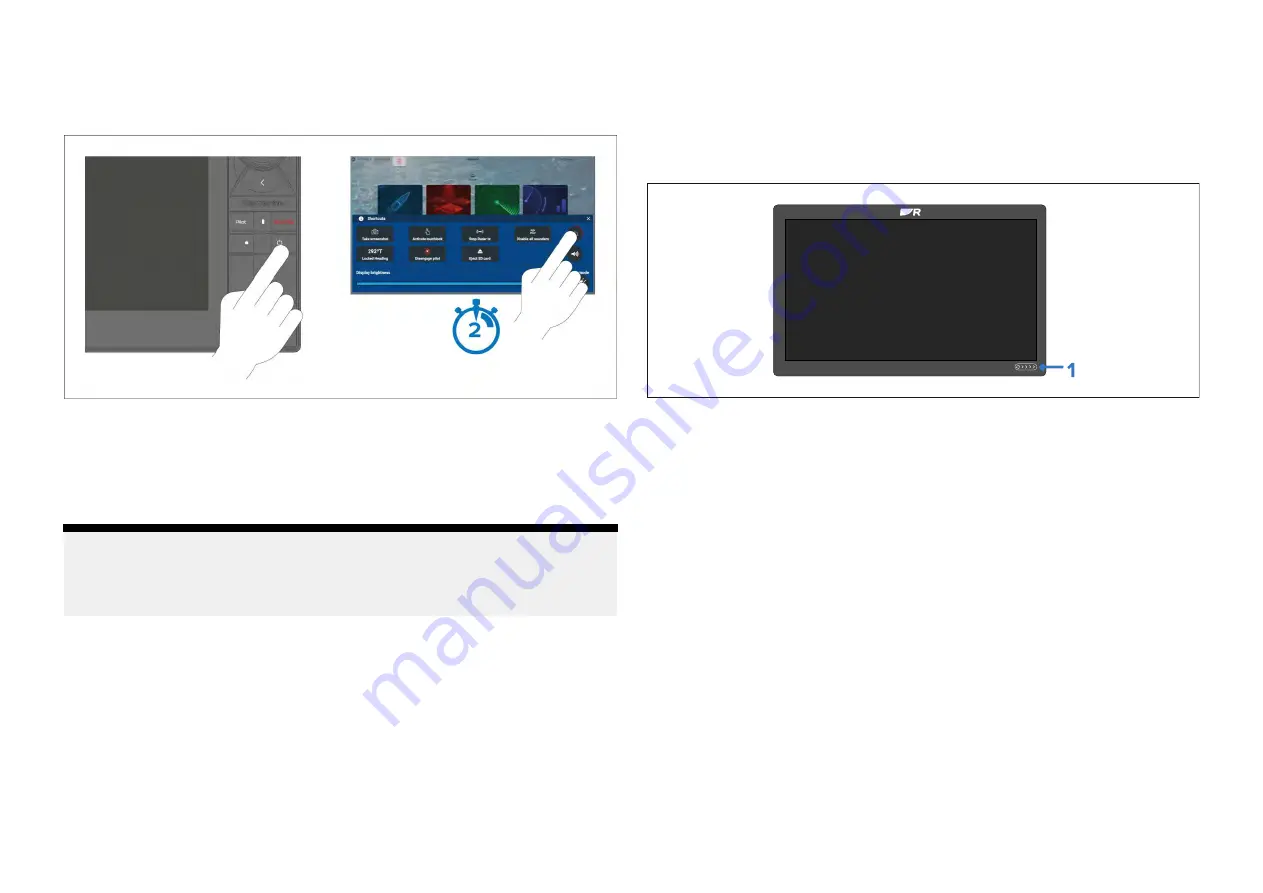
Switching the display to standby
When the display is switched on follow the steps below to put the display
into standby (switch off).
1. Press the
[Power]
button.
The Shortcuts menu is displayed.
2. Press and hold the
[Power symbol]
until the screen switches off.
Alternatively, you can press and hold the
[Power]
button for approximately 6
seconds to put the display in standby.
Note:
When in standby, the display may still draw a small amount of power from
the battery. If this is a concern, unplug the power supply or switch off at
the breaker.
Removing power
If you wish to ensure that the display is not consuming any power then it must
be switched off at the breaker or have the power cable unplugged.
When the breaker is switched back on, or the cable is reconnected, the
display will resume in the same power state that it was in when it was
switched off.
5.2 Controls
Axiom®, Axiom® +, Axiom® XL and Axiom® 2 XL controls
Axiom®, Axiom® +, Axiom® XL and Axiom® 2 XL displays have a touchscreen
and a touch control power swipe area.
1.
[Power swipe area]
— Swipe your finger from left to right across the
power swipe area to switch on the display. When switched on swipe
again to open the shortcuts page.
Axiom® 2 Pro controls
Axiom® 2 Pro displays are controlled using both a touchscreen and physical
buttons. The details below describe the buttons and their functions.
The display is supplied with the Pilot lower keypad fitted. The optional
user-programmable lower keypad is also supplied in the box.
52
Содержание LIGHTHOUSE 4
Страница 2: ......
Страница 4: ......
Страница 20: ...APPENDIX C HARDWARE AND SOFTWARE COMPATIBILITY 478 APPENDIX D DOCUMENT CHANGE HISTORY 480 20...
Страница 414: ...414...
Страница 451: ...4 Select Delete again to confirm 5 Select OK YachtSense ecosystem 451...
Страница 484: ......
Страница 503: ......