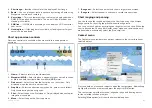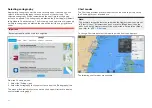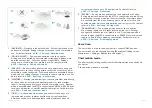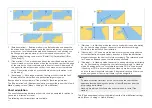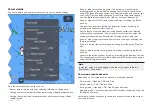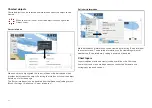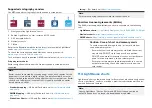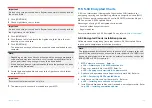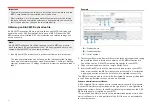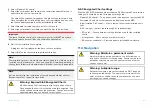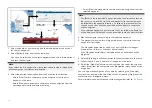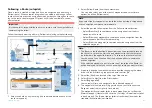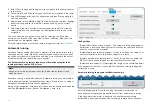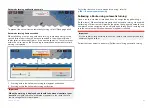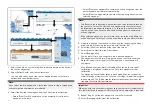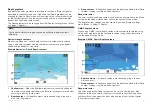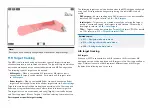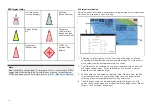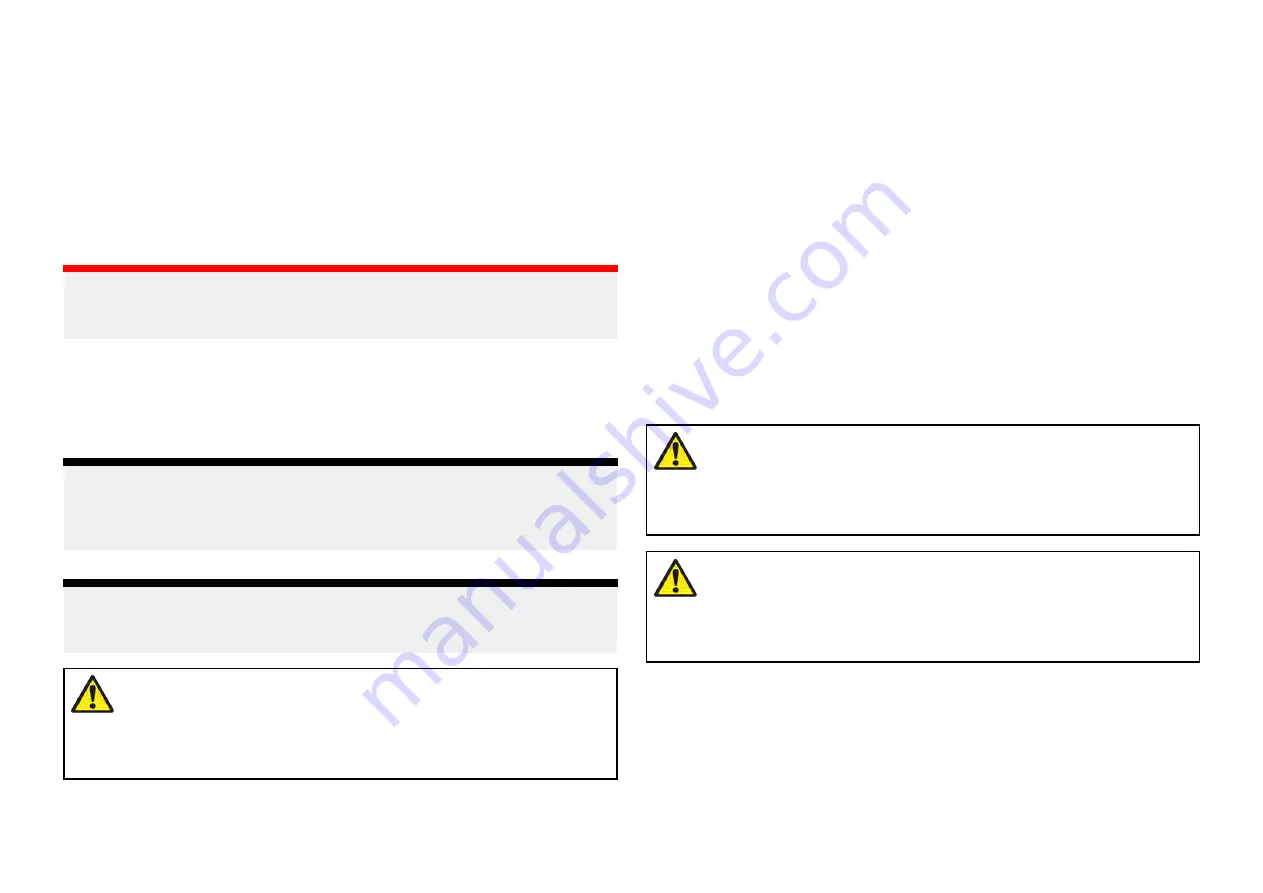
6. Select
[Update S-63 charts]
.
7. Select the card reader that contains the cumulative update files and if
applicable, the new cell permits file.
The card will be scanned for updates, this process can take some time.
Once complete the list of installed base cells is displayed and any cells
that have updates available will be automatically selected.
8. Select
[Update selected charts]
to install all base cells.
9. Select the card reader slot where you want the files to be installed.
Important:
The same ‘Installed charts’ card and memory card slot MUST be used to
install and update base cell files and cumulative update files.
10. Wait for the installation to complete.
A progress bar is displayed as the base cells are installed.
11. Select
[OK]
on the successfully imported notification.
Note:
The installation process will create and store chart data in 2 folders on your
‘Installed charts’ memory card: ‘senc’ and ‘seapilot’, Overwriting, deleting or
altering these folders or data within them will render your charts inoperable.
Note:
If errors persist after the installation of cumulative update files contact
Raymarine product support for resolution..
Warning: Expired S-63 Encrypted Charts
S-63 Encrypted Chart cells expire after a set period of time.
Once expired the charts must not be used for navigation. You
will be notified onscreen of the expiration. The charts must be
updated before they can be used for navigation.
S-63 Encrypted Chart settings
With the S-63 MFD activation file installed the S-63 Encrypted Charts related
settings are available on the Cartography settings tab.
•
[Update S-63 charts]
— This option is used to decrypt your purchased S-63
Encrypted Chart data so that they can be displayed on the MFD.
•
[View installed S-63 charts]
— View a table of all currently installed chart
cells
•
[S-63 settings]
— Access the following S-63 related settings:
–
[SD card]
— Choose external storage location used for the Installed
charts.
–
[User permit]
— View and save user permits to file,
–
[SA security certificate]
— View and update installed SA certificate.
11.6 Navigation
Warning: Maintain a permanent watch
Always maintain a permanent watch, this will allow you to
respond to situations as they develop. Failure to maintain a
permanent watch puts yourself, your vessel and others at
serious risk of harm.
Warning: Autopilot usage
Autopilots navigate a preset course and do NOT respond
to hazards automatically. The operator must remain at the
helm at all times and be ready to avoid hazards and warn
passengers of course changes.
167
Содержание LIGHTHOUSE 4
Страница 2: ......
Страница 4: ......
Страница 20: ...APPENDIX C HARDWARE AND SOFTWARE COMPATIBILITY 478 APPENDIX D DOCUMENT CHANGE HISTORY 480 20...
Страница 414: ...414...
Страница 451: ...4 Select Delete again to confirm 5 Select OK YachtSense ecosystem 451...
Страница 484: ......
Страница 503: ......