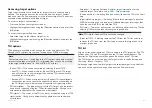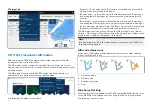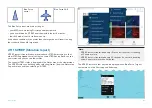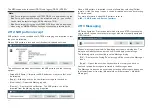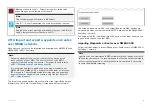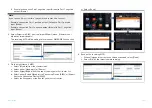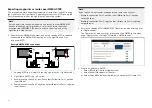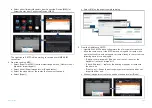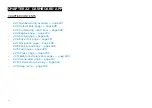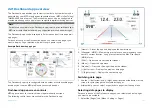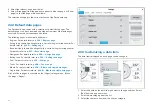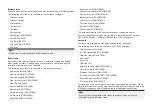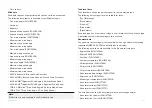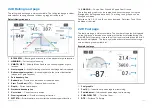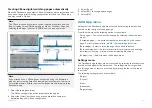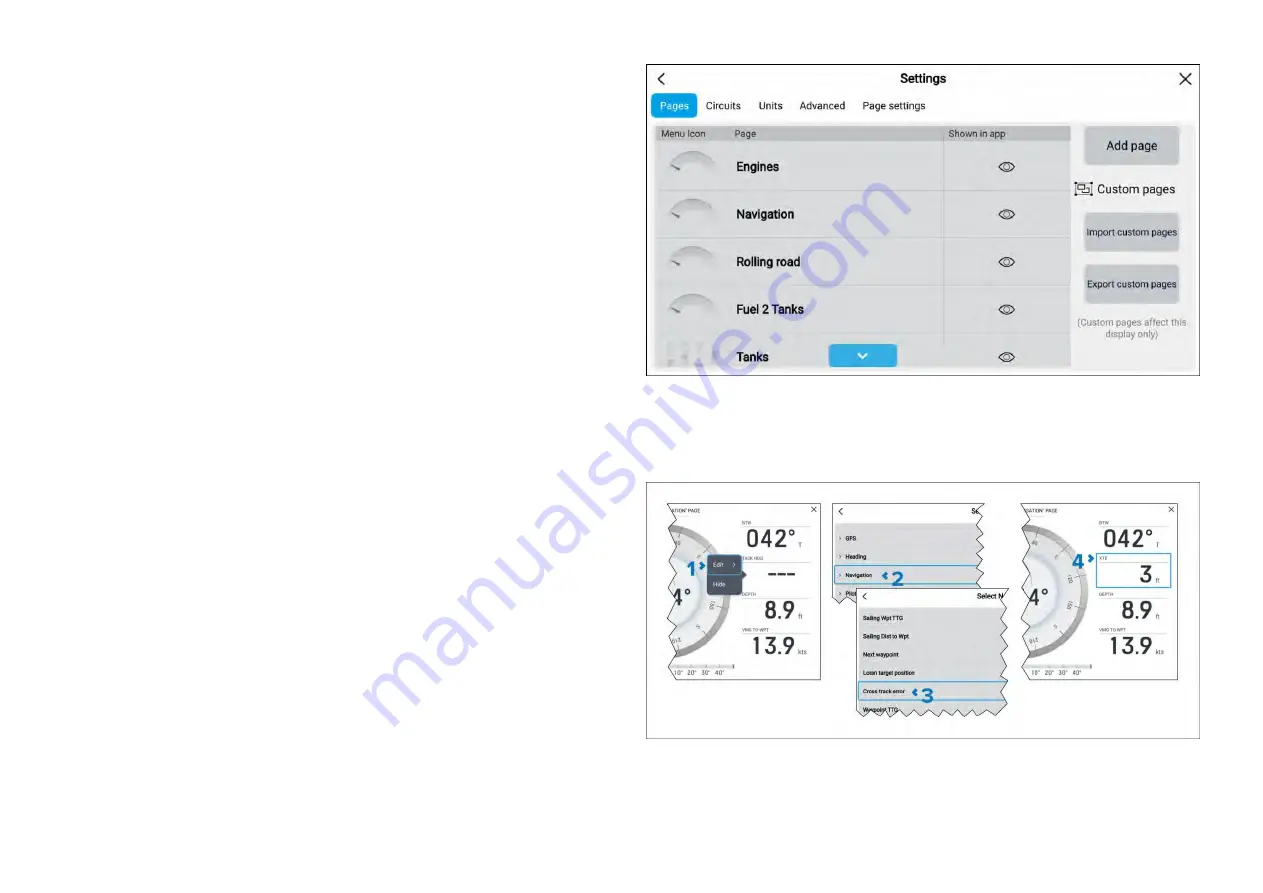
2. Select the relevant page from the list.
3. Select
[Hide page]
from the pop-over options to hide the page, or
[Show
page]
so that the page will be available..
The selection will apply to the current instance of the Dashboard app.
22.2 Default data pages
The Dashboard app comes with a selection of default data pages. The
defaults pages can be customized and hidden from view. New data pages
can also be created, customized and deleted.
The following pages are available by default:
• Engines. For details refer to:
• Sailing (only shown if boating activity is set to Sailing in startup wizard). For
details refer to:
• Race start (only shown if boating activity is set to Sailing in startup wizard).
For details refer to:
• Navigation. For details refer to:
• Rolling road. For details refer to:
• Fuel. For details refer to:
• Tanks. For details refer to:
• Bidata. For details refer to:
p.340 — Bidata and single data pages
• Single data. For details refer to:
p.340 — Bidata and single data pages
A list of all data pages is available on the
[Pages]
settings menu:
[Menu
> Settings > Pages.]
22.3 Customizing a data item
The data items displayed on each page can be changed.
1. Select and hold on the data item you want to change and then Select
[Edit]
from the pop-over menu.
2. Select a data category from the list.
3. Select the new data item from the chosen category.
328
Содержание LIGHTHOUSE 4
Страница 2: ......
Страница 4: ......
Страница 20: ...APPENDIX C HARDWARE AND SOFTWARE COMPATIBILITY 478 APPENDIX D DOCUMENT CHANGE HISTORY 480 20...
Страница 414: ...414...
Страница 451: ...4 Select Delete again to confirm 5 Select OK YachtSense ecosystem 451...
Страница 484: ......
Страница 503: ......