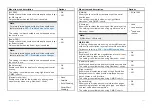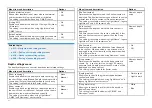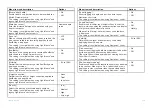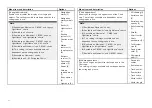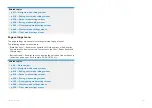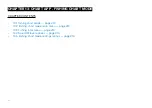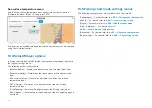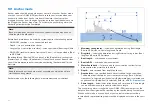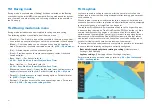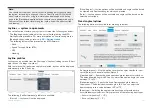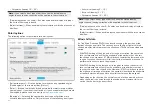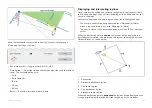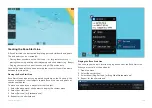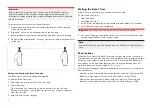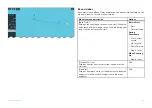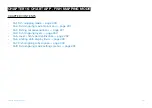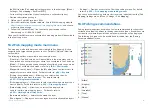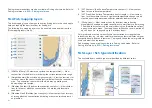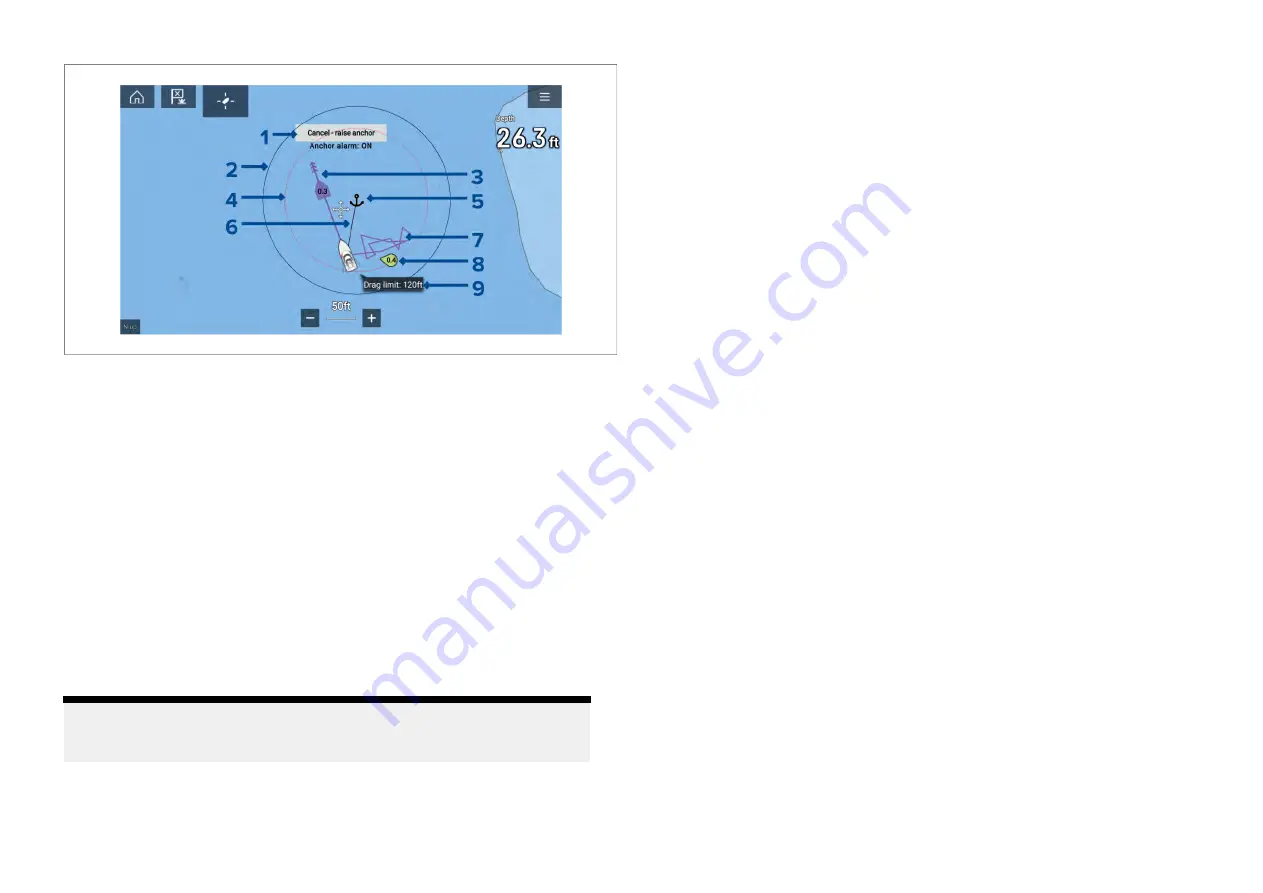
1.
[Cancel — raise anchor]
— selecting this button will cancel the anchor
alarm. The status of the alarm is shown below the button.
2.
Max swing radius circle
— a circle with a solid black outline is placed
around the anchor icon which represent the maximum swing radius.
3.
Tide vector
— Tide set and drift vector graphic.
4.
Drag limit circle
— a circle with a dashed red outline is placed around
the anchor icon which represents the drag limit. The Anchor drag alarm
is triggered when your vessel’s GNSS (GPS) receivers passes this line.
5.
Anchor position
— an anchor icon is placed at the GPS position your
vessel was located when Drop anchor was selected in the Anchoring
wizard.
6.
Anchor chain
— a line is drawn between the anchor icon and the vessel
icon to represent the anchor chain.
7.
Track line
— whilst the anchor alarm is active a track line will be recorded
to show where your vessel has been.
Note:
If a track is already being recorded when anchor mode is
activated the current track is stopped and saved, once anchor mode is
deactivated a new track will start recording automatically.
8.
Wind vector
— Wind speed and direction vector graphic
9.
Drag limit value
— Drag limit distance from anchor.
14.2 Anchor mode main menu
Anchor mode includes menu items related to the anchoring feature. Active
navigation and target tracking menus such as
[Targets]
,
[Go]
and
[New]
are
not available.
The following options are available from the main menu:
•
[Find ship]
— The find ship icon will be available in the main menu and as
an onscreen icon anytime that your vessel is not centred in the chart app.
•
[Mode]
— Chart app mode can be changed at anytime by selecting a mode.
For details of available chart modes refer to:
•
[Start anchoring]
— For details refer to:
p.217 — Setting up the anchor drag alarm
•
[Raise anchor]
— Available when anchoring mode is active. Selecting will
cancel anchoring.
•
[Chain length]
— Available when anchoring mode is active. Selecting
allows you to adjust your chain length.
•
[Settings]
— Provides access the chart app settings menu. For details refer
to:
p.218 — Anchor mode settings menus
14.3 Setting up the anchor drag alarm
To set up the anchor drag alarm using the anchoring wizard follow the steps
below.
1. Select a suitable location to anchor your vessel.
2. Select
[ANCHOR]
mode from the Chart app menu.
3. If prompted enter your
[Boat length]
and
[Bow to GPS]
distances and
select
[OK]
.
4. Select the
[Start anchoring wizard]
button located on the center of the
screen.
The anchoring wizard page 1 is displayed:
217
Содержание LIGHTHOUSE 4
Страница 2: ......
Страница 4: ......
Страница 20: ...APPENDIX C HARDWARE AND SOFTWARE COMPATIBILITY 478 APPENDIX D DOCUMENT CHANGE HISTORY 480 20...
Страница 414: ...414...
Страница 451: ...4 Select Delete again to confirm 5 Select OK YachtSense ecosystem 451...
Страница 484: ......
Страница 503: ......