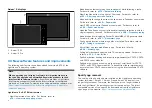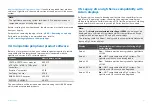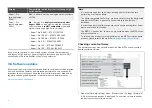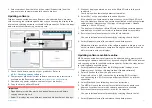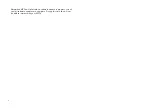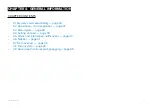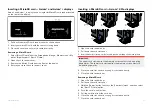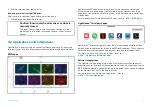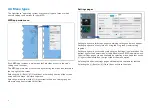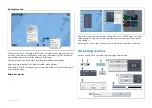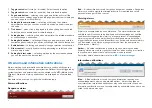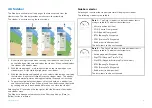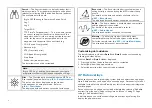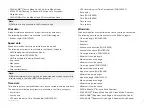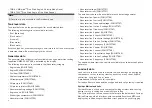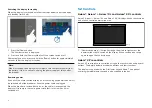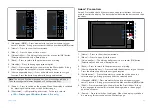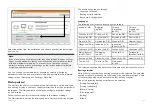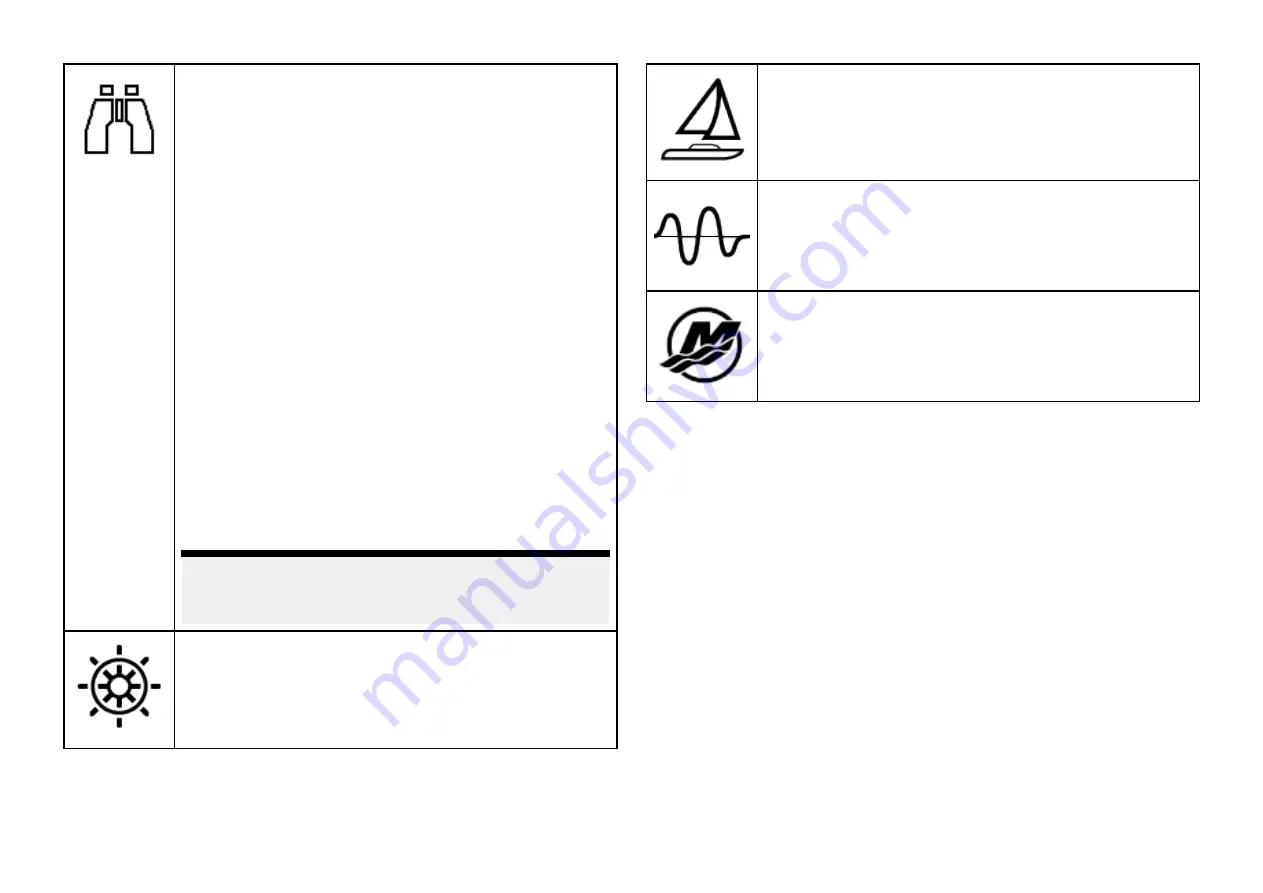
Search
— The Search sidebar is a default sidebar that is
always available. The sidebar provides data and options
relevant for following SAR (Search And Rescue) patterns.
The available data items are:
• Brg to CSP (Bearing to Commence Search Point)
• Leg 1
• Leg 2
• Target SOG
• TTP (Time To Perpendicular) — This is the time (based
on current speed) for the vessel to either reach the
waypoint's arrival circle or if aiming outside the arrival
circle, for the vessel to pass perpendicular to the
waypoint, with respect to the current track leg.
• COG (Course Over ground)
• Advance wpt
• XTE (Cross track error)
• SOG (Speed Over ground)
• Stop Route
• Rudder bar (rudder position)
The data items cannot be customized
Note:
Brg to CSP, Leg 1 and leg 2 will update as your route
progresses to show current leg and subsequent 2 legs.
Pilot
— The Pilot sidebar is available when the MFD has
[Pilot control]
enabled. Refer to:
The data and options displayed on the sidebar
are dependent on autopilot mode. Refer to:
The displayed data and options cannot be customized.
Race start
— The Race start sidebar is available when a
sailing activity is chosen during the MFD’s initial startup
wizard.
For details of the data and options available refer to:
The displayed data and options cannot be customized.
Audio
— The Audio sidebar is available when compatible
audio equipment is connected.
For details of the options available refer to:
The displayed options cannot be customized.
Mercury
— The Mercury sidebar is available when
compatible Mercury SmartCraft engines are detected.
For further details refer to:
The displayed data cannot be customized.
Customizing data sidebars
The data displayed in sidebars
Data 1
and
Data 2
can be customized by
following the steps below.
With the
Data 1
or
Data 2
sidebar displayed:
1. Press and hold on the data item you want to customize.
2. Select
[Edit]
from the pop-over menu.
3. Select the data item that you want to be displayed.
4.7 Data overlays
Data overlays can be used to display system data on homescreen app pages.
Up to 4 data overlays can be added to each app page. Data overlays are not
available for the Mercury VesselView app or for fullscreen partner integration
interface pages.
Data overlays can be added, customized or deleted by selecting
[Edit data
overlays]
from the app’s
[Page settings]
menu:
[Menu > Settings > Page
settings > Edit data overlays]
.
In edit mode you can customize existing data overlays by selecting it to
display the pop-over menu.
42
Содержание LIGHTHOUSE 4
Страница 2: ......
Страница 4: ......
Страница 20: ...APPENDIX C HARDWARE AND SOFTWARE COMPATIBILITY 478 APPENDIX D DOCUMENT CHANGE HISTORY 480 20...
Страница 414: ...414...
Страница 451: ...4 Select Delete again to confirm 5 Select OK YachtSense ecosystem 451...
Страница 484: ......
Страница 503: ......