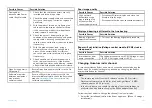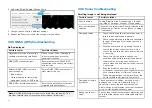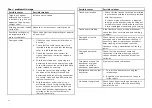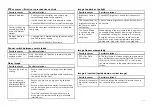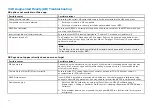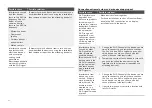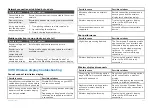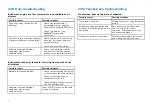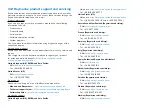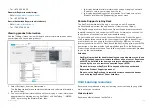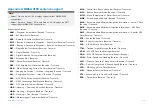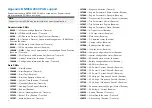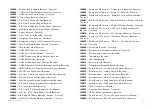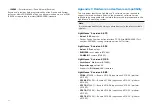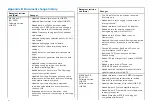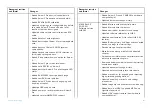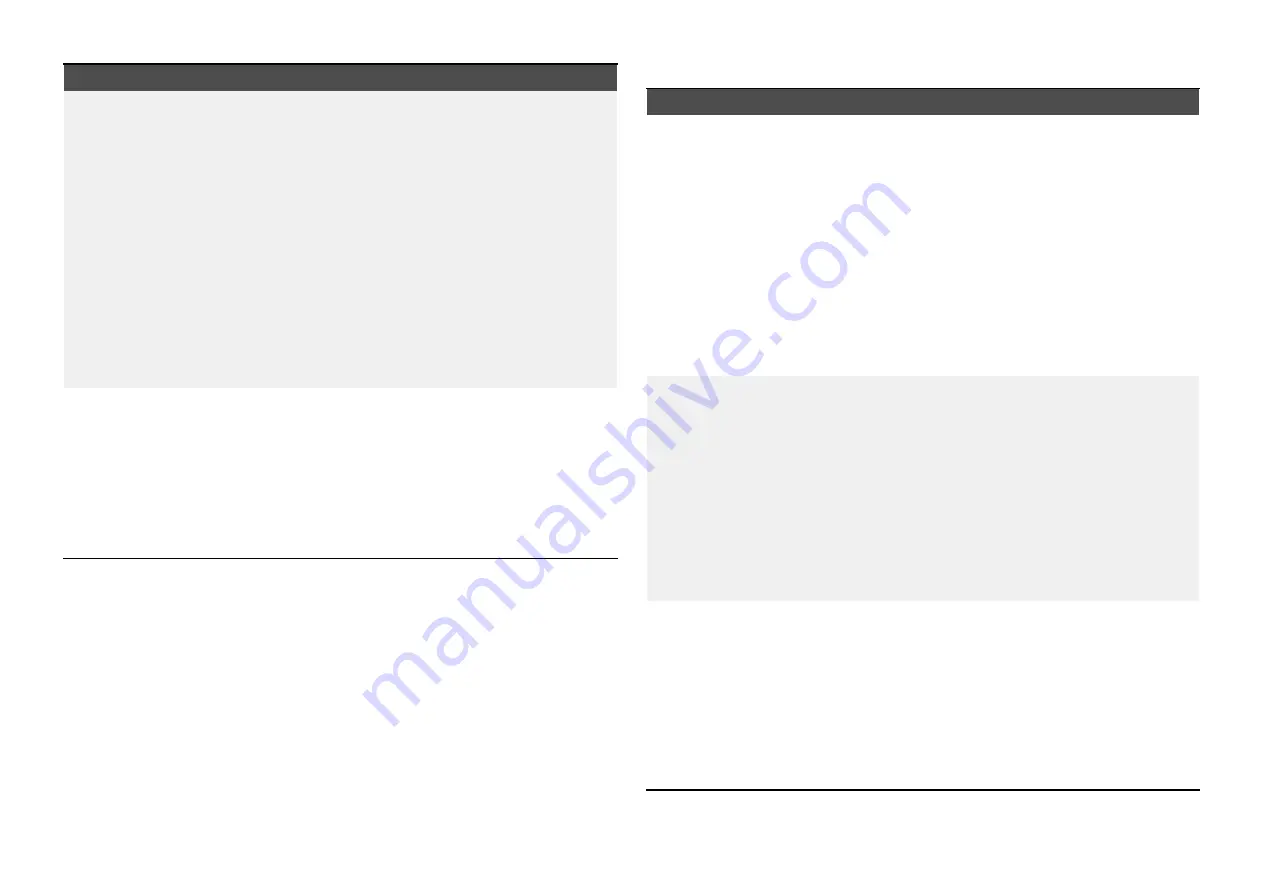
Possible cause
Possible solutions
Interference caused
by other devices
that use the 2.4GHz
frequency See list
below of some
common devices
that use the 2.4GHz
frequency:
• Microwave ovens
• Fluorescent
lighting
• Cordless phones /
baby monitors
• Motion sensors
Temporarily switch off each device in turn until you
have identified the device causing the interference,
then remove or reposition the offending device(s).
Interference caused
by electrical and
electronic devices
and associated
cabling could
generate an
electromagnetic field
which may interfere
with the Wi-Fi signal.
Temporarily switch off each item in turn until you
have identified the device causing the interference,
then remove or reposition the offending device(s).
Connection extremely slow and or keeps dropping out
Possible cause
Possible solutions
Wi-Fi performance
degrades over
distance so products
farther away will
receive less network
bandwidth. Products
installed close to
their maximum
Wi-Fi range will
experience slow
connection speeds,
signal drop outs or
not being able to
connect at all.
• Move devices closer together.
• For fixed installations such as a Quantum Radar,
enable the Wi-Fi connection on an display
installed closer to the device.
Interference being
caused by other
Wi-Fi enabled or
older Bluetooth
enabled devices
(Bluetooth and Wi-Fi
both operate in the
2.4 GHz frequency
range, some older
bluetooth devices
may interfere with
Wi-Fi signals.)
1.
Change the Wi-Fi Channel of the device you are
trying to connect to and retry the connection.
You can use free Wi-Fi analyzer apps on your
smart device to help you choose a better
channel (channel with least traffic).
2. Temporarily switch off each device in turn until
you have identified the device causing the
interference, then remove or reposition the
offending device(s).
Interference from
devices on other
vessels. When in
close proximity to
other vessels, for
example, when
moored up in a
marina, many other
Wi-Fi signals may be
present.
1.
Change the Wi-Fi Channel of the device you are
trying to connect to and retry the connection.
You can use free Wi-Fi analyzer apps on your
smart device to help you choose a better
channel (channel with least traffic).
2. If possible, move your vessel to a location with
less Wi-Fi traffic.
468
Содержание LIGHTHOUSE 4
Страница 2: ......
Страница 4: ......
Страница 20: ...APPENDIX C HARDWARE AND SOFTWARE COMPATIBILITY 478 APPENDIX D DOCUMENT CHANGE HISTORY 480 20...
Страница 414: ...414...
Страница 451: ...4 Select Delete again to confirm 5 Select OK YachtSense ecosystem 451...
Страница 484: ......
Страница 503: ......