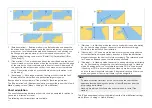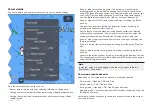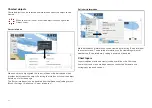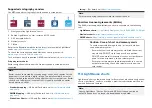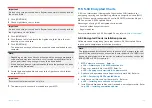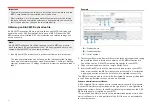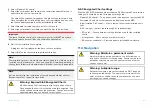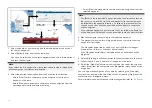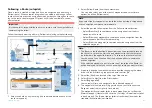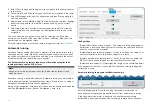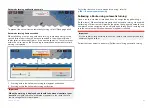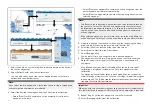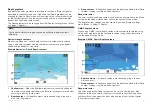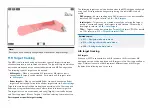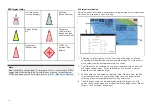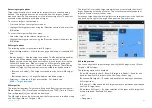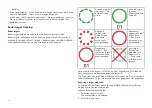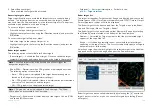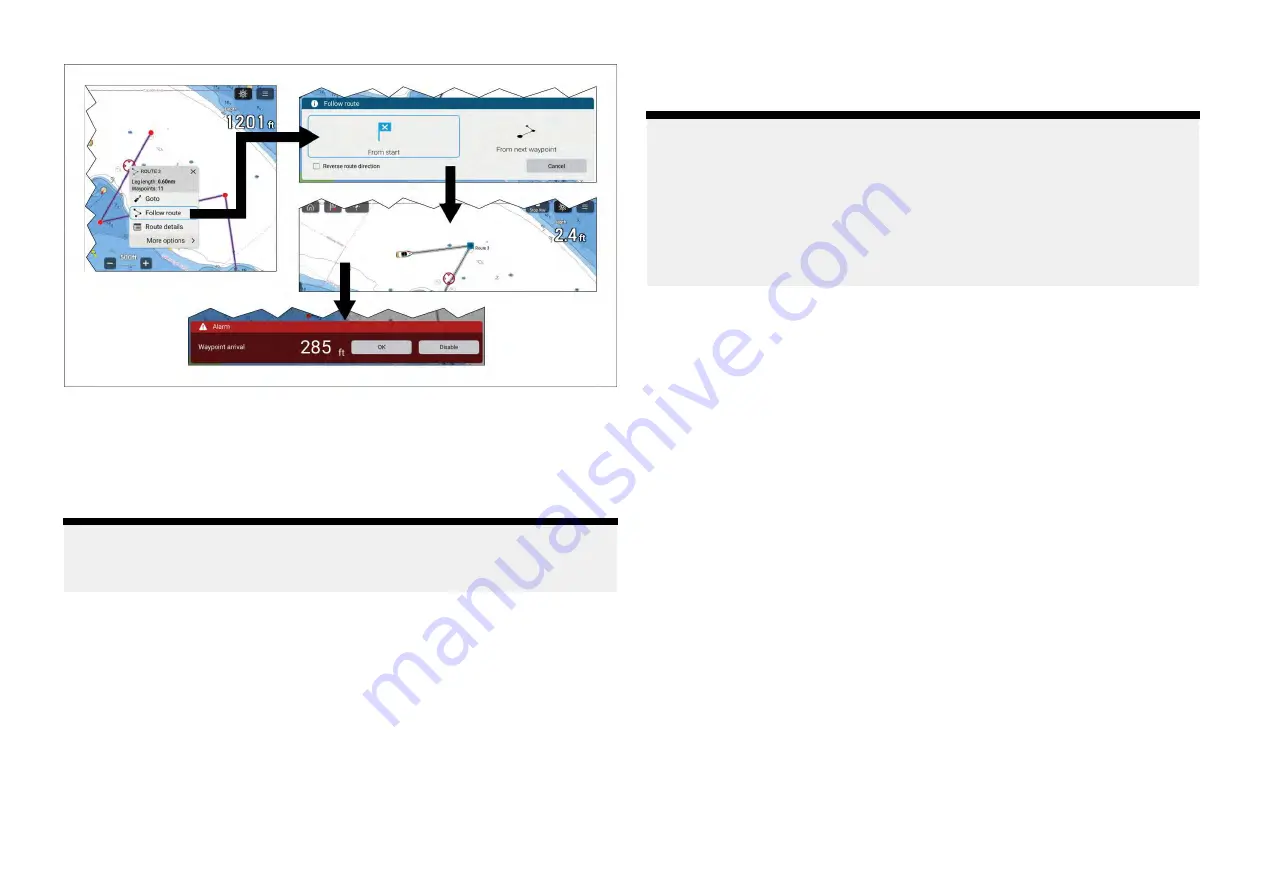
1. Select and hold on any route leg (the line drawn between the each of
the route’s waypoints).
2. Select
[Follow Route]
from the context menu.
You can also select one of the route waypoints and select [more options]
and then [Follow route].
Note:
If you select the first waypoint in a route then the next step is skipped and
active navigation commences immediately.
3. Select the desired follow option from the Follow route notification:
• Select
[From Start]
to commence active navigation from the first
waypoint in the route.
• Select
[From next waypoint]
to commence active navigation from the
next waypoint after the selected route leg.
• Select
[From this waypoint]
to commence active navigation from the
selected waypoint.
Note:
• The
[Reverse route direction]
option allows you to permanently reverse
the route (i.e.: switch the start and end waypoint) so that the route can
be followed in the opposite direction. To reverse the route select the
check box and then choose either the desired options to commence
active navigation.
• If the selected waypoint is part of more than 1 route then the Route list
will be displayed so that you can choose which route you want to follow.
4. Manually navigate the route leg to the indicated waypoint.
5. The waypoint arrival alarm will trigger when your vessel reaches the
waypoint arrival radius.
The Waypoint arrival radius can be set from the Alarms manager:
[Homescreen > Alarms > Settings > Arrival radius].
If the Waypoint arrival alarm is disabled then no notification will be
triggered.
6. Select
[OK]
to begin active navigation to the next waypoint in the route.
7. Follow steps 4, 5 and 6 above for all waypoint in the route.
8. Select the
[Stop Nav]
onscreen icon located at the top of the screen or
select
[Stop]
from the context menu or
[Navigation]
menu to end active
navigation.
You can end active navigation at any time by selecting the
[Stop Nav]
onscreen icon located at the top of the screen or selecting
[Stop]
from the
context menu or
[Navigation]
menu.
For more information on routes and route management refer to:
170
Содержание LIGHTHOUSE 4
Страница 2: ......
Страница 4: ......
Страница 20: ...APPENDIX C HARDWARE AND SOFTWARE COMPATIBILITY 478 APPENDIX D DOCUMENT CHANGE HISTORY 480 20...
Страница 414: ...414...
Страница 451: ...4 Select Delete again to confirm 5 Select OK YachtSense ecosystem 451...
Страница 484: ......
Страница 503: ......