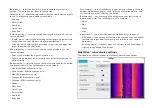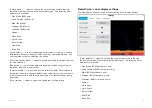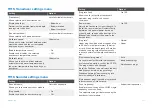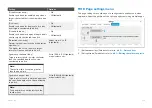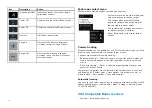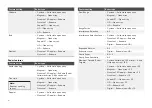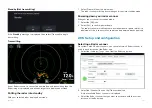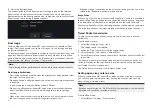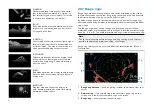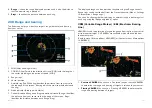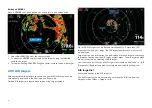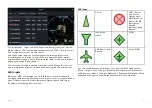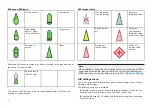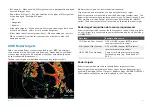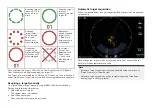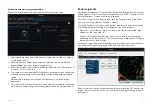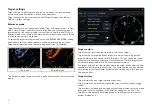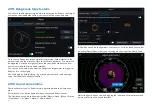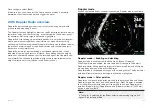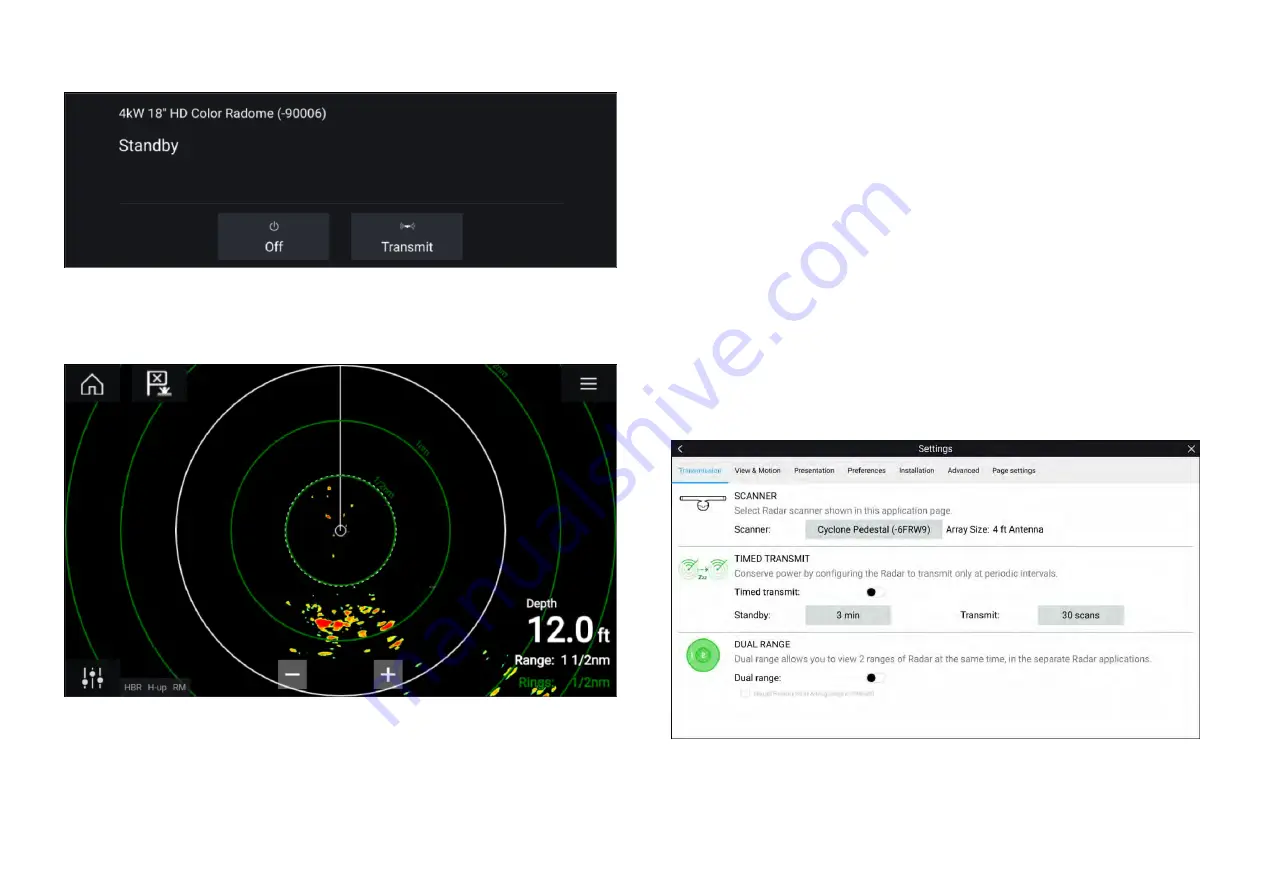
Standby (Not transmitting)
If the ‘
Standby
’ message is displayed then select
[Transmit]
to begin
transmitting.
Transmitting
If your Radar scanner is connected, powered up and transmitting then the
Radar image is displayed and echoes/targets are displayed onscreen.
Putting the radar into standby
With your selected radar displayed onscreen:
1. Select
[Transmit]
from the main menu.
The radar scanner will stop transmitting and is put into standby mode.
Powering down your radar scanner
With your radar scanner in standby mode:
1. Select the
[Off]
icon.
2. Select
[Yes]
to confirm power down.
The radar scanner will still consume a small amount of power whilst it is
powered off, this is to ensure the radar can be powered back up quickly.
20.5 Set up and configuration
Selecting a Radar scanner
On systems with 2 Radar scanners, you can select which Radar scanner is
used in each instance of the Radar app.
1. Select the
[Settings]
(“cogs”) icon from the Radar app menu.
2. Select the
[Scanner:]
box on the
[Transmission]
tab.
A list of available Radar scanners is displayed.
3. Select the Radar scanner that you want to associate with the current
instance of the Radar app.
283
Содержание LIGHTHOUSE 4
Страница 2: ......
Страница 4: ......
Страница 20: ...APPENDIX C HARDWARE AND SOFTWARE COMPATIBILITY 478 APPENDIX D DOCUMENT CHANGE HISTORY 480 20...
Страница 414: ...414...
Страница 451: ...4 Select Delete again to confirm 5 Select OK YachtSense ecosystem 451...
Страница 484: ......
Страница 503: ......