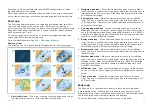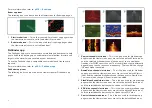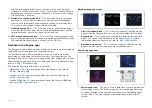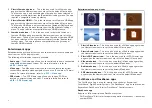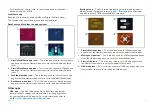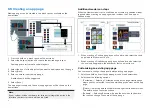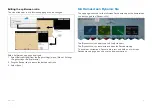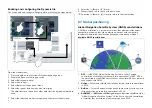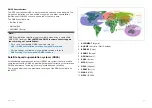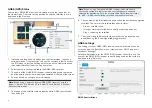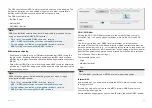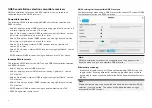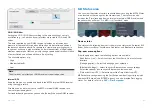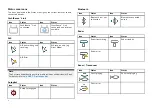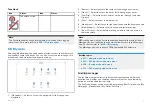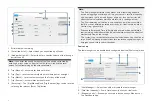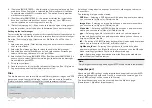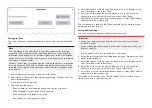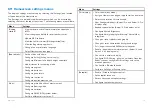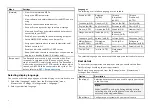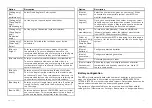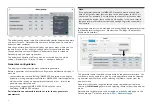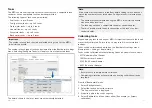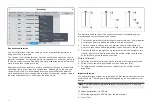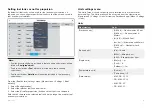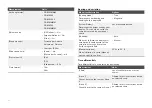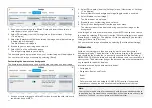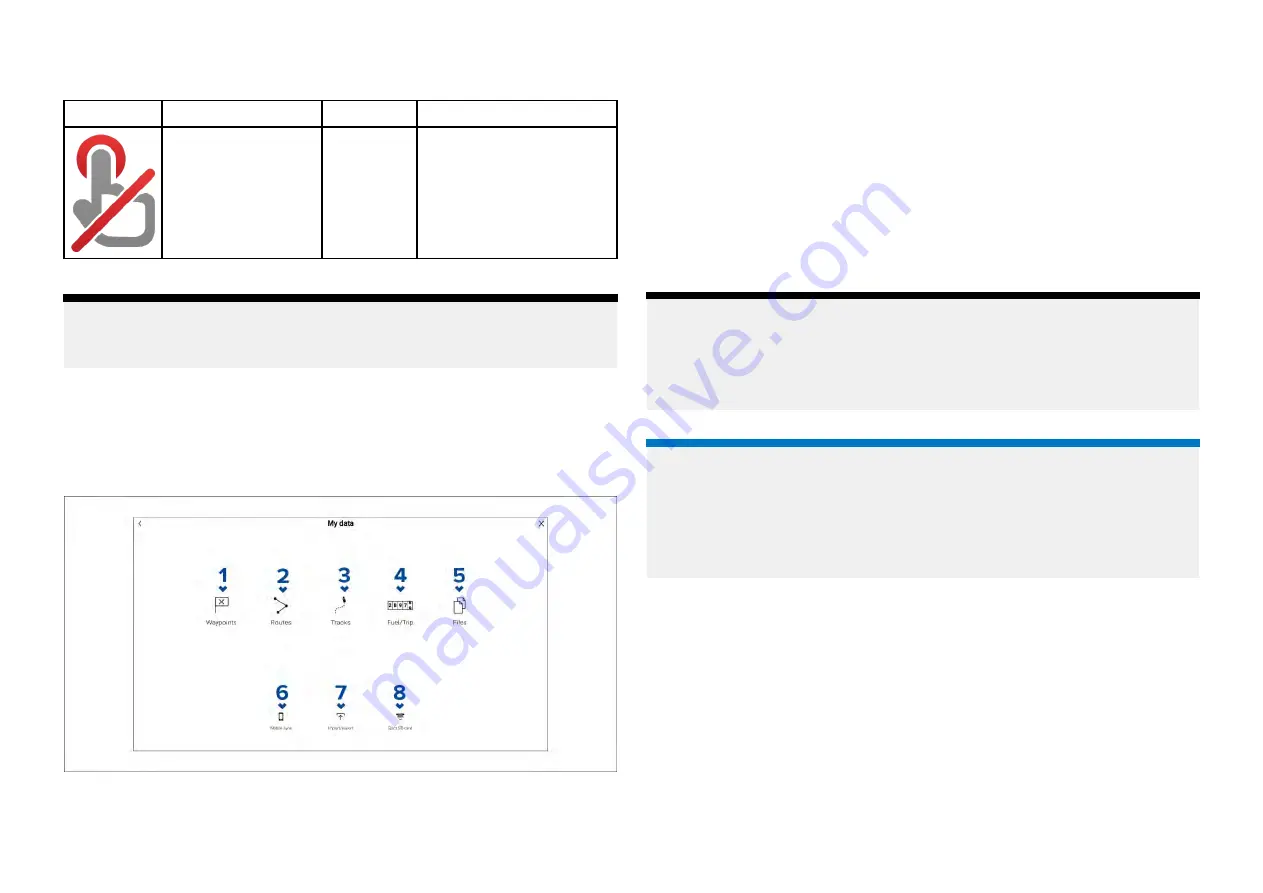
Touchlock
Icon
Status
Icon
Status
Touchlock active
Note:
The First responder boating activity profile also includes Data logging
status icons. For details refer to:
6.9 My data
Selecting
[My data]
from the homescreen provides access to user data such
as waypoints, routes and tracks. You can also access the fuel manager, file
browser and the data import and exports settings.
1.
[Waypoints]
— Select to access the waypoints list to manage your
waypoints.
2.
[Routes]
— Select to access the routes list to manage your routes.
3.
[Tracks]
— Select to access the tracks list to manage your tracks.
4.
[Fuel/Trip]
— Select to access and set up the fuel manager and view
trip data.
5.
[Files]
— Select to access the file browser.
6.
[Mobile sync]
— Select to cancel synchronisation with the Raymarine app.
7.
[Import/export]
— Select to access back up and restore settings.
8.
[Eject SD card]
— Select before ejecting a memory card to ensure it is
removed safely.
Note:
MFDs configured with the First responder boating activity profile include a
Messages icon on the My data page which allows access to the Messages
app. For details refer to:
The Messages app also requires STEDS compatible AIS hardware.
Related topics:
•
p.211 — Navigate mode main menu
•
p.213 — Fishing chart mode main menu
•
•
p.231 — Fish mapping mode main menu
Fuel/trip manager
The fuel/trip manager collects trip data automatically based on distance
travelled and provides an estimate of how much fuel you have remaining
based on user inputted fuel refill data.
The Fuel/trip manager can be accessed by selecting
[Fuel/Trip]
from the
[My
Data]
page:
[Homescreen > My Data > Fuel/Trip]
.
89
Содержание LIGHTHOUSE 4
Страница 2: ......
Страница 4: ......
Страница 20: ...APPENDIX C HARDWARE AND SOFTWARE COMPATIBILITY 478 APPENDIX D DOCUMENT CHANGE HISTORY 480 20...
Страница 414: ...414...
Страница 451: ...4 Select Delete again to confirm 5 Select OK YachtSense ecosystem 451...
Страница 484: ......
Страница 503: ......