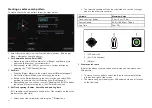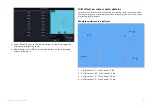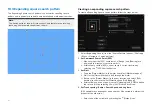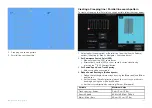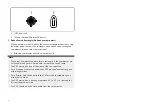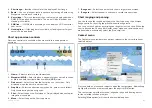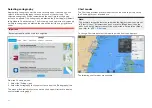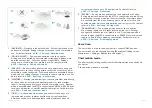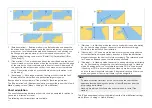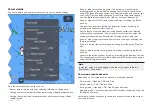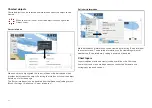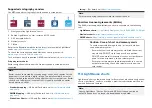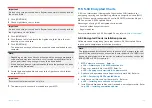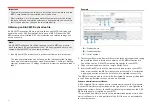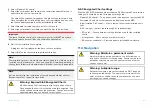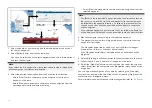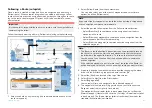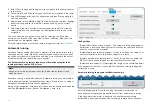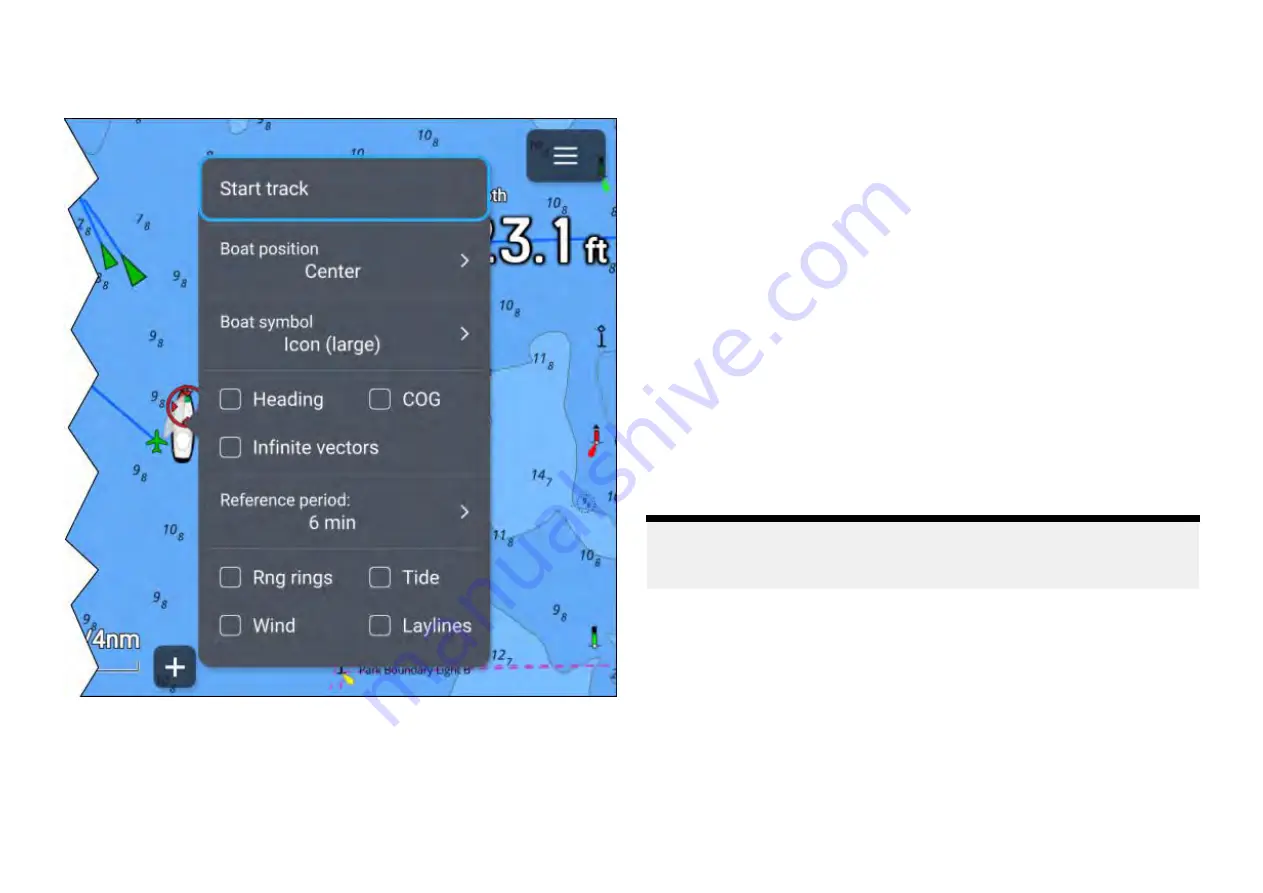
Vessel details
The vessel details pop-over provides access to vessel-related settings.
From the vessel details pop-over you can:
• Start or stop recording a track by selecting
[Start/track]
/
[Stop track]
.
• Change the vessel symbol’s position by selecting a
[Boat position]
option.
• Change the symbol used to represent your vessel by selecting a
[Boat
symbol]
option.
• Show or hide vessel heading vector line by ticking or unticking the
[Heading]
tick box. By default the heading vector length is determined
using STW (Speed Through Water) received from a speed transducer, you
can use SOG instead by enabling the
[Use SOG for hdg vector length ]
from the
[Advanced settings]
menu:
[Menu > Settings > Advanced]
.
• Show or hide vessel COG vector line by ticking or unticking the
[COG]
tick box.
• Use infinite or reference period line length for vectors by ticking or
unticking the
[Infinite vectors]
tick box.
• Set the length of vectors when not using
[Infinite vectors]
by selecting
a
[Reference period]
option. Vector length is measured in minutes and
shows your expected position after the selected time has elapsed.
• Show or hide range rings around your vessel by ticking or unticking the
[Rng rings]
tick box.
• Show or hide the tide vector graphic by ticking or unticking the
[Tide]
tick
box.
• Show or hide the wind vector graphic by ticking or unticking the
[Wind]
tick box.
• Show or hide layline graphics by ticking or unticking the
[Laylines]
tick box.
The Laylines option is only available when your MFD has been configured
using the
[Sailing]
boat activity.
Note:
In weather mode and fishmapping mode the only option available is
[Start/track]
/
[Stop track]
.
Chart mode specific behavior
Depending on chart mode some options are enabled by default:
• Tides mode — Heading, COG and Tide.
• Anchor mode — COG, Tide and Wind.
• Racing mode — Heading, COG, Tide, Wind and Laylines.
• Navigate mode — Laylines when your MFD has been configured using the
[Sailing]
boat activity.
Vessel detail option changes are saved for each chart mode in the current
chart app instance.
157
Содержание LIGHTHOUSE 4
Страница 2: ......
Страница 4: ......
Страница 20: ...APPENDIX C HARDWARE AND SOFTWARE COMPATIBILITY 478 APPENDIX D DOCUMENT CHANGE HISTORY 480 20...
Страница 414: ...414...
Страница 451: ...4 Select Delete again to confirm 5 Select OK YachtSense ecosystem 451...
Страница 484: ......
Страница 503: ......