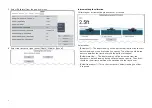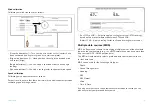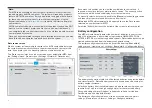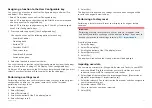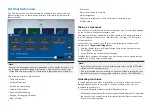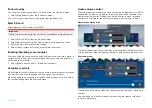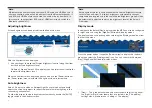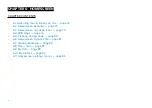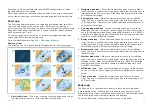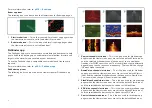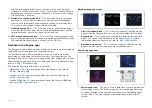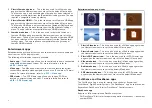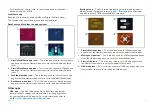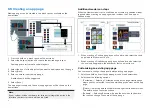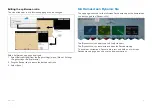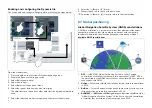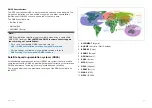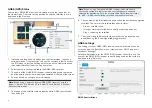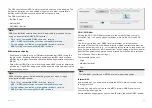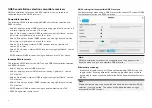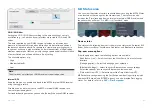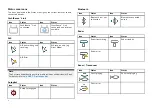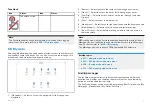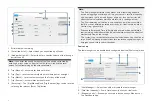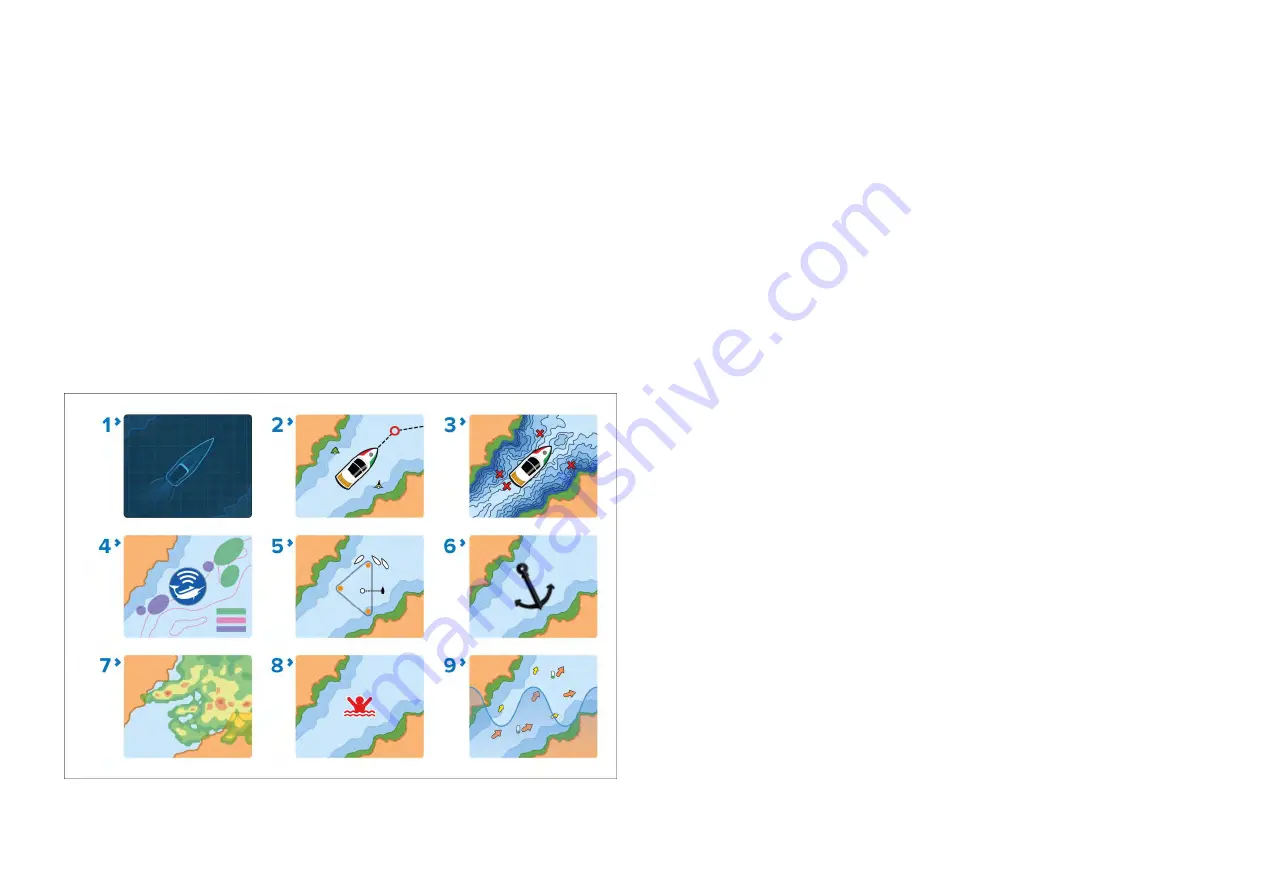
Some apps are only available with specific MFD configurations, or when
required hardware is connected.
Not all apps appear on the Homescreen by default. If an app is not present
on the Homescreen, you can create a new app page that includes the app.
Chart app
The Chart app displays electronic cartographic information from your Chart
cards and when used in conjunction with a GNSS receiver, plots your
vessel’s position. The Chart app can be used to mark specific locations using
Waypoints, build and navigate Routes, or keep a record of where you have
been by recording a Track.
To use the chart app for navigation, as a minimum navigational electronic
charts and a GNSS receiver are required.
For more information refer to
Chart app icons
The following icons can be used on the Homescreen for Chart app pages:
1.
Classic chart icon
— This is the icon used for all chart app pages when
the Homescreen icons are set to the default
Classic icons
.
2.
Navigate mode icon
— When the Homescreen icons are set to
Mode
icons
, this icon is used for charts app pages where the chart app is set to
[Navigate]
mode. The vessel icon will be updated dynamically to show
your chosen vessel type.
3.
Fishing mode icon
— When the Homescreen icons are set to
Mode
icons
, this icon is used for charts app pages where the chart app is set
to
[Fishing]
mode. The vessel icon will be updated dynamically to show
your chosen vessel type.
4.
Fish mapping mode icon
— When the Homescreen icons are set to
Mode icons
, this icon is used for charts app pages where the chart app is
set to
[Fish mapping]
mode. When compatible hardware (e.g.: SR200) is
detected, fish mapping mode will be available. Fish mapping mode also
requires a valid SiriusXM subscription.
5.
Racing mode icon
— When the Homescreen icons are set to
Mode
icons
, this icon is used for charts app pages where the chart app is set
to
[Racing]
mode. Racing mode is available when the boating activity
selected during the initial start up wizard was set to
Sailing
.
6.
Anchor mode icon
— When the Homescreen icons are set to
Mode
icons
, this icon is used for charts app pages where the chart app is set to
[Anchor]
mode.
7.
Weather mode icon
— When the Homescreen icons are set to
Mode
icons
, this icon is used for charts app pages where the chart app is set to
[Weather]
mode. When compatible hardware (e.g.: SR200) is detected,
Weather mode will be available. Weather mode also requires a valid
SiriusXM subscription.
8.
MOB mode icon
— When the Homescreen icons are set to
Mode icons
,
this icon is used for charts app pages where the MOB alarm is currently
active.
9.
Tides mode icon
— When the Homescreen icons are set to
Mode
icons
, this icon is used for charts app pages where the chart app is set
to
[Tides]
mode.
Radar app
The Radar app is a situational awareness aid that displays a graphical
representation of your surroundings in relation to your vessel, using the
echo/target returns from a connected Radar scanner. The Radar app allows
you to track targets and measure distances and bearings.
To use the Radar app, a compatible radar scanner is required.
75
Содержание LIGHTHOUSE 4
Страница 2: ......
Страница 4: ......
Страница 20: ...APPENDIX C HARDWARE AND SOFTWARE COMPATIBILITY 478 APPENDIX D DOCUMENT CHANGE HISTORY 480 20...
Страница 414: ...414...
Страница 451: ...4 Select Delete again to confirm 5 Select OK YachtSense ecosystem 451...
Страница 484: ......
Страница 503: ......