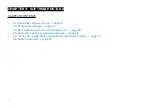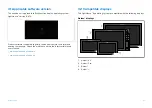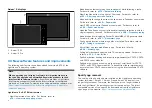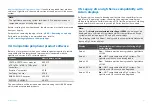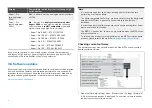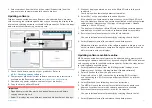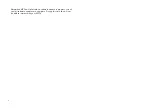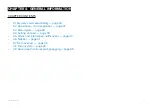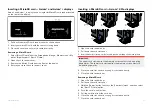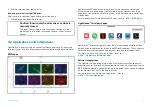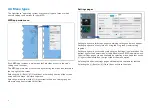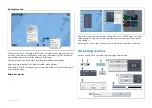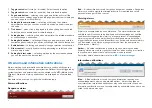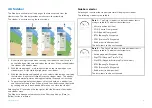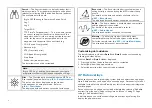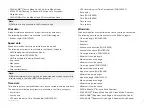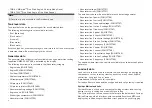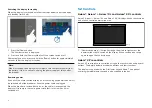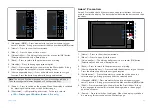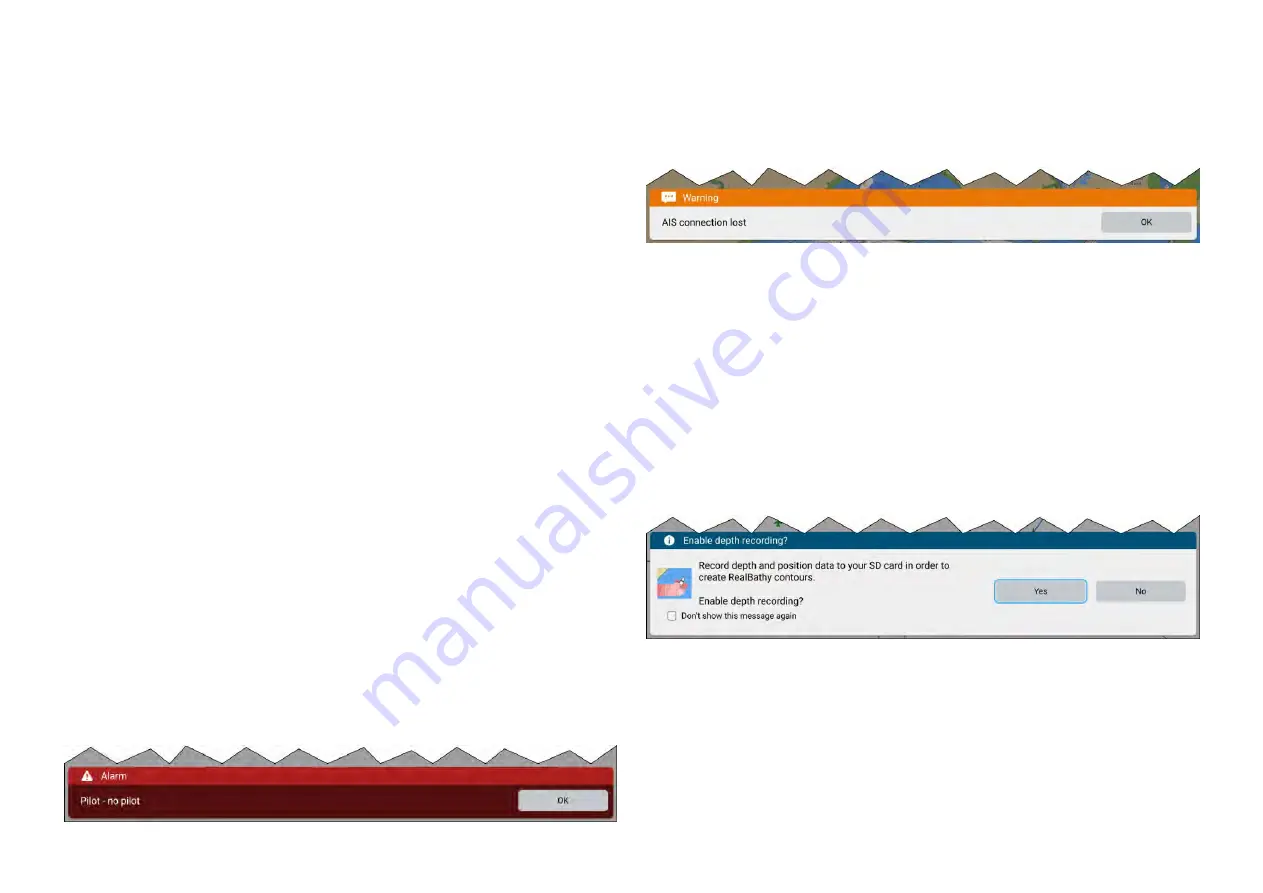
1.
Toggle switch
in off state (i.e.: disabled). Select to enable option.
2.
Toggle switch
in on state (i.e.: enabled). Select to disable option.
3.
Page down button
— selecting the page down button will scroll the
current menu or settings page (when the page down button is visible you
can also swipe to scroll up/down).
4.
Setting field numeric value
— selecting will display the numeric
adjustment control you can then use the up and down arrows to adjust
the value.
5.
Tick boxes
— when a tick is displayed in the box the option is enabled.
Select the box to enabled and disable the option.
6.
Setting button
— selecting the button will perform the related procedure
or acknowledge a notification.
7.
Setting field options
— selecting will display a pop-over menu with the
available options, selecting an option will change selection to that option.
8.
Radio buttons
— selecting an option will change selection to that option.
9.
Slider control
— usually used for setting percentages, select and slide
circle to adjust value.
10.
Setting field text value
— selecting will display the onscreen keyboard
you can then enter the desired text.
4.5 Alarm and information notifications
Alarms, warnings and information notifications are used to notify you to a
situation or hazard that requires your attention. Notifications are triggered by
system functions and external devices connected to the MFD (Multifunction
Displays). Alarm and warning notifications are displayed on all networked
MFDs.
Standard colors are used to signify the notification type.
Alarm notifications
Dangerous alarms
Red
— A red notification is used to signify a dangerous condition. Dangerous
alarms are used to signify that immediate action is required due to the
potential of danger to life or vessel.
Warning alarms
Alarms are accompanied by an audible tone. The alarm notification and
audible tone will continue to be displayed until acknowledged or until the
conditions that triggered the alarm is no longer present. Acknowledged
alarms may remain active whilst the alarm condition persists but will not
trigger further onscreen or audible notifications. Active and historical alarms
can be viewed in the alarms manager accessed from the homescreen:
[Homescreen > Alarms]
.
Amber
— An amber notification is used to signify a warning condition.
Warning alarms are used to signify that there has been a change in situation
that you need to be aware of and that action may be required.
For further details about alarms refer to:
Information notifications
Blue
— A Blue notification is used to signify information requiring user
acknowledgement and may also provide options. Unless they require
user interaction, information notifications may self dismiss after 3 seconds.
Information notifications are not accompanied by an audible tone and are not
listed in the alarms manager.
40
Содержание LIGHTHOUSE 4
Страница 2: ......
Страница 4: ......
Страница 20: ...APPENDIX C HARDWARE AND SOFTWARE COMPATIBILITY 478 APPENDIX D DOCUMENT CHANGE HISTORY 480 20...
Страница 414: ...414...
Страница 451: ...4 Select Delete again to confirm 5 Select OK YachtSense ecosystem 451...
Страница 484: ......
Страница 503: ......