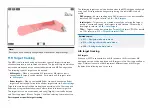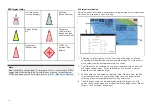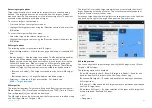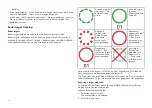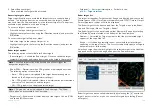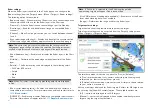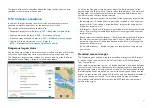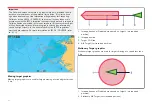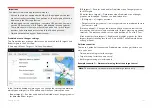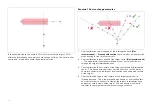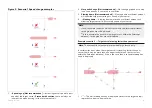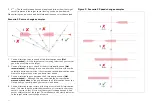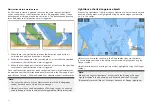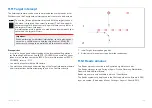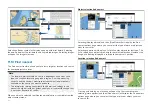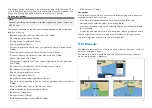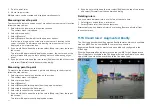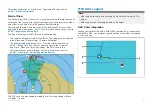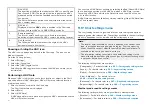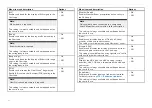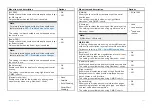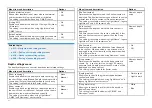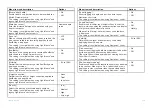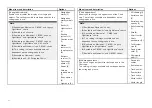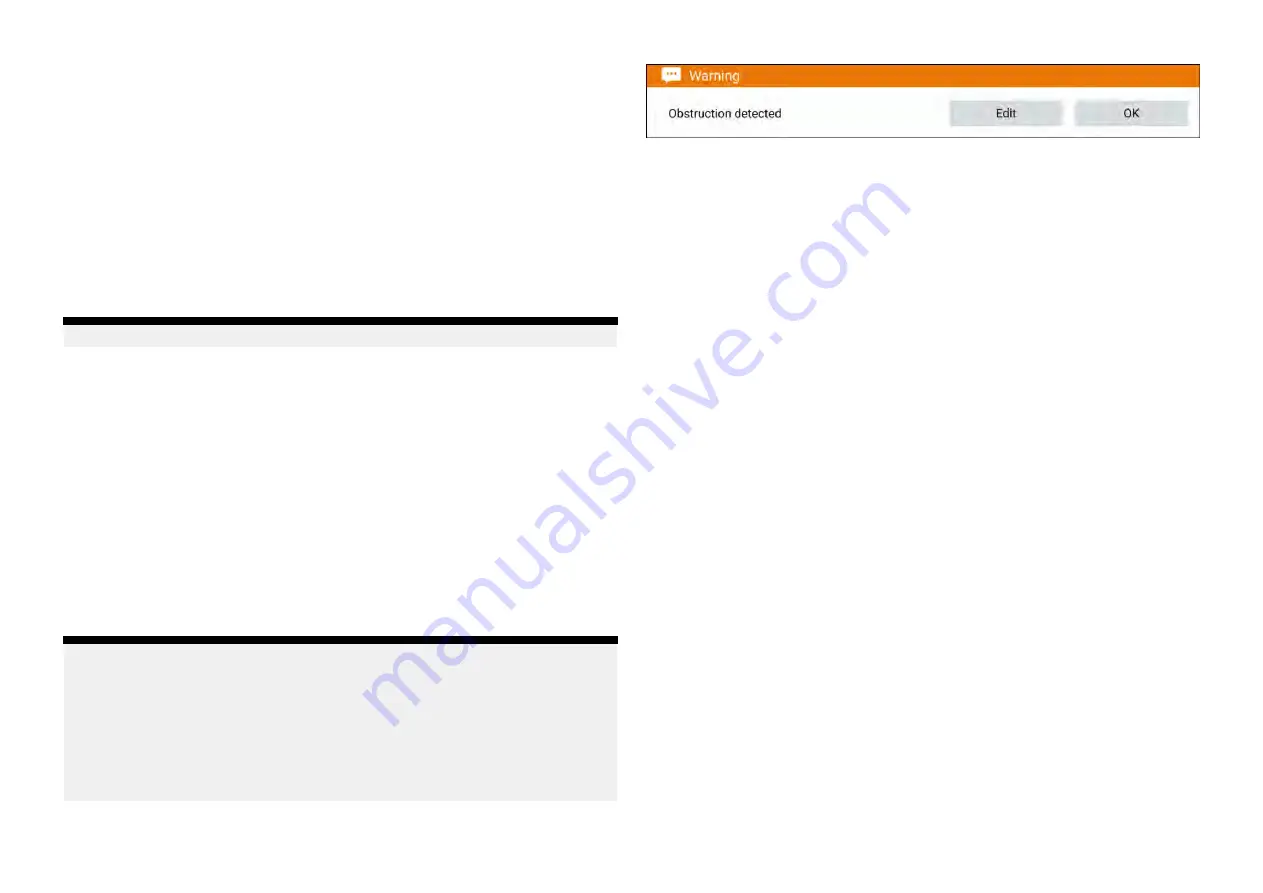
1.
Speeding up [Not recommended]
— Increasing vessel speed to pass
ahead of the target vessel.
Proceed with caution
, there is always an
inherent risk when passing in front of other vessels.
2.
No change [Not recommended]
— Not changing speed or course may
result in a collision.
3.
Slowing down [Not recommended]
— Slowing down slightly may result
in the 2 Interception zones closing up or merging into a single zone.
4.
Slowing down
— Slowing down a sufficient amount will allow the target
vessel to pass safely ahead of your vessel, avoiding the Interception
zone(s).
Example scenario 3 — Both vessels travelling at the same speed
Note:
These scenarios are examples provided for guidance only.
Course change
When both vessels are travelling at the same speed, course alterations should
be made in accordance with the guidance provided in examples 1 and 2.
Speed change
When both vessels are travelling at the same speed, altering your speed will
change the collision scenario to one of the scenarios detailed in examples
1 and 2.
Obstruction alarm (legacy LightHouse charts)
The Obstruction alarm provides a warning if a charted object, charted depth
contour or charted height clearance is detected that conflicts with the MFD’s
configured
[Safety depth]
and / or
[Safety height]
settings.
Note:
• The Obstruction alarm requires Legacy LightHouse™ vector charts as
the alarm’s
[Cartography source]
.
• Object depths, depth contours and clearance heights are based on the
cartography in use.
• If an obstruction is not present in the specified
[Cartography source]
it
will not trigger the alarm.
When the Obstructions alarm is triggered an alarm notification is displayed
and an audible beep is sounded on the MFD. From the onscreen notification
you can acknowledge the alarm by selecting
[OK]
, or edit the alarm
parameters by selecting
[Edit]
.
Obstruction alarm parameters
The Obstruction alarm parameters must be configured from the
[Alarm
manager]
before it can be used:
[Homescreen > Alarms > Settings >
LightHouse chart obstructions]
.
The following options must be configured for correct operation:
•
[LightHouse chart obstructions]
— Enables and disables the obstruction
alarm.
•
[Indication only]
— Enables and disables the warning notification dialog
(Audible beep and Red detection zone outline only).
•
[Cartography source:]
— Choose the appropriate (legacy) LightHouse chart
for your region.
•
[Safety depth]
— Specifies the minimum safe depth for your vessel. The
Chart app’s
[Safe contour]
depth value is synchronized with the Safety
depth value.
•
[Safety height]
— Specifies the minimum height for your vessel.
•
[Obstruction warning ahead]
— Specifies how much time in advance of
reaching the obstruction the alarm will be triggered. This means the faster
your vessel speed is, the farther ahead the detection zone will be drawn.
•
[Minimum obstruction distance]
— Refers to the distance from your vessel
boundary to the (virtual) obstruction detection zone around the vessel.
This parameter specifies the minimum distance from your vessel to the
obstruction detection zone, in 4 directions: port, starboard, aft and (when
motionless), fore. The obstruction detection zone is displayed in the
Chart app as an oblong shape around your vessel, and turns Red when
an obstruction is detected.
193
Содержание LIGHTHOUSE 4
Страница 2: ......
Страница 4: ......
Страница 20: ...APPENDIX C HARDWARE AND SOFTWARE COMPATIBILITY 478 APPENDIX D DOCUMENT CHANGE HISTORY 480 20...
Страница 414: ...414...
Страница 451: ...4 Select Delete again to confirm 5 Select OK YachtSense ecosystem 451...
Страница 484: ......
Страница 503: ......