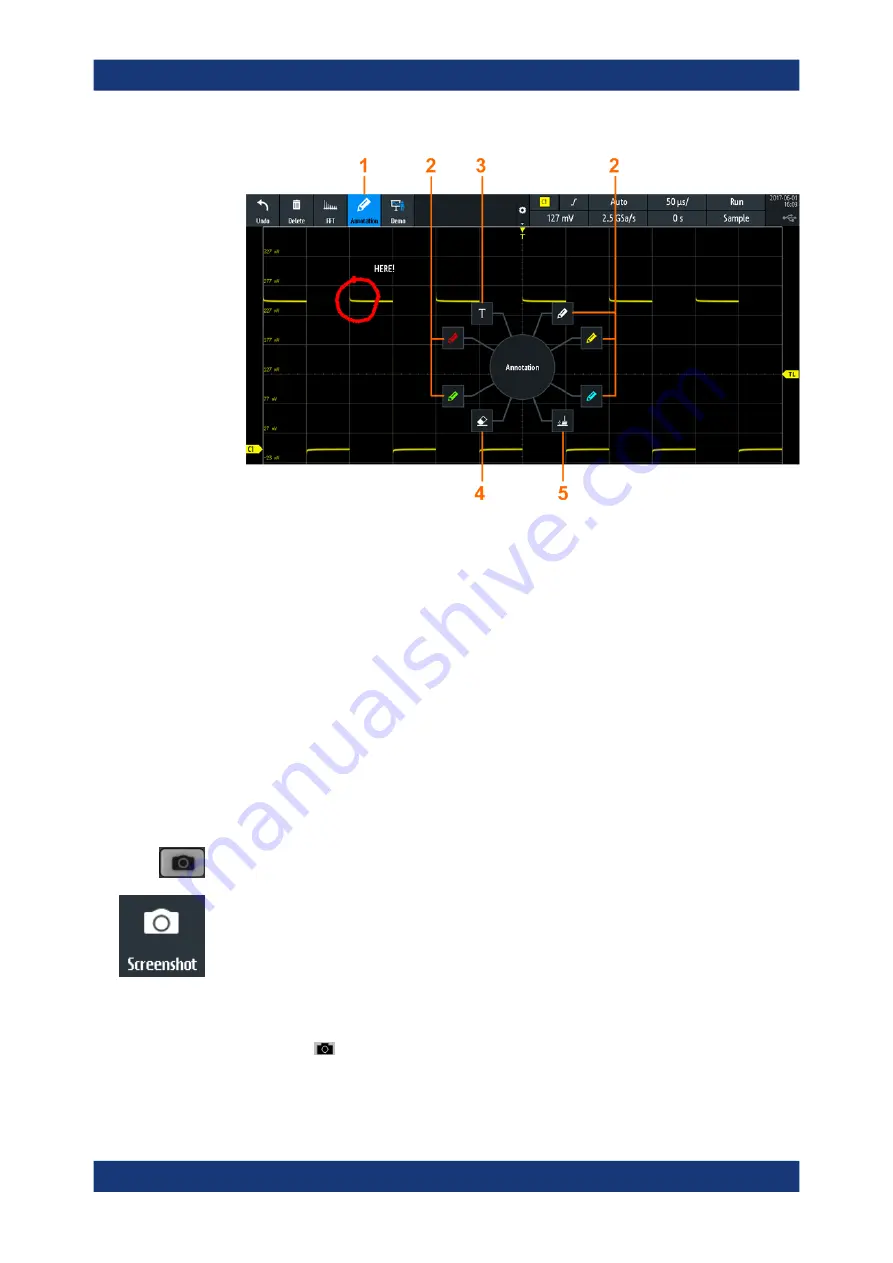
Documenting results
R&S
®
RTA4000
222
User Manual 1335.7898.02 ─ 08
1 = Annotations on / off
2 = Drawing tools
3 = Text tool
4 = Eraser to delete single lines
5 = Remover to delete all annotations
3. To finish, tap the "Annotation" icon in the toolbar again.
To change the tool, switch the "Annotation" tool off and on again.
10.4
Screenshots
You can create and save screenshots of the current display of your waveforms and
measurement results. The R&S
RTA4000 saves screenshots to USB flash drive or
internal memory. To save screenshots quickly, you can use the "Screenshot" toolbar
icon or the [Camera] key.
You can configure the [Camera] key to save screenshots by a single keypress. See
also
Chapter 10.5, "Quick save with onetouch"
The "Screenshot" toolbar icon saves the current display to a file according to the set-
tings in "File" menu > "Screenshots". See also
To save screenshots:
1. Press the [Save Load] key.
2. Disable "OneTouch"
3. Press the
key each time when you want to save a screenshot.
Alternatively, tap the "Screenshot" toolbar icon. To see the icon, add it to the tool-
bar.
Screenshots






























