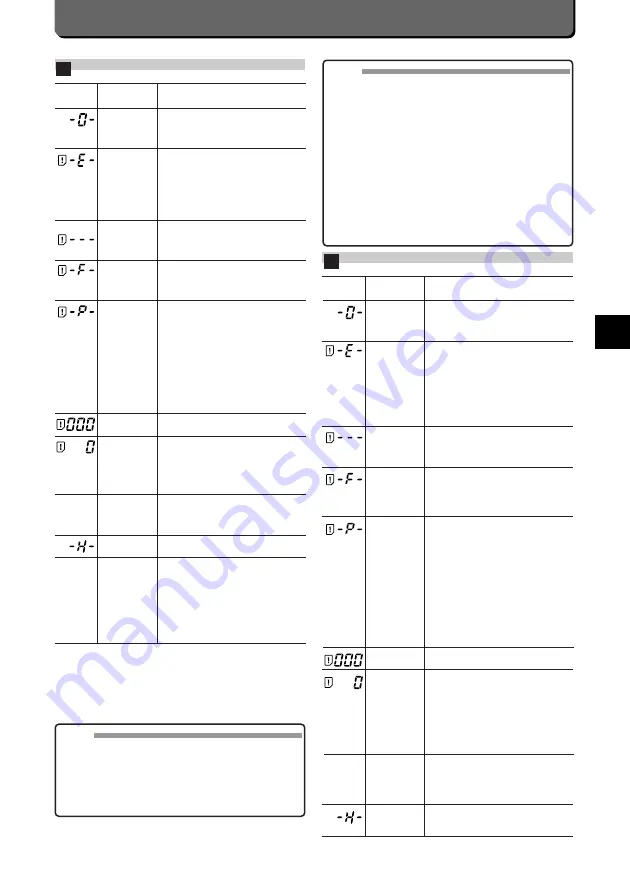
Error code
E
165
)
This display appears when no more pictures can be stored
in the camera. The same display also appears in the fol-
lowing cases.
• There is a file named Pxxx9999.jpg (or Pxxx9999.tif) in the
9990LYMP folder in the DCIM directory. (P. 151)
• The card does not have enough capacity to create or mod-
ify a reservation file when you attempt to make a print
reservation.
MEMO
• Due to the difference in cluster size between SmartMedia
and CompactFlash cards, the following problems may
occur during the all-image copy operation between
SmartMedia and CompactFlash cards (even when the
card sizes are identical).
When you attempt to execute the all-image copy operation
between a fully recorded card and a blank card, “CARD
FULL” may be displayed and the all-image copy operation
will not be available. In this case, replace the copy destina-
tion card with another card having larger capacity and
retry the all-image copy operation.
• Due to the difference in cluster size between SmartMedia
and CompactFlash cards, the number of pictures that can
be stored on newly formatted cards may vary depending
on the card type (even when the card sizes are identical).
Also, in the case of CompactFlash cards, the size indica-
tion on the card may differ from the actual capacity, so the
number of storable pictures per card can vary.
Error
The card compartment cover is left
open.
Insert a SmartMedia /CompactFlash
memory card and close the cover.
If the card is dirty, clean it with a
tissue. Then, insert the card again
or format it. If the card does not
recover, it cannot be used.
• There is no card in the camera.
Insert a card.
• Switch between SmartMedia and
CompactFlash.
The card is not formatted correctly.
Re-format the card in the camera.
Note that re-formatting results in the
loss of all data stored on the card.
The folder may be set as read only
or a write-protect adhesive seal may
be attached to the SmartMedia
card. If neither of these is the case,
the camera may automatically
override writing and erasing on the
card because of a failure in the card
itself. Even if this is the case,
however, it is still possible to view
the images stored on the card. We
recommend that you download the
images to a PC.
There is no image in the card.
(There is no data to display. )
No more photograph can be taken
because the number of remaining
pictures is 0. Replace the Smart
Media, erase unwanted images, or
transfer the data to a PC and erase
all the data in the SmartMedia.
Switch the card with another one.
Or replace the media.
Or transfer the images to a
computer and delete all images.
Error in the current display. Other
operations are possible.
This image cannot be opened with
the C-2500L.
Images photographed with a
different digital camera should be
viewed using the same camera.
If the card is dirty, clean it with a
tissue. Then, insert the card again
or format it. If the card does not
recover, it cannot be used.
(Or a 4-digit
code appears
in the shutter
speed display
area.)
LCD
monitor
(no
indication)
CARD
ERROR
NO CARD
UNFORMAT
TED CARD
WRITE-
PROTECT
NO
PICTURE
(no
indication)
CARD FULL
(no
indication)
CAN NOT
OPEN FILE
Control
panel
)
)
MEMO
• If a card error occurs when using the SmartMedia card,
remove the card and re-insert it. If the error recurs, refer to
the countermeasures above and take appropriate action.
If a card error occurs when using the CompactFlash card,
the card may not have been inserted all the way into the
slot. Open the card cover, remove the card and re-insert it.
If the error recurs, refer to the countermeasures above
and take appropriate action.
Codes d'erreur
F
Erreur
Le logement de cartes reste ouvert.
Mettre une carte
SmartMedia/CompactFlash en
place et refermer le compartiment.
Si la carte est sale, la nettoyer avec
un tissu. Puis, introduire de
nouveau la carte ou la formater. Si
la carte ne peut être récupérée, elle
ne pourra être utilisée.
•Il n'y a pas de carte dans l'appareil
photo. Introduire une carte.
•Commuter entre la SmartMedia et
la CompactFlash.
La carte n'est pas formatée
correctement. Reformater la carte
dans l'appareil. Noter que le
formatage détruit toutes les
données enregistrées sur la carte.
Le dossier peut être réglé pour
uniquement l'affichage ou un
autocollant de protection contre
l'effacement peut être placé sur la
carte SmartMedia. Dans un de ces
cas, l'appareil pourrait
automatiquement commander
l'écriture et l'effacement de la carte
à cause d'un défaut sur la carte.
Même dans ce cas, il est encore
possible de visionner les images
enregistrées sur la carte. Nous vous
recommandons de télécharger les
images sur un ordinateur personnel.
Il n'y a pas d'image sur la carte. (Il
n'y a pas de données à afficher.)
Aucune autre photo ne peut être
prise car le nombre de photos
restantes est de 0. Remplacer la
carte SmartMedia, effacer les
images non désirées, ou transférer
les données sur un ordinateur
personnel et effacer toutes les
données se trouvant sur la carte
SmartMedia.
Changer la carte par une autre.
Ou, remplacer le média.
Ou, transférer les images à un
ordinateur et supprimer toutes les
images.
Erreur dans l'affichage en cours.
Les autres opérations sont
possibles.
(Ou un code
à 4 chiffres
apparaît dans
la zone
d'affichage de
la vitesse
d'obturation.)
Ecran ACL
(pas
d'indication)
ERREUR DE
CARTE
PAS DE
CARTE
CARTE NON
FORMATEE
PROTECTIO
N DES
IMAGES EN
MEMOIRE
PAS
D'IMAGE
(pas
d'indications)
CARTE
PLEINE
(pas
d'indication)
Ecran de
comman
)
)
Содержание Camedia C-2500L
Страница 18: ...xvi...
Страница 19: ...1 Preparations Pr paratifs Vorbereitungen D F E...
Страница 35: ...2 Taking Pictures Prise de vues Aufnahmen D F E...
Страница 136: ...118...
Страница 137: ...4 For Better Images Pour de plus belles images Tips f r optimale Bildqualit t D F E...
Страница 158: ...140...
Страница 159: ...6 Setting Camera s System R glages de l appareil photo Konfigurieren von Kamera Funktionen D F E...
Страница 173: ...7 Miscellaneous Divers Verschiedenes D F E...












































