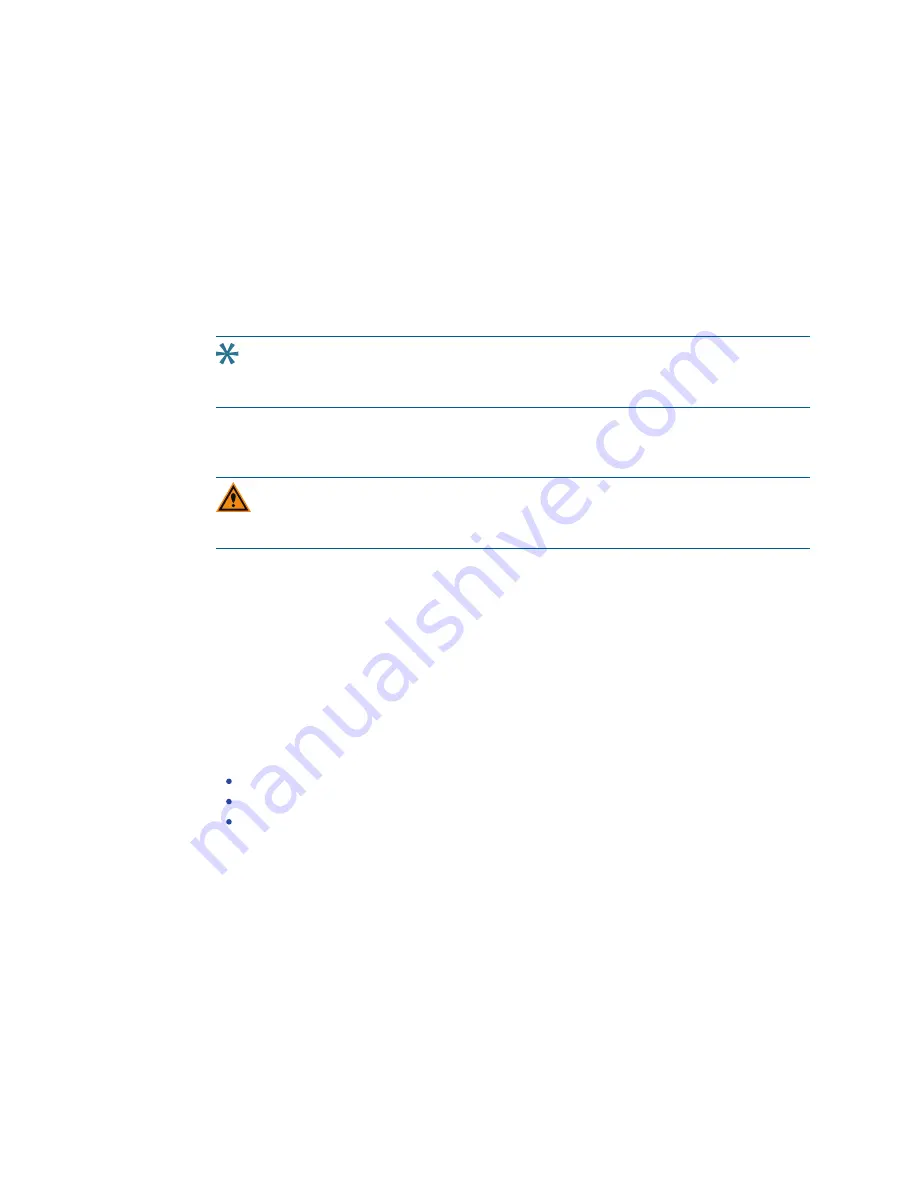
ImageXpress Confocal HT.ai High-Content Imaging System User Guide
76
5084773 A
Configuring the Dimensions for New Plates
Use the Plate tab to define the dimensions for a new custom plate. If the plate is 96-well or
384-well format, select a similar plate template, and modify the values as needed. If the plate
is any other size, you must specify all values for the plate.
To configure the dimensions for a new plate:
1. Select the Plate tab.
2. Click the Plate Name drop-down and select a plate that is similar to the one you want to
configure.
3. Click Save Configuration to display the Plate Acquisition - Save Configuration dialog.
4. In the Plate Configuration Name field, enter the name of the plate and click Save.
Tip: The drop-down list of plates displays in reverse alphabetical order. The default
plate names begin with the name of the plate manufacturer. You may want to start
the plate name with the name of the manufacturer to make it easier to find.
5. Click the Well Shape drop-down and select the well shape.
6. Complete the remaining configuration fields as required. See
.
CAUTION! You must enter the Well Depth and Plate Height values and all other
plate dimensions correctly before you run the Laser Autofocus Wizard to prevent
the wizard from failing.
7. Click Laser Autofocus Wizard and follow the instructions to calculate plate bottom
measurements.
8. If needed, edit the Well Depth field and the Plate Height field.
9. Click Save Configuration to display the Plate Acquisition - Save Configuration dialog.
10. Click Save to display a confirmation that you want to overwrite the file you created earlier.
Click Yes to save the plate.
11. If needed, adjust objectives with correction collars to match the plate bottom thickness.
See
Adjusting Objective Correction Collars on page 213
12. When you finish configuring the protocol, continue to
Saving Plate Acquisition Protocols
. Otherwise, continue to any other configuration as needed.
See the following sections:
Plate Acquisition Setup Dialog: Configure Tab, Sites to Visit Tab on page 77
Plate Acquisition Setup Dialog: Configure Tab, Acquisition Tab on page 90
Plate Acquisition Setup Dialog: Configure Tab, Display Tab on page 121
Содержание ImageXpress Confocal HT.ai
Страница 1: ...5084773 A March 2021 ImageXpress Confocal HT ai High Content Imaging System User Guide...
Страница 6: ...ImageXpress Confocal HT ai High Content Imaging System User Guide 6 5084773 A...
Страница 16: ...ImageXpress Confocal HT ai High Content Imaging System User Guide 16 5084773 A...
Страница 26: ...ImageXpress Confocal HT ai High Content Imaging System User Guide 26 5084773 A...
Страница 62: ...ImageXpress Confocal HT ai High Content Imaging System User Guide 62 5084773 A...
Страница 188: ...ImageXpress Confocal HT ai High Content Imaging System User Guide 188 5084773 A...
Страница 248: ...ImageXpress Confocal HT ai High Content Imaging System User Guide 248 5084773 A...






























