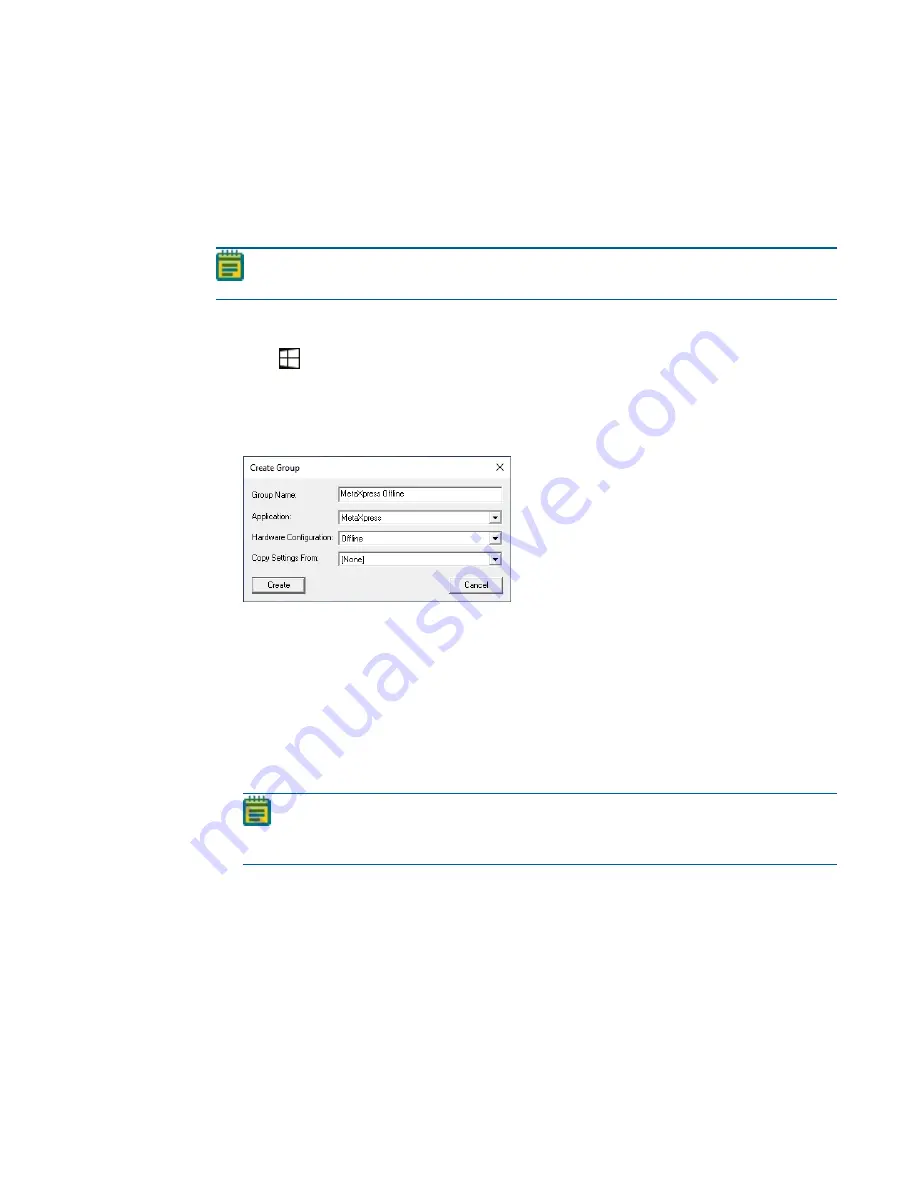
Chapter 6: Customizing the MetaXpress Software
5084773 A
129
Creating an Offline Version of the MetaXpress Software
We recommend creating an offline group for MetaXpress software users. This offline group
does not include hardware settings and is useful for analysis of acquired images. Since the
offline group does not include hardware settings, it does not attempt to establish
communication with the other MetaXpress software components. This lets the software start
faster and lets you run the software without turning on any hardware.
Note: You must exit the MetaXpress software before using the Meta Imaging Series
Administrator Software. The two programs cannot run at the same time.
To create an offline MetaXpress software group in the Meta Imaging Series Administrator
Software:
1. Click
Start > MetaXpress 6 and then right-click Meta Imaging Series Administrator and
select Run as Administrator to display the Meta Imaging Series Administrator dialog.
2. If the program opens in Single User Configuration mode, click Enter Multi-User Mode.
3. Click Create Group to display the Create Group dialog.
4. In the Group Name field, enter a group name, such as MetaXpress Offline.
Figure 6-2: Create Group Dialog
5. Click the Application drop-down and select MetaXpress.
6. Click the Hardware Configuration drop-down and select Offline.
7. Click the Copy Settings From drop-down and select [None].
8. Click Create to close the Create Group dialog and add the new group to the Groups list.
9. In the Groups list, click the new group.
10. In the Users list, click a user that you want to add to the new offline group.
11. Click <<Add Users to add the user to the new group.
12. Continue to add users to the groups as needed.
Note: You must add at least one user to the new offline group to make it available.
Alternatively, you can return to Single User mode, then the new group works
without adding users.
13. To avoid error messages, select the offline group, click Edit Group, then click Drop-
Ins/Toolbars and disable the plateacquire drop-in.
14. Click OK to exit the Meta Imaging Series Administrator Software.
Содержание ImageXpress Confocal HT.ai
Страница 1: ...5084773 A March 2021 ImageXpress Confocal HT ai High Content Imaging System User Guide...
Страница 6: ...ImageXpress Confocal HT ai High Content Imaging System User Guide 6 5084773 A...
Страница 16: ...ImageXpress Confocal HT ai High Content Imaging System User Guide 16 5084773 A...
Страница 26: ...ImageXpress Confocal HT ai High Content Imaging System User Guide 26 5084773 A...
Страница 62: ...ImageXpress Confocal HT ai High Content Imaging System User Guide 62 5084773 A...
Страница 188: ...ImageXpress Confocal HT ai High Content Imaging System User Guide 188 5084773 A...
Страница 248: ...ImageXpress Confocal HT ai High Content Imaging System User Guide 248 5084773 A...






























