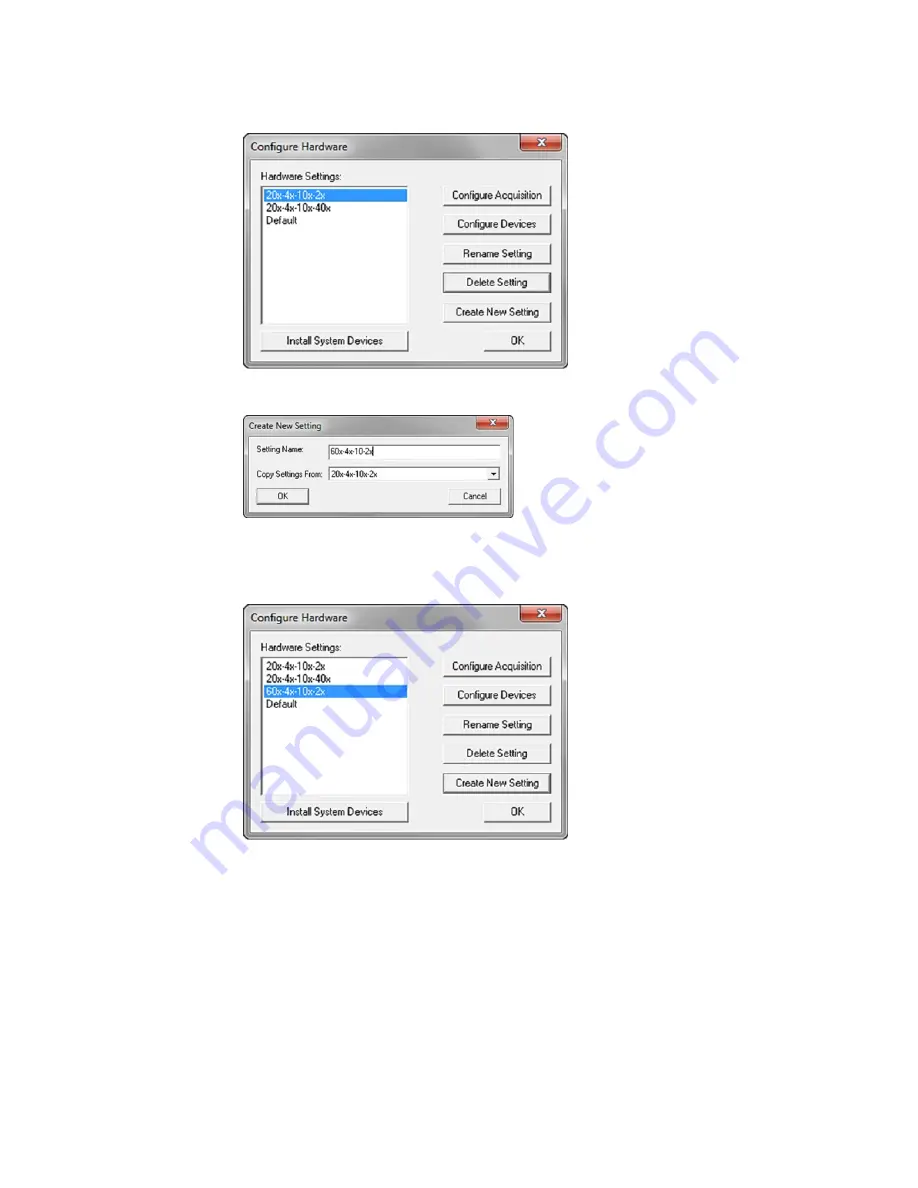
Chapter 8: Maintenance
5084773 A
199
3. Click Configure Hardware to display the Configure Hardware dialog.
Figure 8-12: Configure Hardware Dialog
4. Click Create New Setting to display the Create New Setting dialog.
Figure 8-13: Create New Setting dialog
5. In the Setting Name field, enter the setting name.
6. Click the Copy Settings From drop-down and select the current hardware configuration.
7. Click OK to display the Configure Hardware dialog.
Figure 8-14: Configure Hardware Dialog with New Hardware Setting Listed
8. In the Hardware Settings list, select the new hardware configuration and click Configure
Devices to display the User Settings dialog.
9. Make the changes to the objectives or filters as needed. See
the Meta Imaging Series Administrator Software on page 216
, and see
10. Click OK to display the Configure Hardware dialog.
11. Click OK to display the main Meta Imaging Series Administrator dialog.
Содержание ImageXpress Confocal HT.ai
Страница 1: ...5084773 A March 2021 ImageXpress Confocal HT ai High Content Imaging System User Guide...
Страница 6: ...ImageXpress Confocal HT ai High Content Imaging System User Guide 6 5084773 A...
Страница 16: ...ImageXpress Confocal HT ai High Content Imaging System User Guide 16 5084773 A...
Страница 26: ...ImageXpress Confocal HT ai High Content Imaging System User Guide 26 5084773 A...
Страница 62: ...ImageXpress Confocal HT ai High Content Imaging System User Guide 62 5084773 A...
Страница 188: ...ImageXpress Confocal HT ai High Content Imaging System User Guide 188 5084773 A...
Страница 248: ...ImageXpress Confocal HT ai High Content Imaging System User Guide 248 5084773 A...






























