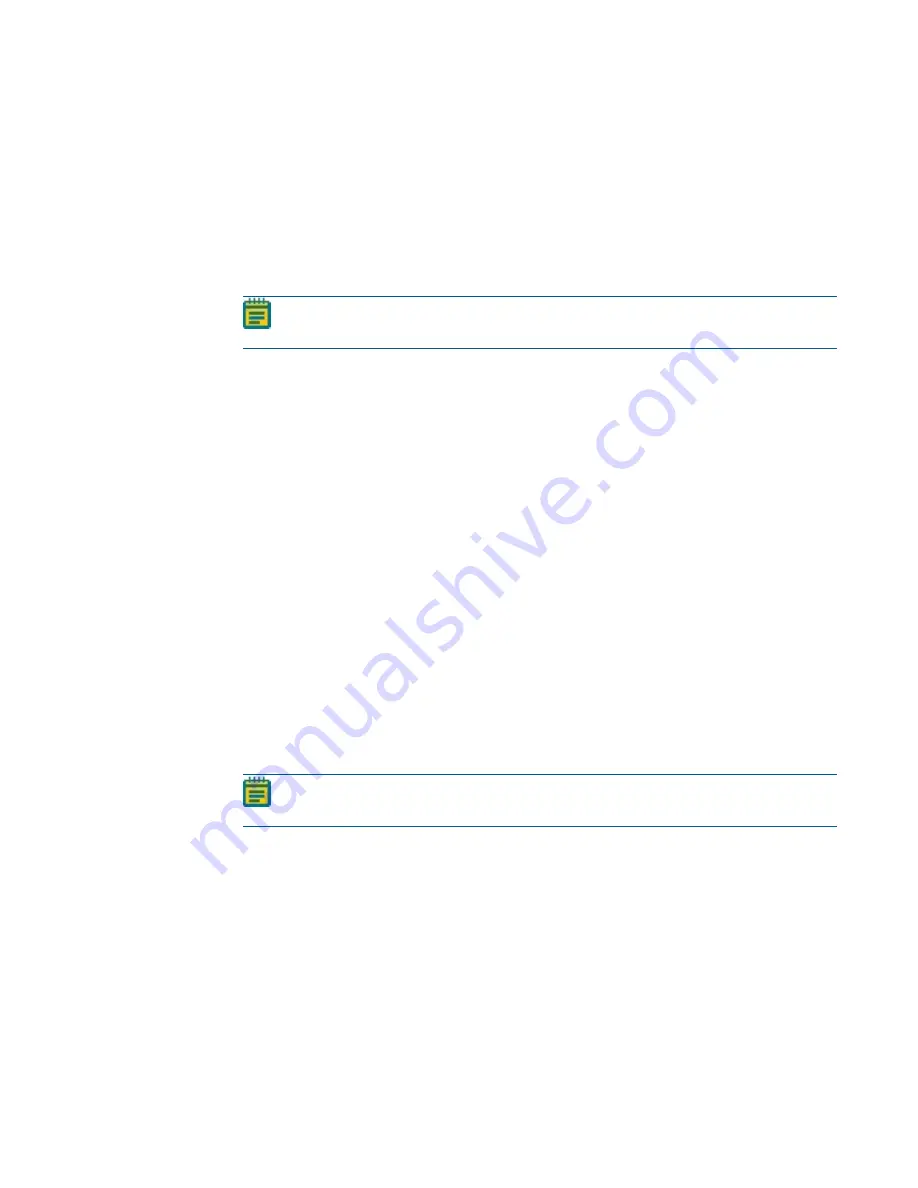
Chapter 8: Maintenance
5084773 A
229
16. If you did the steps to
Finding the Plate Bottom Reference Objective and Reference Point
:
a. In the Installed Devices field, select ImageXpress Micro Z.
b. Click Settings to display the ImageXpress Micro Z Settings dialog.
c. In the Plate Bottom Reference field, enter the lowest plate bottom reference point Z-
position value that you wrote down and circled. See
d. Click OK to display the Install System Devices dialog.
17. Click OK to display the Configure Hardware dialog.
Note: In the next steps, enter the values you previously entered in the Configure
Devices dialog to ensure that the settings carry over for all hardware profiles.
18. In the Hardware Settings list, ensure that the hardware settings you use are selected and
click Configure Devices to display the User Settings dialog.
19. In the Claimed Devices field, select ImageXpress Micro Objective.
20. Click Settings to display the ImageXpress Micro Objective Settings dialog.
21. In the Objective Labels, Refraction Medium/ Index, Num. Aperture, and Working Distance
fields, enter the values that you entered after you changed the objectives. See
Objective Settings in the Meta Imaging Series Administrator Software on page 216
.
22. In the Position 1 Z Offset, Position 2 Z Offset, Position 3 Z Offset, and Position 4 Z Offset
fields, enter the corresponding focus values that you wrote down for objectives 1, 2, 3, and
4. See
Table 8-2: Objective Focus Values on page 220
.
23. Do not click Normalize Offsets.
24. Click OK to display the Install System Devices dialog.
25. If you completed
Finding the Plate Bottom Reference Objective and Reference Point on
:
a. In the Installed Devices field, select ImageXpress Micro Z.
b. Click Settings to display the ImageXpress Micro Z Settings dialog.
c. In the Plate Bottom Reference field, enter the lowest plate bottom reference point Z-
position value that you wrote down and circled. See
d. Click OK to display the Install System Devices dialog.
26. Click OK to display the Configure Hardware dialog.
Note: If you use more than one hardware profile, repeat the previous steps as
needed for each affected hardware profile.
27. Click OK to display the Meta Imaging Series Administrator dialog.
28. Click OK to exit the software.
29. Update the settings in the MetaXpress software. See
Updating Magnification Settings on
.
Содержание ImageXpress Confocal HT.ai
Страница 1: ...5084773 A March 2021 ImageXpress Confocal HT ai High Content Imaging System User Guide...
Страница 6: ...ImageXpress Confocal HT ai High Content Imaging System User Guide 6 5084773 A...
Страница 16: ...ImageXpress Confocal HT ai High Content Imaging System User Guide 16 5084773 A...
Страница 26: ...ImageXpress Confocal HT ai High Content Imaging System User Guide 26 5084773 A...
Страница 62: ...ImageXpress Confocal HT ai High Content Imaging System User Guide 62 5084773 A...
Страница 188: ...ImageXpress Confocal HT ai High Content Imaging System User Guide 188 5084773 A...
Страница 248: ...ImageXpress Confocal HT ai High Content Imaging System User Guide 248 5084773 A...






























