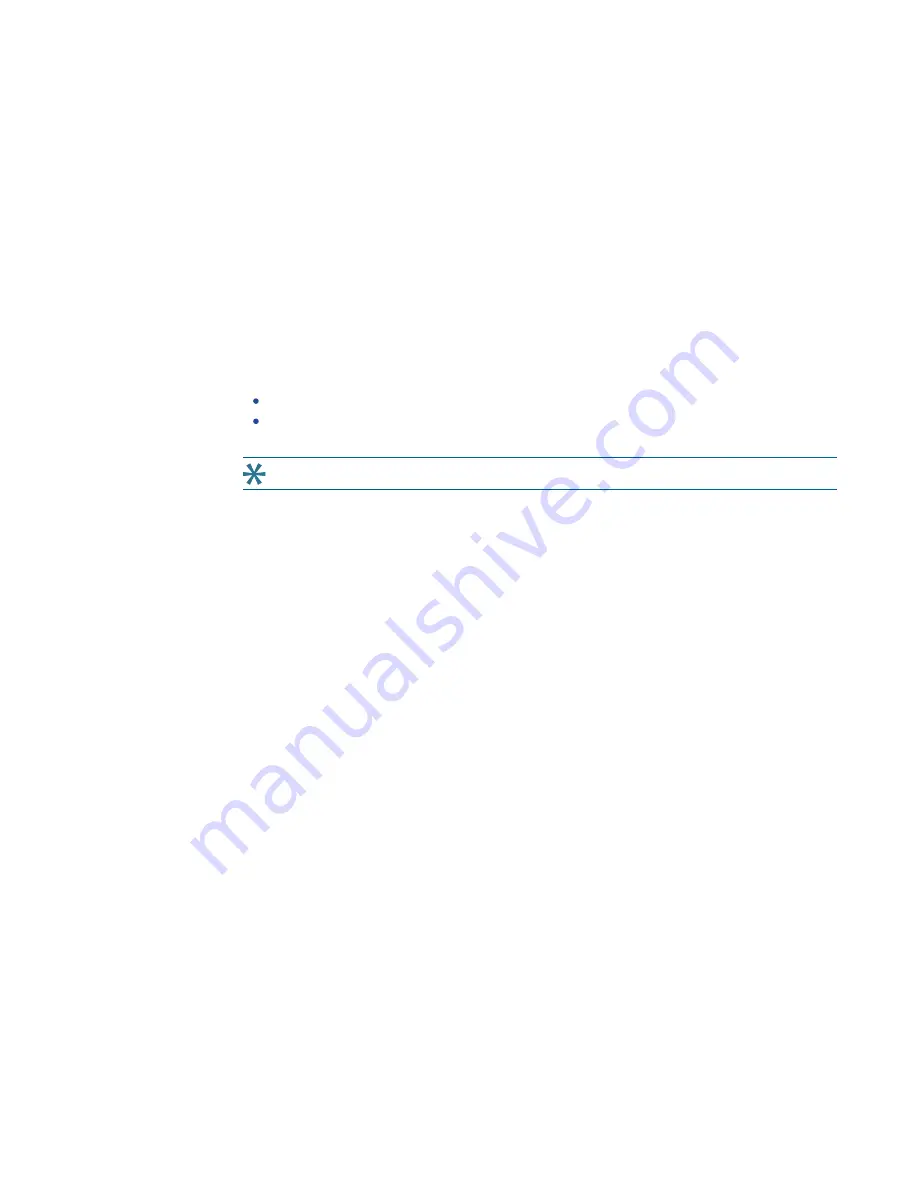
Chapter 6: Customizing the MetaXpress Software
5084773 A
133
8. If needed, click Undo to undo the last action or click Clear Button to clear an item from the
active button.
9. Click Rename Taskbar to display the Rename Taskbar dialog where you change the name
of the taskbar.
a. In the Taskbar Title field, enter the new name.
b. Click OK to return to the Taskbar Editor dialog. The title bar in what was the New
Taskbar dialog now displays the taskbar name.
10. In the Taskbar Editor dialog, click Save to display the Save As dialog where you save the
taskbar.
a. In the File Name field, enter the name of the taskbar .jtb file.
b. Navigate to the location to save the taskbar file.
c. Click Save to display the Taskbar Editor dialog.
11. Click Close in the Taskbar Editor dialog. Both dialogs close.
12. Do one the following to display the Select a Taskbar dialog:
From the simplified menu, click Control > Journal > Taskbars > Load Taskbar.
From the standard menu, click Journal > Taskbars > Load Taskbar.
13. Navigate to the and select the taskbar .jtb file.
Tip: When you use taskbars, press
F4
to display the last used taskbar.
14. Click Open.
Содержание ImageXpress Confocal HT.ai
Страница 1: ...5084773 A March 2021 ImageXpress Confocal HT ai High Content Imaging System User Guide...
Страница 6: ...ImageXpress Confocal HT ai High Content Imaging System User Guide 6 5084773 A...
Страница 16: ...ImageXpress Confocal HT ai High Content Imaging System User Guide 16 5084773 A...
Страница 26: ...ImageXpress Confocal HT ai High Content Imaging System User Guide 26 5084773 A...
Страница 62: ...ImageXpress Confocal HT ai High Content Imaging System User Guide 62 5084773 A...
Страница 188: ...ImageXpress Confocal HT ai High Content Imaging System User Guide 188 5084773 A...
Страница 248: ...ImageXpress Confocal HT ai High Content Imaging System User Guide 248 5084773 A...






























