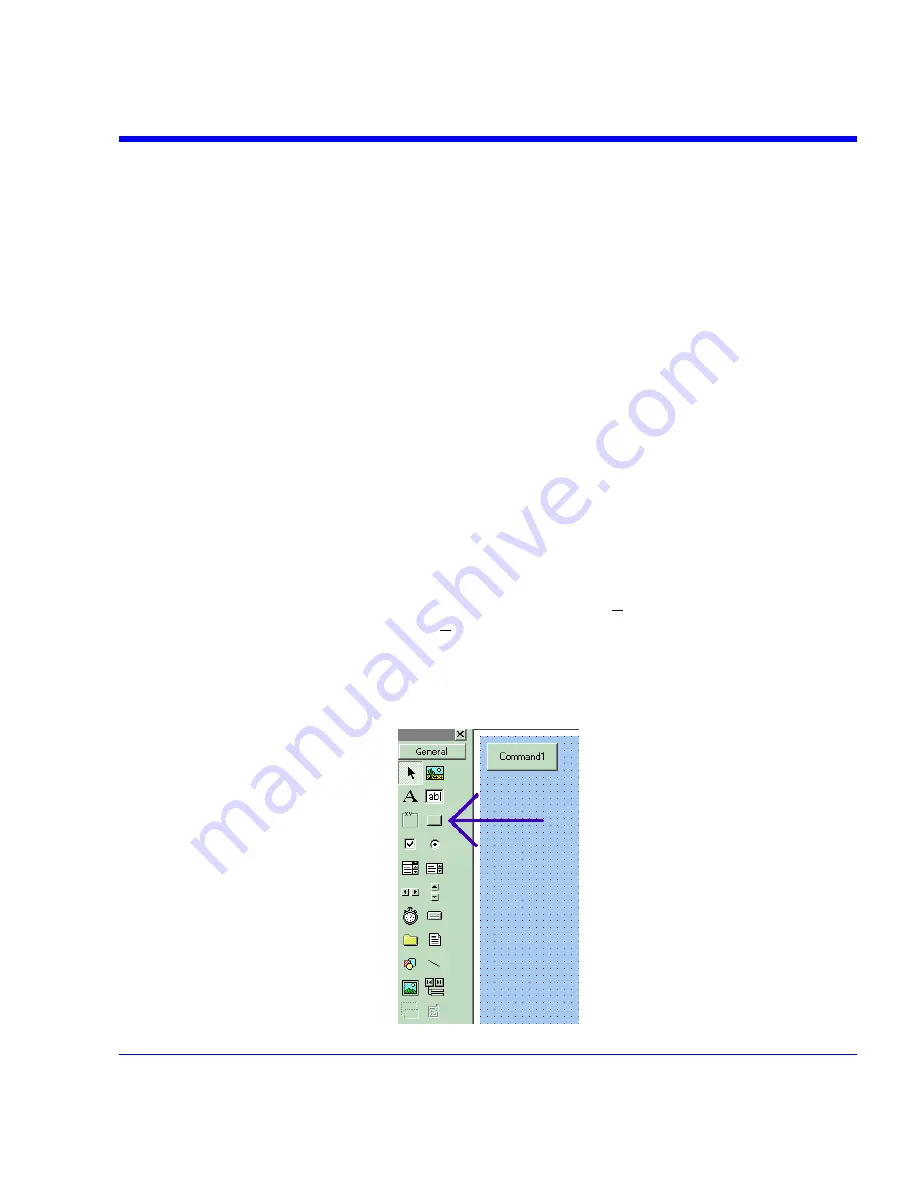
SDA Operator’s Manual
Double click on the
Auto
button.
In the resulting code window, insert code to make the following subroutine:
Private Sub AutoButton_Click()
Dim app as Object
Set app = CreateObject(“LeCroy.XStreamApplication”)
app.Acquistion.TriggerMode = “Auto”
End Sub
5.
Test the Component in Internet Explorer. (This is an optional, but very useful step, because
you can test your work without installing anything in the instrument.) A. Start the instrument.
B. Click the
Run
button In Visual Basic. C. Click the
Stop
button in Visual Basic when you
have finished.
6.
Make the Project in Visual Basic. A. Click the
Stop
button in Visual Basic. B. Select Make
Project1.ocx from the File menu.
7.
Install the PlugIn in the instrument. A. Start the instrument. B. Select
ActiveDSO
in the
Analysis Menu. C. Select
PlugIns
mode. D. Type “Project1.UserControl1” in the “COM
ProgID of Plug-In” text box. E. Click the Install button under the text box.
8.
Now Click the new
Auto
and
Single
buttons to see their effects.
Properties of the Control and its Objects
Using the
View Properties
button in Visual Basic, you can customize your PlugIn to your exact
requirements. Among the most useful properties are the following: Height, Width, BackColor,
Name, and Caption.
You can gain access to the properties of your objects by Clicking View – Properties. Positions
and sizes of objects can be changed from View – Object, by dragging the object or one of its
handles.
You can insert any available control into your plug-in. The basic control set is shown in a toolbar
at the left of the screen in the picture below. Double click on any control to insert it into the plug-
in. In the following example, a command button has just been inserted.
SDA-OM-E Rev H
285
Содержание SDA
Страница 1: ...SERIAL DATA ANALYZER OPERATOR S MANUAL December 2007 ...
Страница 148: ...Standard Horizontal Parameter Help Markers Standard Vertical Parameter Help Markers 148 SDA OM E Rev H ...
Страница 223: ...SDA Operator s Manual Example 6 SDA OM E Rev H 223 ...
Страница 225: ...SDA Operator s Manual SDA OM E Rev H 225 ...
Страница 232: ...In this figure the panel has been pasted onto the Excel sheet for comparison 232 SDA OM E Rev H ...
Страница 243: ...SDA Operator s Manual This example used the CORREL Array1 Array2 function of Excel as depicted below SDA OM E Rev H 243 ...
Страница 246: ...246 SDA OM E Rev H ...
Страница 247: ...SDA Operator s Manual Excel Example 5 Using a Surface Plot SDA OM E Rev H 247 ...
Страница 279: ...SDA Operator s Manual Convolving two signals SDA OM E Rev H 279 ...
Страница 310: ...The jitter wizard is accessed from the Analysis drop down menu 310 SDA OM E Rev H ...
Страница 327: ...SDA Operator s Manual SDA OM E Rev H 327 ...
Страница 328: ...328 SDA OM E Rev H ...
Страница 394: ...394 SDA OM E Rev H ...
Страница 395: ...SDA Operator s Manual SDA OM E Rev H 395 ...
















































