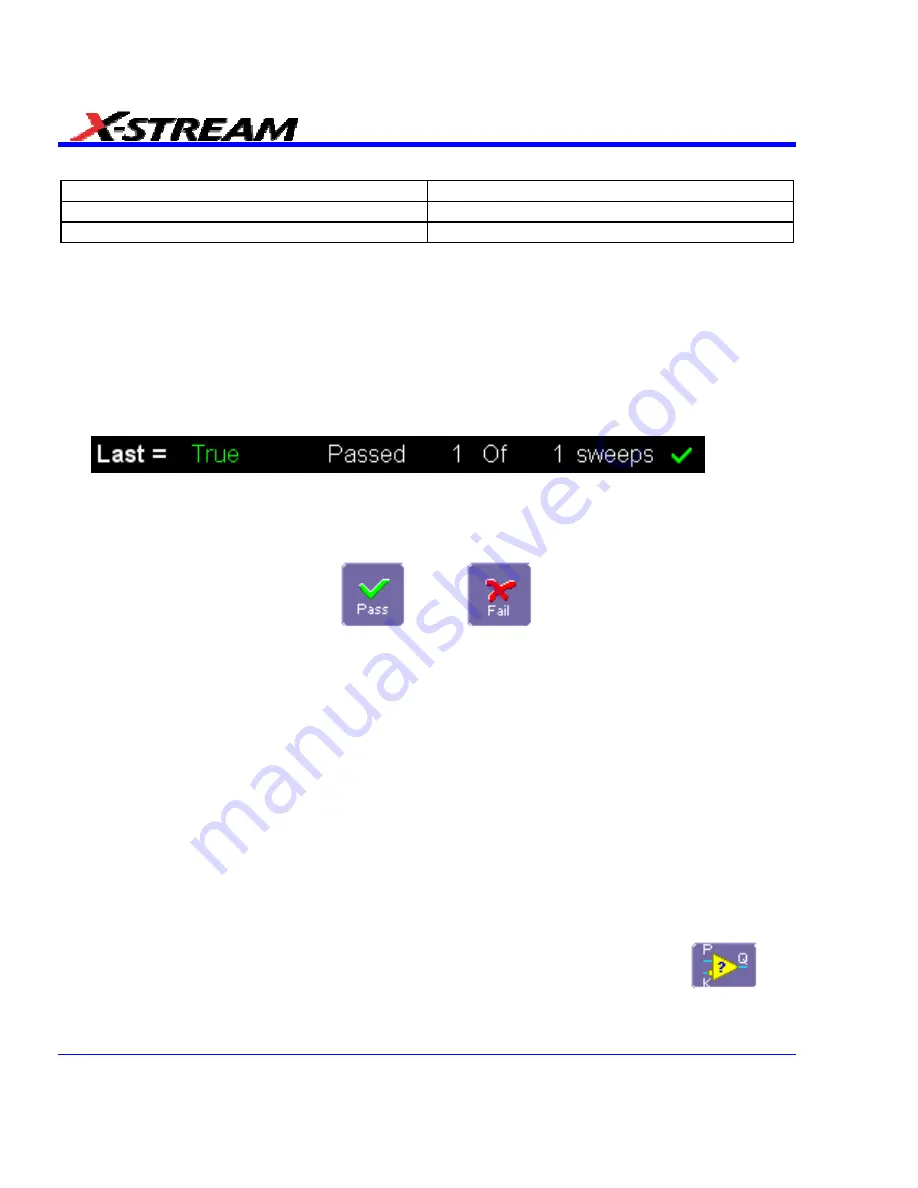
The boolean conditions to determine if your waveform passes are as follows:
All True
All False
Any True
Any False
All Q1 to Q4
Or
All Q5 to Q8
Any Q1 to Q4
And
Any Q5 to Q8
Setting Up Pass/Fail Testing
Initial Setup
1. Touch
Analysis
in the menu bar, then
Pass/Fail Setup...
in the drop-down menu.
2. Touch
the
Actions
tab.
3. Touch
the
Enable Actions
checkbox. This will cause the actions that you will select to occur
upon your waveform's passing or failing a test.
4. Touch
the
Summary View
to enable a line of text that shows concisely the status of your last
waveform and keeps a running count of how many sweeps have passed:
5. Touch
inside
the
Pass If
field, and select a boolean condition from the pop-up menu.
6. If you want to set up the test to end after a finite number of sweeps, touch the
Stop Test
checkbox. Then touch inside the
After
data entry field and enter a value, using the pop-up
numeric keypad.
7. Under "If", touch either the
Pass
or
Fail
button to set the actions to occur
upon your waveform's passing or failing the test.
8. Under "Then", touch the actions you want to occur: stop test, sound alarm, print result, emit
pulse, or save the waveform. If you want to have the results printed and your scope is not
equipped with a printer, be sure that the it is connected to a local or network printer. See
Printing.
9. If you want to save your waveform automatically, touch the
Save Setup
. This will take you
out of the current dialog and will open the "Save Waveform" dialog. See Saving and Recalling
Waveforms.
10. Test your Pass/Fail conditions by touching the
Force Actions Once
button. Press the
Clear
All
button to quickly uncheck all checkboxes if you want to change your selections.
Comparing a Single Parameter
1. Touch
Analysis
in the menu bar, then
Pass/Fail Setup...
in the drop-down menu.
2. Touch
a
Qx
tab; a setup dialog for that position will open.
3. Touch
inside
the
Source1
field and select a source from the pop-up menu.
4. Touch
inside
the
Condition
field in the main dialog and select
ParamCompare
.
206
SDA-OM-E Rev H
Содержание SDA
Страница 1: ...SERIAL DATA ANALYZER OPERATOR S MANUAL December 2007 ...
Страница 148: ...Standard Horizontal Parameter Help Markers Standard Vertical Parameter Help Markers 148 SDA OM E Rev H ...
Страница 223: ...SDA Operator s Manual Example 6 SDA OM E Rev H 223 ...
Страница 225: ...SDA Operator s Manual SDA OM E Rev H 225 ...
Страница 232: ...In this figure the panel has been pasted onto the Excel sheet for comparison 232 SDA OM E Rev H ...
Страница 243: ...SDA Operator s Manual This example used the CORREL Array1 Array2 function of Excel as depicted below SDA OM E Rev H 243 ...
Страница 246: ...246 SDA OM E Rev H ...
Страница 247: ...SDA Operator s Manual Excel Example 5 Using a Surface Plot SDA OM E Rev H 247 ...
Страница 279: ...SDA Operator s Manual Convolving two signals SDA OM E Rev H 279 ...
Страница 310: ...The jitter wizard is accessed from the Analysis drop down menu 310 SDA OM E Rev H ...
Страница 327: ...SDA Operator s Manual SDA OM E Rev H 327 ...
Страница 328: ...328 SDA OM E Rev H ...
Страница 394: ...394 SDA OM E Rev H ...
Страница 395: ...SDA Operator s Manual SDA OM E Rev H 395 ...






























