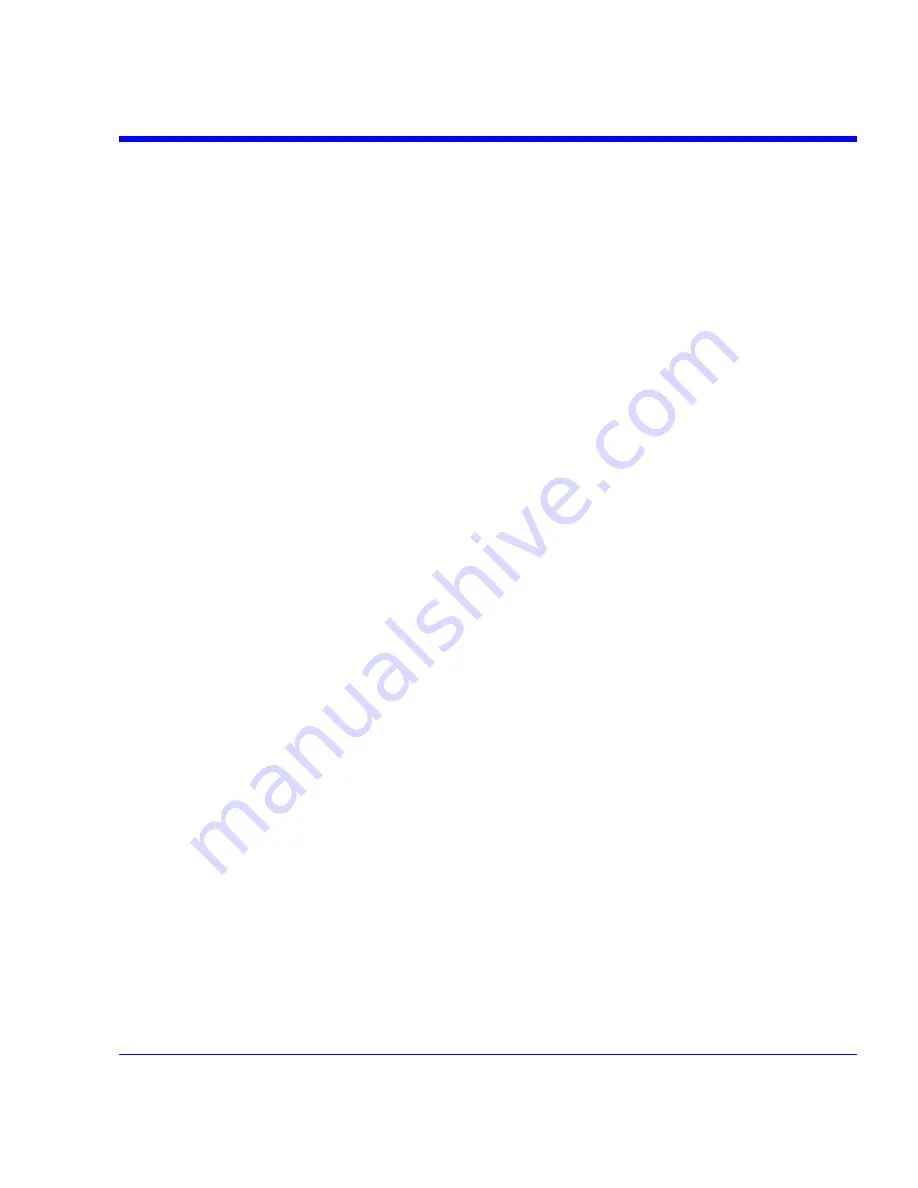
SDA Operator’s Manual
SDA-OM-E Rev H
211
6. Touch
Make New Connection
and use the Windows Network Connection Wizard to make a
new connection; or, touch Local Area Connection to reconfigure the scope's connection if it is
already connected to the network.
Configuring the Remote Control Assistant Event Log
1. In the menu bar touch
Utilities
, then
Utilities Setup...
in the drop-down menu.
2. Touch
the
Remote
tab.
3. Touch
inside
the
Log Mode
data entry field.
4. Select
Off
,
Errors Only
, or
Full Dialog
from the pop-up menu.
5. To export the contents of the event log to an ASCII text file, touch the
Show Remote Control
Log
button: the "Event Logs" pop-up window appears. Touch inside the
DestFilename
data
entry field and enter a file name, using the pop-up keyboard. Then touch the
Export to Text
File
button.
Hardcopy
Printing
For print setup, refer to Printing.
Clipboard
This selection prints to the clipboard so you can paste a file into another application (like MS
Word, for example).
Printing from the Clipboard
1. In the menu bar touch
Utilities
, then
Utilities Setup...
in the drop-down menu.
2. Touch
the
Hardcopy
tab.
3. Under
Colors
, touch the
Use Print Colors
checkbox if you want the traces printed on a white
background. A white background saves printer toner.
4. Touch
the
Grid Area Only
checkbox if you do not need to print the dialog area and you only
want to show the waveforms and grids.
5. Touch
the
Print Now
button.
File
Choose
File
if you want to output the screen image to storage media such as floppy drive or hard
drive. When outputting to floppy disk, be sure to use a preformatted disk.
Printing to a File
1. In the menu bar touch
Utilities
, then
Utilities Setup...
in the drop-down menu.
2. Touch
the
Hardcopy
tab, then the
File
icon.
3. Touch
inside
the
File Format
data entry field and select a graphic file format from the pop-up
menu.
4. Under
Colors
, touch the
Use Print Colors
checkbox if you want the traces printed on a white
background. A white background saves printer toner.
5. Touch
inside
the
Directory
data entry field and type the path to the folder you want to print
to, using the pop-up keyboard. Or touch the
Browse
button and navigate to the folder.
Содержание SDA
Страница 1: ...SERIAL DATA ANALYZER OPERATOR S MANUAL December 2007 ...
Страница 148: ...Standard Horizontal Parameter Help Markers Standard Vertical Parameter Help Markers 148 SDA OM E Rev H ...
Страница 223: ...SDA Operator s Manual Example 6 SDA OM E Rev H 223 ...
Страница 225: ...SDA Operator s Manual SDA OM E Rev H 225 ...
Страница 232: ...In this figure the panel has been pasted onto the Excel sheet for comparison 232 SDA OM E Rev H ...
Страница 243: ...SDA Operator s Manual This example used the CORREL Array1 Array2 function of Excel as depicted below SDA OM E Rev H 243 ...
Страница 246: ...246 SDA OM E Rev H ...
Страница 247: ...SDA Operator s Manual Excel Example 5 Using a Surface Plot SDA OM E Rev H 247 ...
Страница 279: ...SDA Operator s Manual Convolving two signals SDA OM E Rev H 279 ...
Страница 310: ...The jitter wizard is accessed from the Analysis drop down menu 310 SDA OM E Rev H ...
Страница 327: ...SDA Operator s Manual SDA OM E Rev H 327 ...
Страница 328: ...328 SDA OM E Rev H ...
Страница 394: ...394 SDA OM E Rev H ...
Страница 395: ...SDA Operator s Manual SDA OM E Rev H 395 ...






























