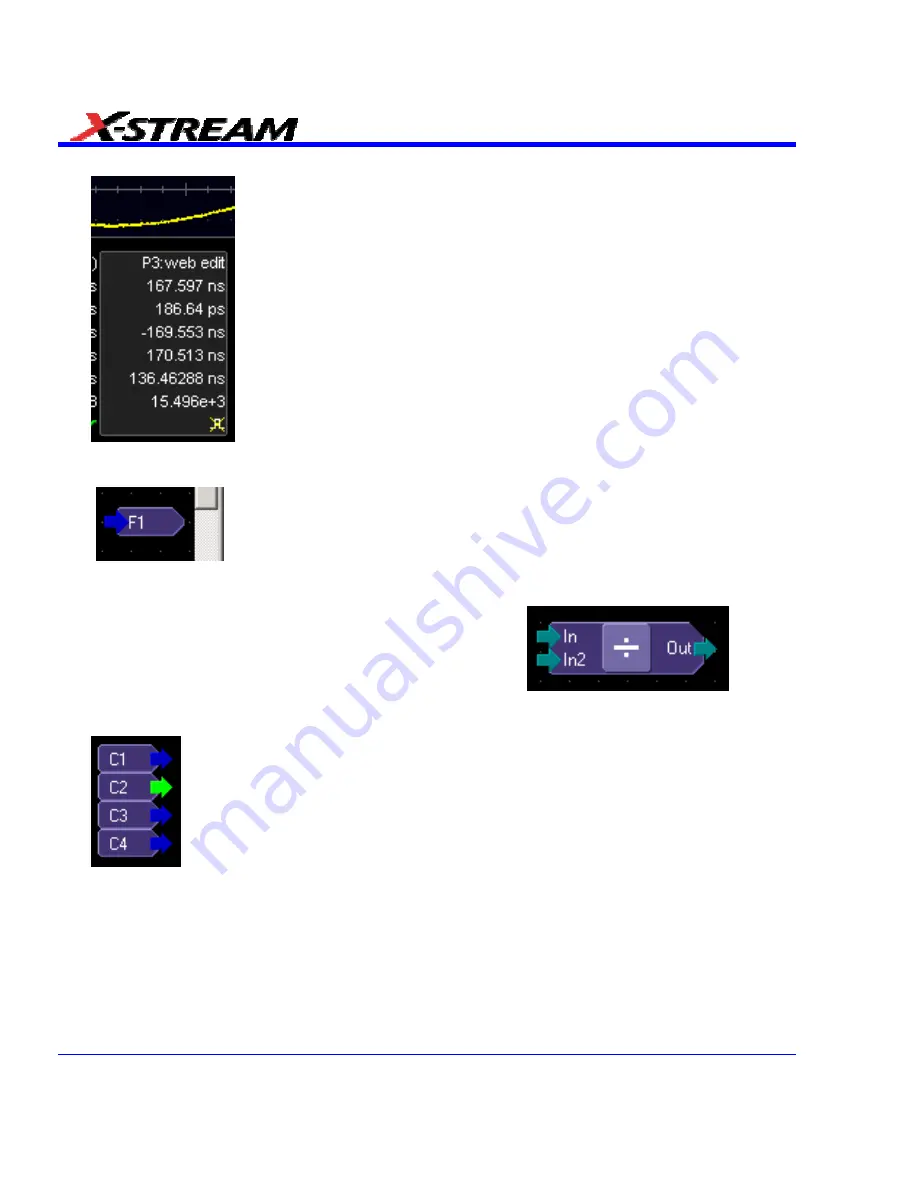
The parameter location you choose will display "Web Edit" under the waveform display grid:
.
3. Touch
the
Web Editor
tab to return to the web setup dialog. The math and parameter
locations you selected appear as outputs at the far right:
.
You may have to scroll up or down to see it.
4. Touch
the
Add Math
button and select a math function from the
Add Math Processor
menu.
The math function icon will appear on the web setup field:
.
Touch and drag the icon to the desired location.
5. If you are using channel inputs, touch the arrow of a channel input icon:
.
Then drag a line from the channel to the input of the math function icon. If your math function
is a dual input function (such as ratio), select a second input and drag another line to the
second math input. If you are using a memory location:
304
SDA-OM-E Rev H
Содержание SDA
Страница 1: ...SERIAL DATA ANALYZER OPERATOR S MANUAL December 2007 ...
Страница 148: ...Standard Horizontal Parameter Help Markers Standard Vertical Parameter Help Markers 148 SDA OM E Rev H ...
Страница 223: ...SDA Operator s Manual Example 6 SDA OM E Rev H 223 ...
Страница 225: ...SDA Operator s Manual SDA OM E Rev H 225 ...
Страница 232: ...In this figure the panel has been pasted onto the Excel sheet for comparison 232 SDA OM E Rev H ...
Страница 243: ...SDA Operator s Manual This example used the CORREL Array1 Array2 function of Excel as depicted below SDA OM E Rev H 243 ...
Страница 246: ...246 SDA OM E Rev H ...
Страница 247: ...SDA Operator s Manual Excel Example 5 Using a Surface Plot SDA OM E Rev H 247 ...
Страница 279: ...SDA Operator s Manual Convolving two signals SDA OM E Rev H 279 ...
Страница 310: ...The jitter wizard is accessed from the Analysis drop down menu 310 SDA OM E Rev H ...
Страница 327: ...SDA Operator s Manual SDA OM E Rev H 327 ...
Страница 328: ...328 SDA OM E Rev H ...
Страница 394: ...394 SDA OM E Rev H ...
Страница 395: ...SDA Operator s Manual SDA OM E Rev H 395 ...






























