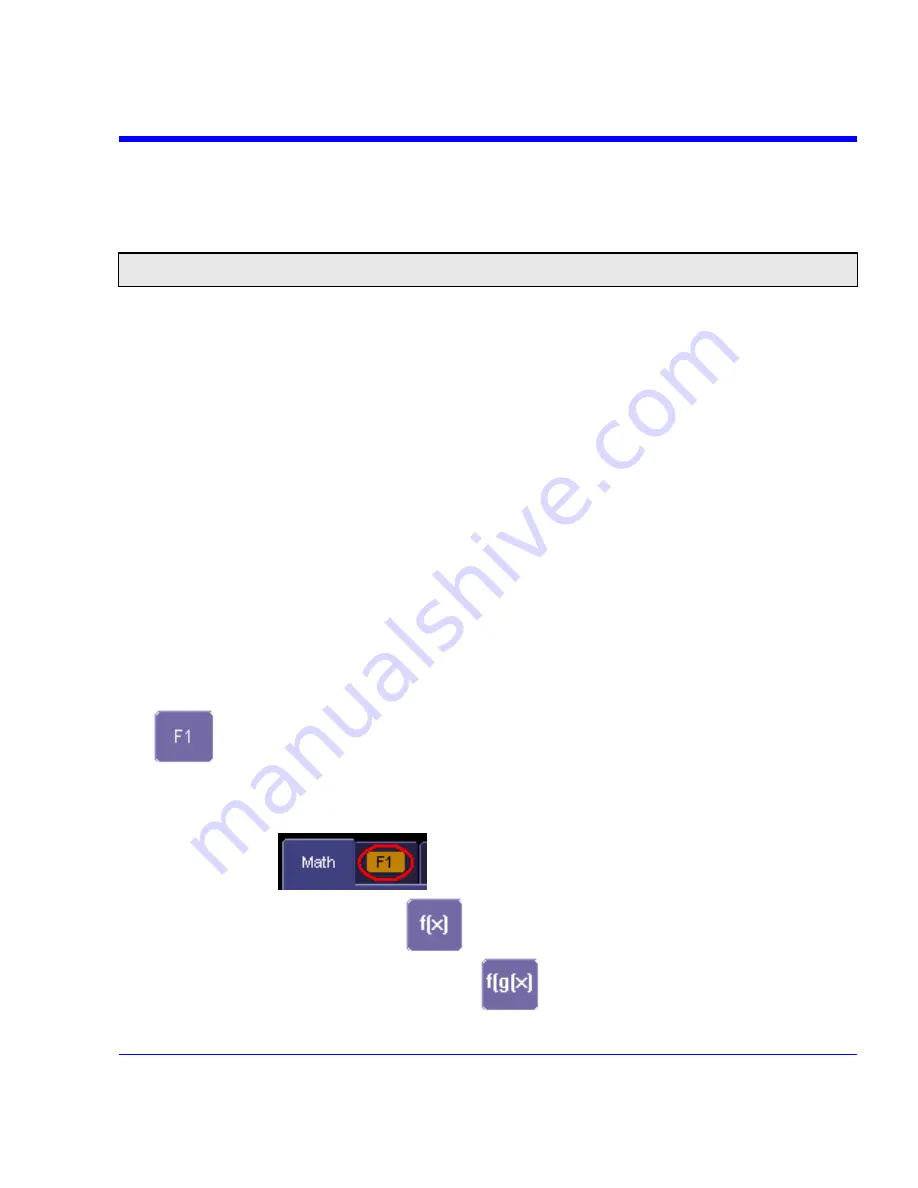
SDA Operator’s Manual
For example: you could set up Trace F1 as the difference between Channels 1 and 2, Trace F2
as the average of F1, and Trace F3 as the integral of F2. You could then display the integral of
the averaged difference between Channels 1 and 2. Any trace and function can be chained to
another trace and function. For example, you could make Trace F1 an average of Channel 1,
Trace F2 an FFT of F1, and Trace F3 a zoom of F2.
Note:
Math traces F5-F8 are available only if you have loaded software option package XMATH or XMAP on WaveMaster
or WavePro scopes, but are standard on Disk Drive Analyzers and Serial Data Analyzers.
MATH MADE EASY
With the instrument's math tools you can perform mathematical functions on a waveform
displayed on any channel C1 to C4, or recalled from any of the four reference memories M1 to
M4. To do computations in sequence, you can also use math functions F1 to Fx as a source input
waveform. Or you can use Parameters P1 through Px
For example: you could set up F1 as the difference between Channels 1 and 2, F2 as the
average of F1, and F3 as the integral of F2. You could then display the integral of the averaged
difference between Channels 1 and 2. Any trace and function can be chained to another trace
and function. For example, you could make F1 an average of Channel 1, F2 an FFT of F1, and
F3 a zoom of F2.
Refer to the Specifications to find out which math tools are available in each optional package.
Setting Up a Math Function
Math Setup
This setup mode allows you to quickly apply frequently used math functions.
1. In the menu bar, touch
Math
, then
Math setup...
2. If there are math functions already assigned to
F1
through
Fx
[The number of math traces
available depends on the software options loaded on your scope. See specifications.], touch
the checkbox for the function you want to enable.
3. To assign a new math function to a trace, touch the Fx button for that trace, for example
. The math function menu appears.
4. Touch a menu selection; your new function is automatically assigned, with the same setups
as were in place for the last function in that Fx position.
5. If you want to change other setup items, like the source waveform, touch the appropriate Fx
tab, for example
. The setup dialog for that Fx position appears.
6. Touch
the
Single
function button
if you want to perform just one math function on
the trace, or touch the
Dual
function button
to perform math on math.
SDA-OM-E Rev H
179
Содержание SDA
Страница 1: ...SERIAL DATA ANALYZER OPERATOR S MANUAL December 2007 ...
Страница 148: ...Standard Horizontal Parameter Help Markers Standard Vertical Parameter Help Markers 148 SDA OM E Rev H ...
Страница 223: ...SDA Operator s Manual Example 6 SDA OM E Rev H 223 ...
Страница 225: ...SDA Operator s Manual SDA OM E Rev H 225 ...
Страница 232: ...In this figure the panel has been pasted onto the Excel sheet for comparison 232 SDA OM E Rev H ...
Страница 243: ...SDA Operator s Manual This example used the CORREL Array1 Array2 function of Excel as depicted below SDA OM E Rev H 243 ...
Страница 246: ...246 SDA OM E Rev H ...
Страница 247: ...SDA Operator s Manual Excel Example 5 Using a Surface Plot SDA OM E Rev H 247 ...
Страница 279: ...SDA Operator s Manual Convolving two signals SDA OM E Rev H 279 ...
Страница 310: ...The jitter wizard is accessed from the Analysis drop down menu 310 SDA OM E Rev H ...
Страница 327: ...SDA Operator s Manual SDA OM E Rev H 327 ...
Страница 328: ...328 SDA OM E Rev H ...
Страница 394: ...394 SDA OM E Rev H ...
Страница 395: ...SDA Operator s Manual SDA OM E Rev H 395 ...






























