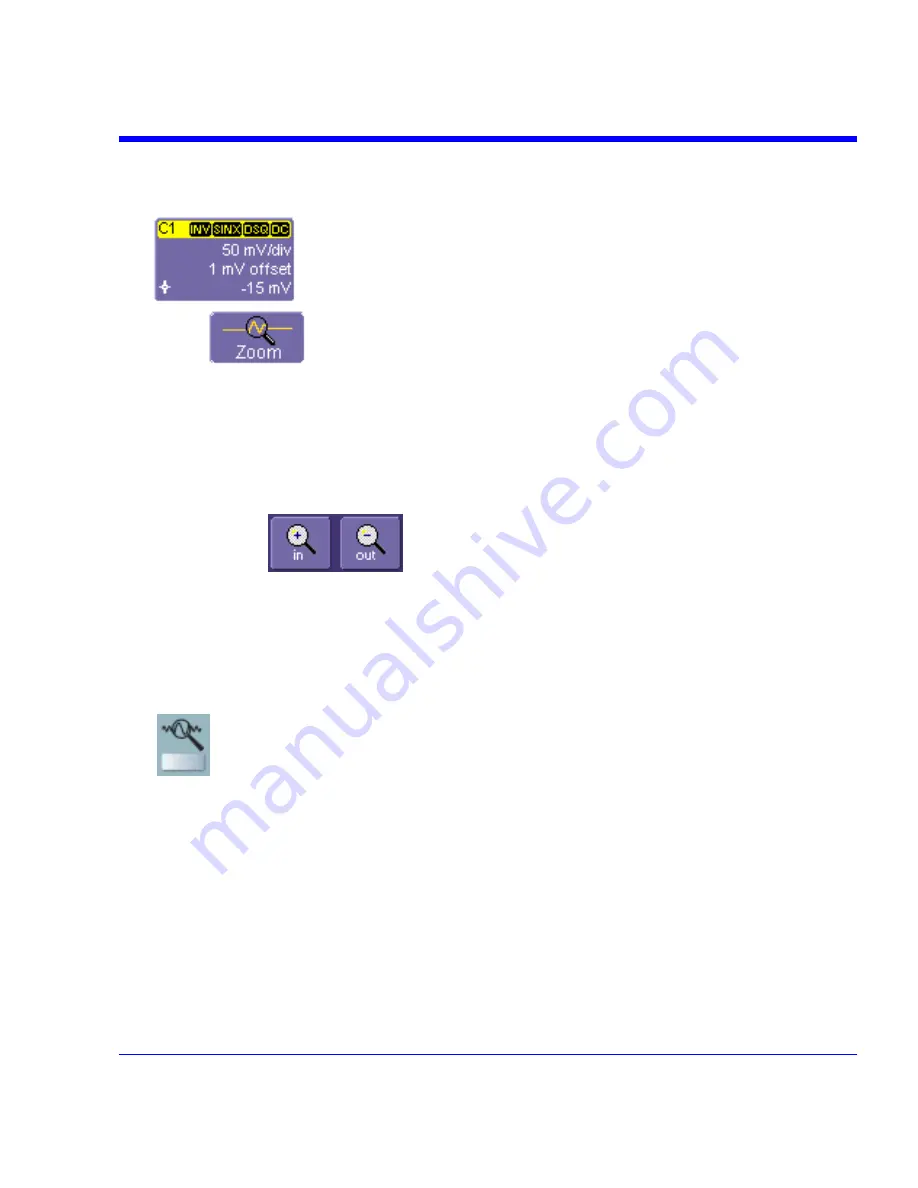
SDA Operator’s Manual
Zooming a Single Channel
1. In the menu bar, touch
Vertical
; then touch a channel number in the drop-down menu.
Alternatively, you can just touch the channel trace label for a displayed channel.
2. Touch
at the bottom of the "Cx Vertical Adjust dialog." A zoom math trace (one
of F5 to Fx [The number of math traces available depends on the software options loaded on
your scope. See specifications.]) will be created of the selected channel.
3. To vary the degree of zoom, touch the newly created Fx trace label. The setup dialog for the
math function opens, and the zoom control dialog appears at lower-right. It shows the current
horizontal and vertical zoom factors.
4. If you want to increase or decrease your horizontal or vertical zoom in small increments,
touch the
Var.
checkbox to enable variable zooming. Now with each touch of the zoom
control buttons
, the degree of magnification will change by a small
increment. To zoom in or out in large standard increments with each touch of the zoom
control buttons, leave the
Var.
checkbox unchecked. To set exact horizontal or vertical zoom
factors, touch inside the Horizontal
Scale/div
data entry field and enter a time-per-div value,
using the pop-up numeric keypad. Then touch inside the Vertical
Scale/div
field and enter a
voltage value.
5. To reset the zoom to x1 magnification, touch
Reset Zoom
in the dialog or press the front
panel zoom button:
.
Zooming by Touch-and-Drag
1. Touch and drag a rectangle around any part of an input channel waveform, math trace, or
memory trace. If you have more than one trace displayed, a pop-up "Rectangle Zoom
Wizard" will appear.
2. If more than one trace is displayed, touch the "Source" tab and select a trace to act on.
3. Touch the "Action" tab and select
Create a New Zoom Trace
. You will be offered the choice
of creating a new zoom trace or modifying the current trace.
4. Touch
the
Zoom
tab and select a math function trace to display the zoom.
SDA-OM-E Rev H
103
Содержание SDA
Страница 1: ...SERIAL DATA ANALYZER OPERATOR S MANUAL December 2007 ...
Страница 148: ...Standard Horizontal Parameter Help Markers Standard Vertical Parameter Help Markers 148 SDA OM E Rev H ...
Страница 223: ...SDA Operator s Manual Example 6 SDA OM E Rev H 223 ...
Страница 225: ...SDA Operator s Manual SDA OM E Rev H 225 ...
Страница 232: ...In this figure the panel has been pasted onto the Excel sheet for comparison 232 SDA OM E Rev H ...
Страница 243: ...SDA Operator s Manual This example used the CORREL Array1 Array2 function of Excel as depicted below SDA OM E Rev H 243 ...
Страница 246: ...246 SDA OM E Rev H ...
Страница 247: ...SDA Operator s Manual Excel Example 5 Using a Surface Plot SDA OM E Rev H 247 ...
Страница 279: ...SDA Operator s Manual Convolving two signals SDA OM E Rev H 279 ...
Страница 310: ...The jitter wizard is accessed from the Analysis drop down menu 310 SDA OM E Rev H ...
Страница 327: ...SDA Operator s Manual SDA OM E Rev H 327 ...
Страница 328: ...328 SDA OM E Rev H ...
Страница 394: ...394 SDA OM E Rev H ...
Страница 395: ...SDA Operator s Manual SDA OM E Rev H 395 ...






























