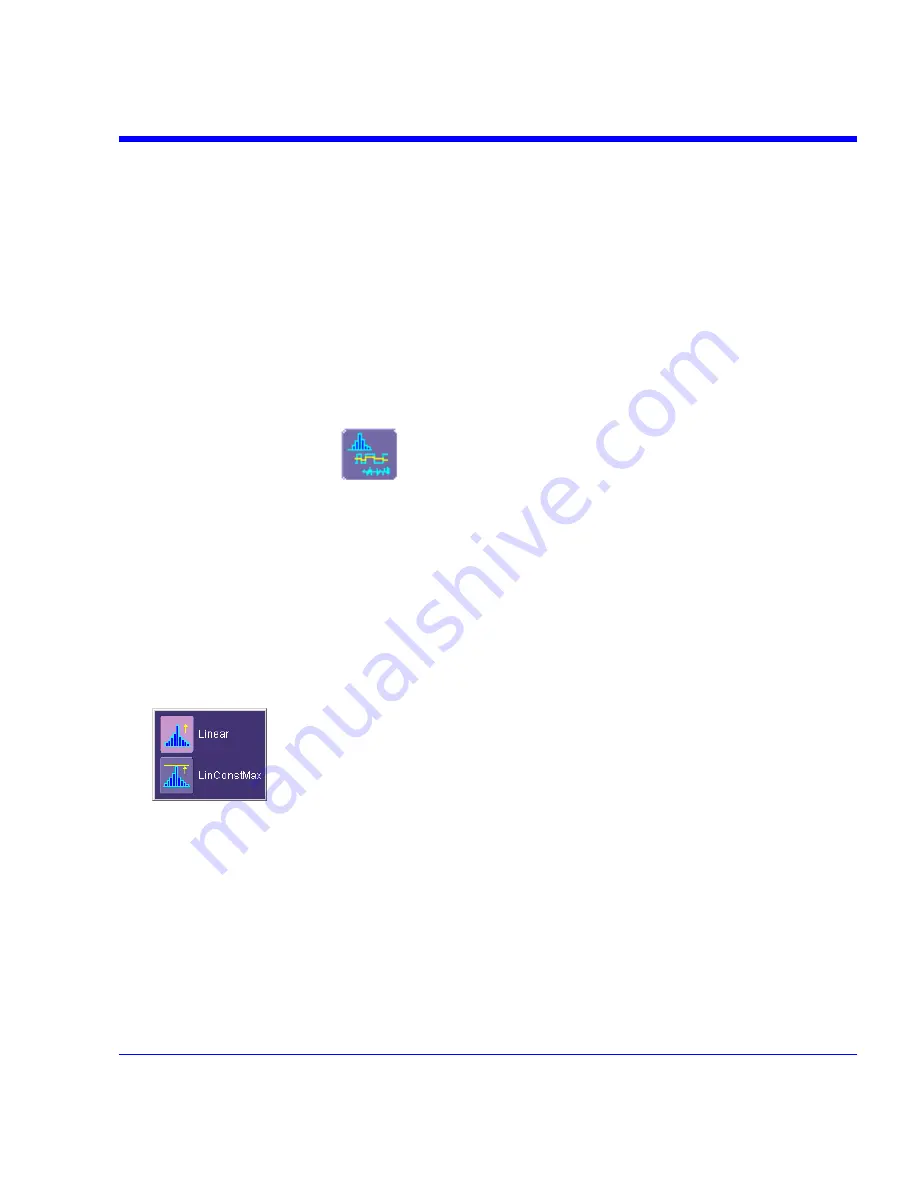
SDA Operator’s Manual
6. Touch
the
Histogram
button at the bottom of the dialog.
7. Touch a math trace in which to place the resulting histogram, then close the pop-up menu.
8. Touch the math trace label for the math trace you just created.
9. In the dialog to the right, touch the Histogram tab.
10. Under "Buffer," touch inside the #Values data entry field and enter a value.
11. Under "Scaling," touch inside the #Bins data entry field and enter a value from 20 to 2000.
12. Touch the Find Center and Width button to center the histogram. Or touch inside the Center,
then the Width, data entry fields and enter a value using the pop-up numeric keypad.
From the Math Dialog
1. In the menu bar, touch
Math
, then
Math Setup
.
2. Touch one of function tabs
F1
through
Fx
The number of math traces available depends on
the software options loaded on your scope. See specifications..
3. Touch
the
Graph
button
.
4. Touch
inside
the
Source1
field and select a source from the pop-up menu.
5. Touch
inside
the
Measurement
field and select a parameter from the pop-up menu.
6. Touch
inside
the
Graph with
field and select
Histogram
from the pop-up menu.
7. In the dialog to the right, touch the
Histogram
tab.
8. Under "Buffer," touch inside the
#Values
data entry field and enter a value from 20 to 1000.
9. Under "Scaling," touch inside the
#Bins
data entry field and enter a value from 20 to 2000.
10. Touch the
Find Center and Width
button to center the histogram. Or touch inside the
Center
, then the
Width
, data entry fields and enter a value using the pop-up numeric keypad.
11. Touch inside the Vertical Scale field and select
Linear
or
Linear Constant Max
from the
pop-up menu
.
SDA-OM-E Rev H
117
Содержание SDA
Страница 1: ...SERIAL DATA ANALYZER OPERATOR S MANUAL December 2007 ...
Страница 148: ...Standard Horizontal Parameter Help Markers Standard Vertical Parameter Help Markers 148 SDA OM E Rev H ...
Страница 223: ...SDA Operator s Manual Example 6 SDA OM E Rev H 223 ...
Страница 225: ...SDA Operator s Manual SDA OM E Rev H 225 ...
Страница 232: ...In this figure the panel has been pasted onto the Excel sheet for comparison 232 SDA OM E Rev H ...
Страница 243: ...SDA Operator s Manual This example used the CORREL Array1 Array2 function of Excel as depicted below SDA OM E Rev H 243 ...
Страница 246: ...246 SDA OM E Rev H ...
Страница 247: ...SDA Operator s Manual Excel Example 5 Using a Surface Plot SDA OM E Rev H 247 ...
Страница 279: ...SDA Operator s Manual Convolving two signals SDA OM E Rev H 279 ...
Страница 310: ...The jitter wizard is accessed from the Analysis drop down menu 310 SDA OM E Rev H ...
Страница 327: ...SDA Operator s Manual SDA OM E Rev H 327 ...
Страница 328: ...328 SDA OM E Rev H ...
Страница 394: ...394 SDA OM E Rev H ...
Страница 395: ...SDA Operator s Manual SDA OM E Rev H 395 ...
















































