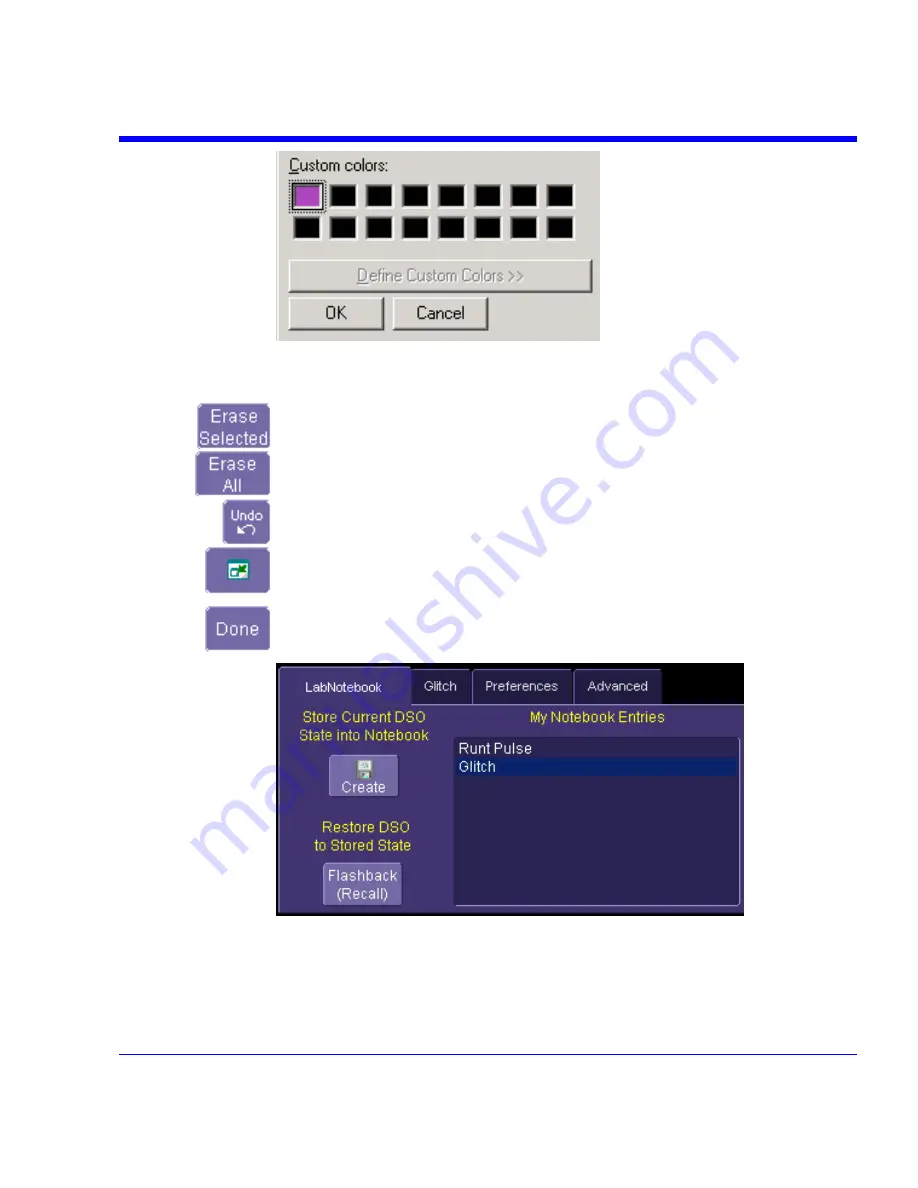
SDA Operator’s Manual
.
Then touch the color to enable it, and touch
OK
. The next object that you
create will be in that color.
If you want to erase a drawing object, touch it to select it, then touch
Erase
Selected
.
Touch
Erase All
to erase all drawn objects and text.
Touch
Undo
to discard the last object drawn.
The
Move Toolbar
button enables you to place the toolbar anywhere on the
screen. Touch the button a second time to return it to its original fixed
location.
Touch
Done
when you are finished annotating the notebook entry. The
name of the entry will appear in the list box in the "LabNotebook" dialog. You
can now create a hardcopy report of it, and email or print it out.
SDA-OM-E Rev H
297
Содержание SDA
Страница 1: ...SERIAL DATA ANALYZER OPERATOR S MANUAL December 2007 ...
Страница 148: ...Standard Horizontal Parameter Help Markers Standard Vertical Parameter Help Markers 148 SDA OM E Rev H ...
Страница 223: ...SDA Operator s Manual Example 6 SDA OM E Rev H 223 ...
Страница 225: ...SDA Operator s Manual SDA OM E Rev H 225 ...
Страница 232: ...In this figure the panel has been pasted onto the Excel sheet for comparison 232 SDA OM E Rev H ...
Страница 243: ...SDA Operator s Manual This example used the CORREL Array1 Array2 function of Excel as depicted below SDA OM E Rev H 243 ...
Страница 246: ...246 SDA OM E Rev H ...
Страница 247: ...SDA Operator s Manual Excel Example 5 Using a Surface Plot SDA OM E Rev H 247 ...
Страница 279: ...SDA Operator s Manual Convolving two signals SDA OM E Rev H 279 ...
Страница 310: ...The jitter wizard is accessed from the Analysis drop down menu 310 SDA OM E Rev H ...
Страница 327: ...SDA Operator s Manual SDA OM E Rev H 327 ...
Страница 328: ...328 SDA OM E Rev H ...
Страница 394: ...394 SDA OM E Rev H ...
Страница 395: ...SDA Operator s Manual SDA OM E Rev H 395 ...






























