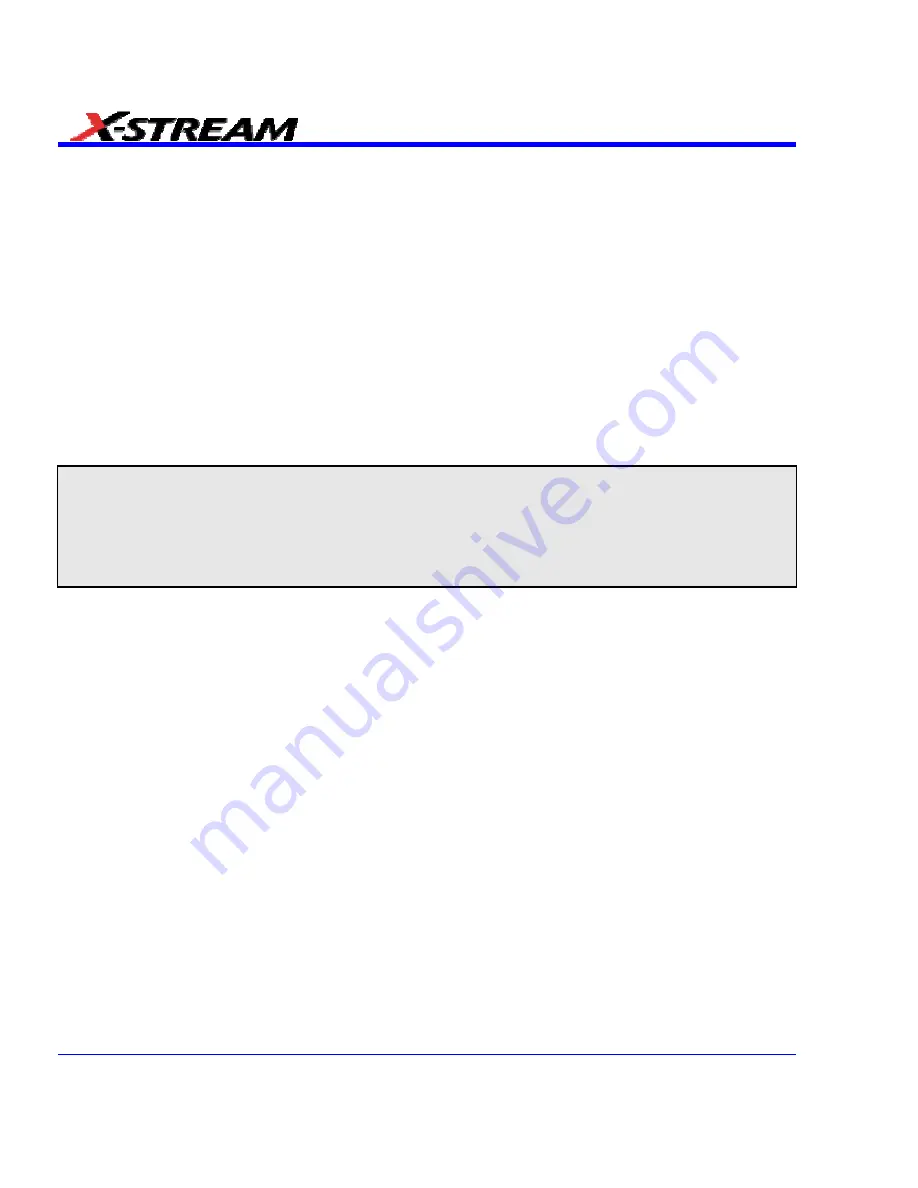
210
SDA-OM-E Rev H
UTILITIES
Status
The status read-only dialog displays system information including serial number, firmware
version, and installed software and hardware options.
Status Dialog Access
1. In the menu bar, touch
Utilities
.
2. Touch
the
Status
tab.
Remote communication
The Remote dialog is where you can select a network communication protocol, establish network
connections, and configure the Remote Control Assistant log. The choice of communication
protocols is limited to TCPIP and GPIB.
Please Note the Following:
•
GPIB is an option and requires a GPIB card to be installed in a card slot at the rear of the scope.
•
The instrument uses Dynamic Host Configuration Protocol (DHCP) as its addressing protocol. Therefore, it is not
necessary to set up an IP address if your network supports DHCP. If it does not, you can assign a static address in
the standard Windows 2000 network setup menu.
The Remote Control Assistant monitors communication between your PC and scope when you
are operating the instrument remotely. You can log all events, or errors only. This log can be
invaluable when you are creating and debugging remote control applications.
Remote Communication Setup
If you are connecting the scope to a network, first contact your Information Systems
administrator. If you are connecting the scope directly to your PC, connect a GPIB or Ethernet
cable between them.
1. In the menu bar touch
Utilities
, then
Utilities Setup...
in the drop-down menu.
2. Touch
the
Remote
tab.
3. Make
a
Port
selection:
TCPIP
(transmission control protocol/Internet protocol) or
GPIB
(general purpose interface bus). If you do not have a GPIB card installed, the GPIB selection
will not be accessible.
4. If you are using GPIB, set a GPIB address by touching inside the
GPIB Address
data entry
field and enter an address.
5. Press
the
Net Connections
button; the Windows
Network and Dial-up Connections
window appears.
Содержание SDA
Страница 1: ...SERIAL DATA ANALYZER OPERATOR S MANUAL December 2007 ...
Страница 148: ...Standard Horizontal Parameter Help Markers Standard Vertical Parameter Help Markers 148 SDA OM E Rev H ...
Страница 223: ...SDA Operator s Manual Example 6 SDA OM E Rev H 223 ...
Страница 225: ...SDA Operator s Manual SDA OM E Rev H 225 ...
Страница 232: ...In this figure the panel has been pasted onto the Excel sheet for comparison 232 SDA OM E Rev H ...
Страница 243: ...SDA Operator s Manual This example used the CORREL Array1 Array2 function of Excel as depicted below SDA OM E Rev H 243 ...
Страница 246: ...246 SDA OM E Rev H ...
Страница 247: ...SDA Operator s Manual Excel Example 5 Using a Surface Plot SDA OM E Rev H 247 ...
Страница 279: ...SDA Operator s Manual Convolving two signals SDA OM E Rev H 279 ...
Страница 310: ...The jitter wizard is accessed from the Analysis drop down menu 310 SDA OM E Rev H ...
Страница 327: ...SDA Operator s Manual SDA OM E Rev H 327 ...
Страница 328: ...328 SDA OM E Rev H ...
Страница 394: ...394 SDA OM E Rev H ...
Страница 395: ...SDA Operator s Manual SDA OM E Rev H 395 ...






























