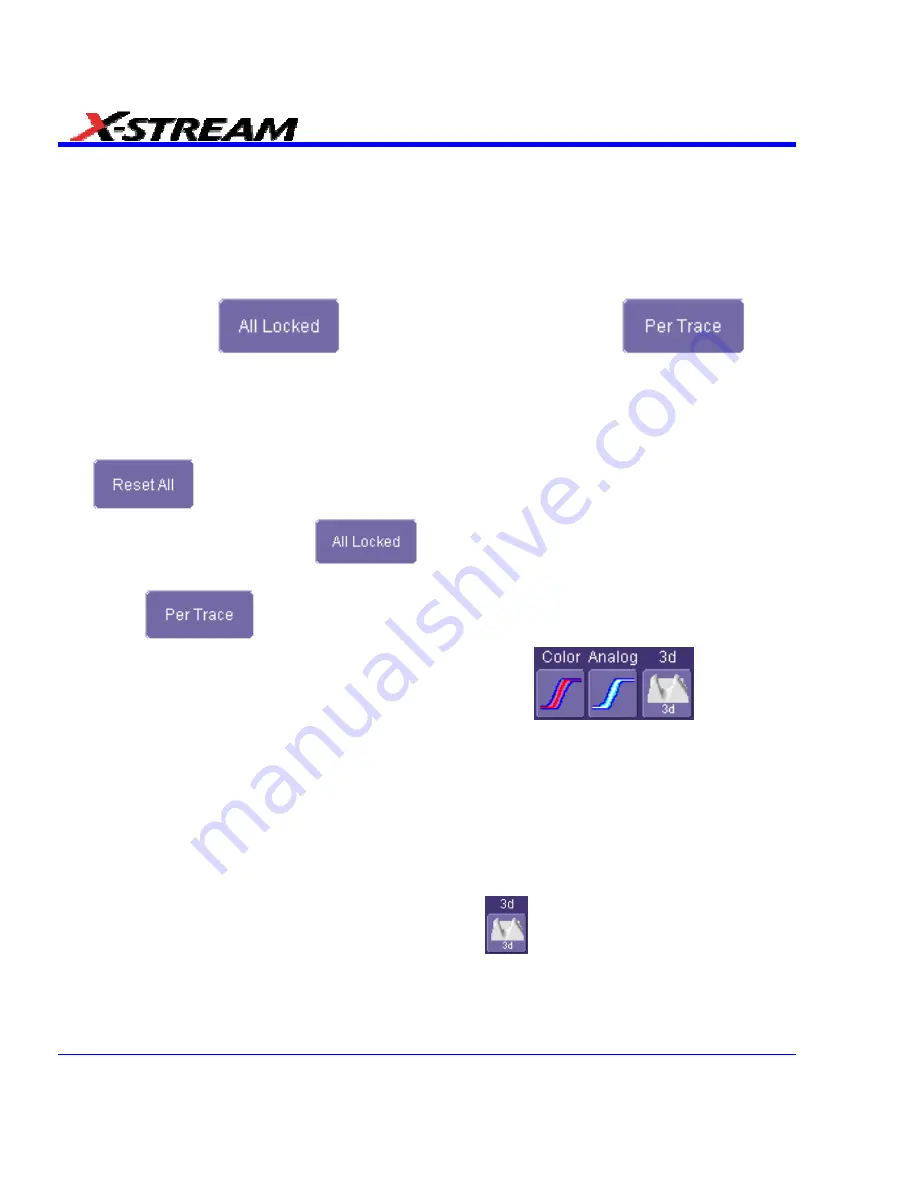
Persistence Time
You can control the duration of persistence by setting a time limit, in seconds, after which
persistence data will be erased: 0.5 s, 1 s, 2 s, 5 s, 10 s, 20 s, or infinity.
Locking of Traces
The instrument gives you the choice of constraining all input channels to the same mode,
saturation level, persistence time, and last trace display, or setting these for each input channel
individually. Choose
to constrain input channels. Choose
to set
up input channels individually.
Persistence Setup
1. In the menu bar touch
Display
, and then touch
Persistence Setup...
in the drop-down menu.
2. Touch
the
Persistence On
checkbox. If
Per Trace
is selected, touch the
Reset All
button
to return all input channel setups to their default settings.
3. Touch
the
All Locked
button
if you want to set the same mode, saturation
level, persistence time, and last trace display for all input channels. Touch the
Per Trace
button
to set these for each input channel individually.
4. If you selected
All Locked
, touch one of the mode buttons
.
5. Then touch the
Show last trace
checkbox if you want the last trace displayed.
6. Touch
inside
the
Saturation
data entry field and enter a whole number integer, using the
pop-up numeric keypad.
7. Touch
inside
the
Persistence time
data entry field and make a selection from the pop-up
menu.
8. If you selected
Per Trace
, for each input channel touch its tab, then make selections of
mode, saturation level, persistence time, and last trace display in the same way as for
All
Locked
.
9. To create a 3-dimensional view, touch the 3d button
. Then
10. Touch inside the
Saturation
data entry field and enter a whole number integer, using the
pop-up numeric keypad.
11. Touch inside the
Persistence time
data entry field and make a selection from the pop-up
menu.
100
SDA-OM-E Rev H
Содержание SDA
Страница 1: ...SERIAL DATA ANALYZER OPERATOR S MANUAL December 2007 ...
Страница 148: ...Standard Horizontal Parameter Help Markers Standard Vertical Parameter Help Markers 148 SDA OM E Rev H ...
Страница 223: ...SDA Operator s Manual Example 6 SDA OM E Rev H 223 ...
Страница 225: ...SDA Operator s Manual SDA OM E Rev H 225 ...
Страница 232: ...In this figure the panel has been pasted onto the Excel sheet for comparison 232 SDA OM E Rev H ...
Страница 243: ...SDA Operator s Manual This example used the CORREL Array1 Array2 function of Excel as depicted below SDA OM E Rev H 243 ...
Страница 246: ...246 SDA OM E Rev H ...
Страница 247: ...SDA Operator s Manual Excel Example 5 Using a Surface Plot SDA OM E Rev H 247 ...
Страница 279: ...SDA Operator s Manual Convolving two signals SDA OM E Rev H 279 ...
Страница 310: ...The jitter wizard is accessed from the Analysis drop down menu 310 SDA OM E Rev H ...
Страница 327: ...SDA Operator s Manual SDA OM E Rev H 327 ...
Страница 328: ...328 SDA OM E Rev H ...
Страница 394: ...394 SDA OM E Rev H ...
Страница 395: ...SDA Operator s Manual SDA OM E Rev H 395 ...






























