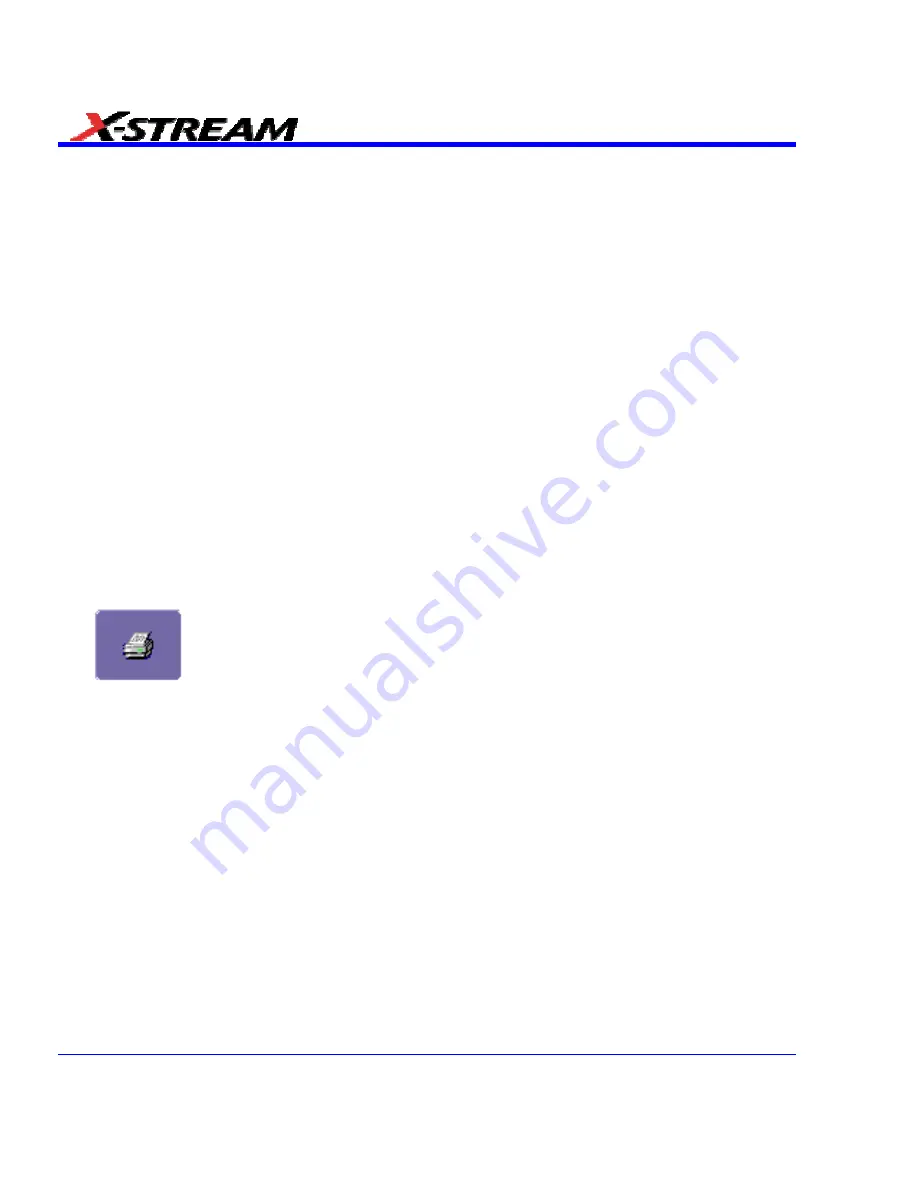
6. Touch
inside
the
File Name
data entry field and enter a name for the display image, using
the pop-up keyboard.
7. Touch
the
Grid Area Only
checkbox if you do not need to print the dialog area and you only
want to show the waveforms and grids.
8. Touch
the
Print Now
button.
The instrument also gives you the option to e-mail your screen images, using either the MAPI or
SMTP protocols. Before you output to e-mail from the Utilities dialog, you first have to set up the
e-mail server and recipient address in
Preference Setup
.
Sending E-mail
1. In the menu bar touch
Utilities
, then
Utilities Setup...
in the drop-down menu.
2. Touch
the
Hardcopy
tab, then the
button.
3. Touch
inside
the
File Format
data entry field and select a graphic file format from the pop-up
menu.
4. Under
Colors
, touch the
Use Print Colors
checkbox if you want the traces printed on a white
background. A white background saves printer toner.
5. Touch
the
Prompt for message to send with mail
checkbox if you want to include remarks
with the image.
6. Touch
inside
the
Hardcopy Area
field and make a selection from the pop-up menu:
7. Touch
the
Print Now
button:
Aux Output
Please refer to Auxiliary Output Signals section of this manual.
Date & Time
The instrument provides the choice of manually setting the time and date or getting it from the
Internet. If you elect to get the time and date from the Internet, you need to have the scope
connected to the Internet through the LAN connector on the rear panel. You can also set time
zones and Daylight Savings time.
Setting the Time and Date Manually
1. In the menu bar touch
Utilities
, then
Utilities Setup...
in the drop-down menu.
2. Touch
the
Date/Time
tab.
3. Touch inside each of the
Hour
,
Minute
,
Second
,
Day
,
Month
, and
Year
data entry fields and
enter a value, using the pop-up numeric keypad.
4. Touch
the
Validate Changes
button.
212
SDA-OM-E Rev H
Содержание SDA
Страница 1: ...SERIAL DATA ANALYZER OPERATOR S MANUAL December 2007 ...
Страница 148: ...Standard Horizontal Parameter Help Markers Standard Vertical Parameter Help Markers 148 SDA OM E Rev H ...
Страница 223: ...SDA Operator s Manual Example 6 SDA OM E Rev H 223 ...
Страница 225: ...SDA Operator s Manual SDA OM E Rev H 225 ...
Страница 232: ...In this figure the panel has been pasted onto the Excel sheet for comparison 232 SDA OM E Rev H ...
Страница 243: ...SDA Operator s Manual This example used the CORREL Array1 Array2 function of Excel as depicted below SDA OM E Rev H 243 ...
Страница 246: ...246 SDA OM E Rev H ...
Страница 247: ...SDA Operator s Manual Excel Example 5 Using a Surface Plot SDA OM E Rev H 247 ...
Страница 279: ...SDA Operator s Manual Convolving two signals SDA OM E Rev H 279 ...
Страница 310: ...The jitter wizard is accessed from the Analysis drop down menu 310 SDA OM E Rev H ...
Страница 327: ...SDA Operator s Manual SDA OM E Rev H 327 ...
Страница 328: ...328 SDA OM E Rev H ...
Страница 394: ...394 SDA OM E Rev H ...
Страница 395: ...SDA Operator s Manual SDA OM E Rev H 395 ...
















































