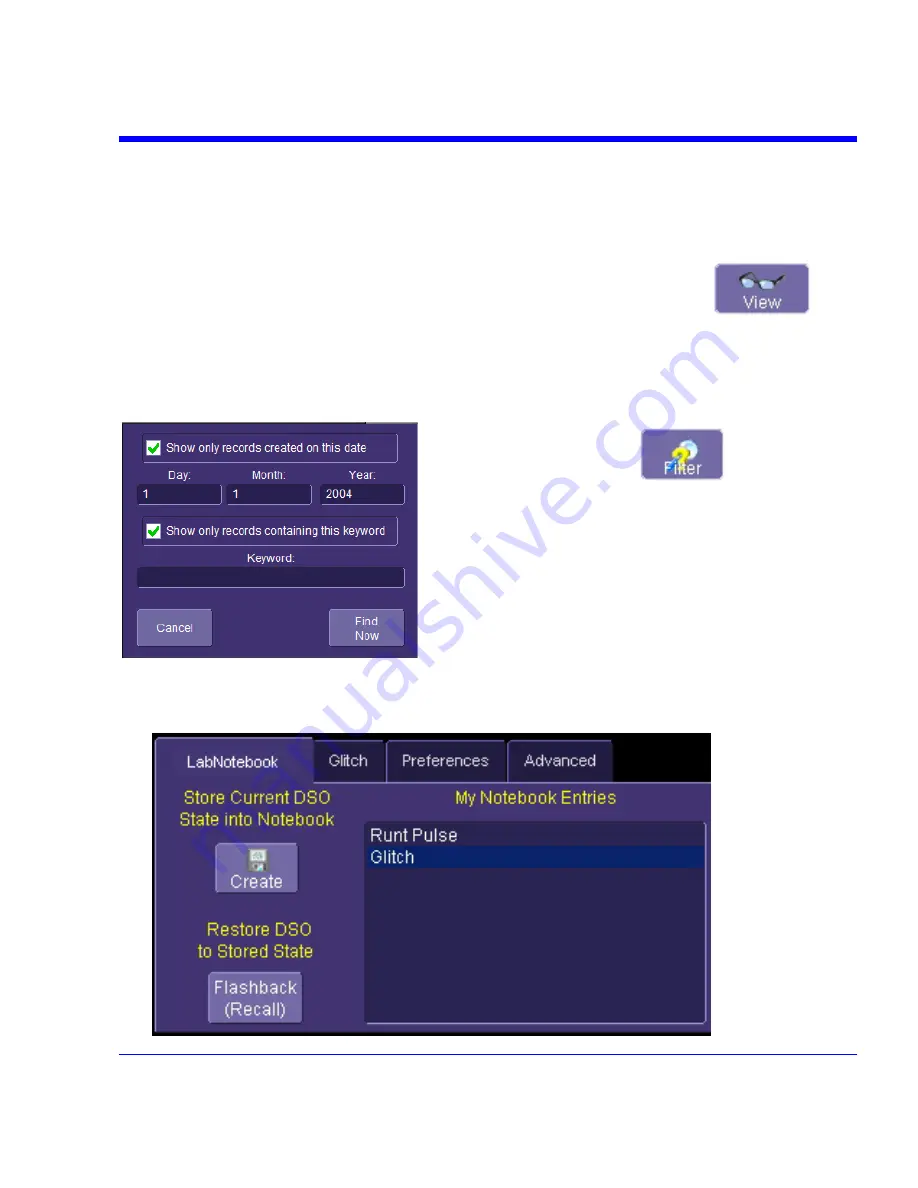
SDA Operator’s Manual
Creating a Report
Once the notebook entry is created, you can easily generate a hardcopy report for e-mailing or
printing.
Previewing a Report
Before creating a report, you can preview it by simply touching the
View
button
. To
exit the preview, touch the
Close
button at the right of the dialog.
Locating a Notebook Entry
A search filter is provided to help you locate the notebook entry you want to make a report of.
You can search by date or keyword.
Touch the
Filter
button
. A search dialog
box opens.
Touch inside the
Day
,
Month
, and
Year
fields and
enter a date. Or touch inside the
Keyword
field and enter a
keyword or phrase.
Touch
Find Now
. Only the entries fitting the date or
keyword criteria will now appear in the list box.
Creating the Report
1. Select a notebook entry in the list box
.
SDA-OM-E Rev H
299
Содержание SDA
Страница 1: ...SERIAL DATA ANALYZER OPERATOR S MANUAL December 2007 ...
Страница 148: ...Standard Horizontal Parameter Help Markers Standard Vertical Parameter Help Markers 148 SDA OM E Rev H ...
Страница 223: ...SDA Operator s Manual Example 6 SDA OM E Rev H 223 ...
Страница 225: ...SDA Operator s Manual SDA OM E Rev H 225 ...
Страница 232: ...In this figure the panel has been pasted onto the Excel sheet for comparison 232 SDA OM E Rev H ...
Страница 243: ...SDA Operator s Manual This example used the CORREL Array1 Array2 function of Excel as depicted below SDA OM E Rev H 243 ...
Страница 246: ...246 SDA OM E Rev H ...
Страница 247: ...SDA Operator s Manual Excel Example 5 Using a Surface Plot SDA OM E Rev H 247 ...
Страница 279: ...SDA Operator s Manual Convolving two signals SDA OM E Rev H 279 ...
Страница 310: ...The jitter wizard is accessed from the Analysis drop down menu 310 SDA OM E Rev H ...
Страница 327: ...SDA Operator s Manual SDA OM E Rev H 327 ...
Страница 328: ...328 SDA OM E Rev H ...
Страница 394: ...394 SDA OM E Rev H ...
Страница 395: ...SDA Operator s Manual SDA OM E Rev H 395 ...






























