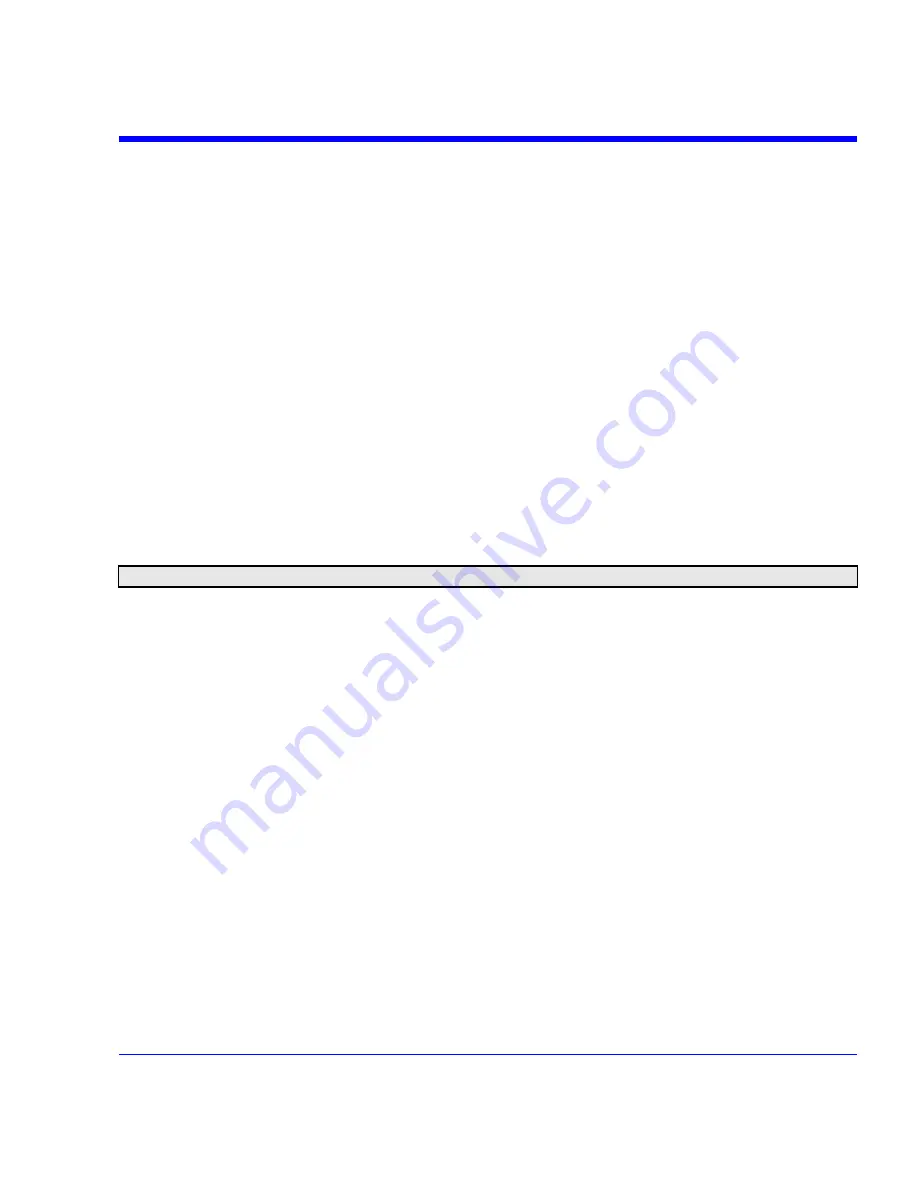
SDA Operator’s Manual
SDA-OM-E Rev H
317
The default value of 1667 is the industry standard for a "Golden PLL" and equals the ratio of
the Bit Rate to the PLL Cutoff frequency. The
PLL Cutoff
frequency control reads the
frequency corresponding to the Cutoff Divisor. Alternatively, the
PLL Cutoff
frequency may
be entered and the nearest cutoff divisor will be computed from this entry.
4. Settings for the
Custom
PLL: Touch inside the
Number of Poles
control to select the order
of the PLL. The number of poles can be 1 or 2. Touch inside the
Natural Frequency
control
to set the natural frequency of the loop filter. The
Damping factor
control allows a damping
factor setting between 2 and 0.5.
Summary
This is a quad-grid view of your signal: eye diagram, bathtub [The bathtub curve can be thought
of as the "tails" of the TIE histogram, or the integral of the histogram. It is a logarithmic
representation of bit error rate (BER). The greater the degree of separation between the sides of
the bathtub curve, the better the BER. Deterministic jitter dominates the shape of the bathtub
curve near the edges of the graph where the curves are at their highest amplitude, while random
jitter determines the shape of the curve near the middle.], TIE trend [This is a trend of the time
interval error measurements between the data transitions and the reference clock. This is the
time record of the information contained in the TIE histogram.], and TIE histogram [A histogram of
the time interval error for all bits in the waveform. Note that while the eye diagram and mask are
displayed, mask hits are not detected in this view.].
Note:
The Summary screen does not allow mask testing.
To access the "Summary" dialog, do the following:
1. Press the SDA front panel button; or, touch
Analysis
in the menu bar, then
Serial Data
in the
drop-down menu. The display will default to the "Scope" dialog, which enables you to set up
SDA measurements while you continue to view currently displayed waveforms.
2. Touch
the
Summary
button.
Mask Test
Press the SDA front panel button; or, touch
Analysis
in the menu bar, then
Serial Data
in the
drop-down menu. The display will default to the "Scope" dialog, which enables you to set up SDA
measurements while you continue to view currently displayed waveforms. See the Basic Setup
and PLL Setup sections for details on setting up the clock recovery.
Содержание SDA
Страница 1: ...SERIAL DATA ANALYZER OPERATOR S MANUAL December 2007 ...
Страница 148: ...Standard Horizontal Parameter Help Markers Standard Vertical Parameter Help Markers 148 SDA OM E Rev H ...
Страница 223: ...SDA Operator s Manual Example 6 SDA OM E Rev H 223 ...
Страница 225: ...SDA Operator s Manual SDA OM E Rev H 225 ...
Страница 232: ...In this figure the panel has been pasted onto the Excel sheet for comparison 232 SDA OM E Rev H ...
Страница 243: ...SDA Operator s Manual This example used the CORREL Array1 Array2 function of Excel as depicted below SDA OM E Rev H 243 ...
Страница 246: ...246 SDA OM E Rev H ...
Страница 247: ...SDA Operator s Manual Excel Example 5 Using a Surface Plot SDA OM E Rev H 247 ...
Страница 279: ...SDA Operator s Manual Convolving two signals SDA OM E Rev H 279 ...
Страница 310: ...The jitter wizard is accessed from the Analysis drop down menu 310 SDA OM E Rev H ...
Страница 327: ...SDA Operator s Manual SDA OM E Rev H 327 ...
Страница 328: ...328 SDA OM E Rev H ...
Страница 394: ...394 SDA OM E Rev H ...
Страница 395: ...SDA Operator s Manual SDA OM E Rev H 395 ...






























