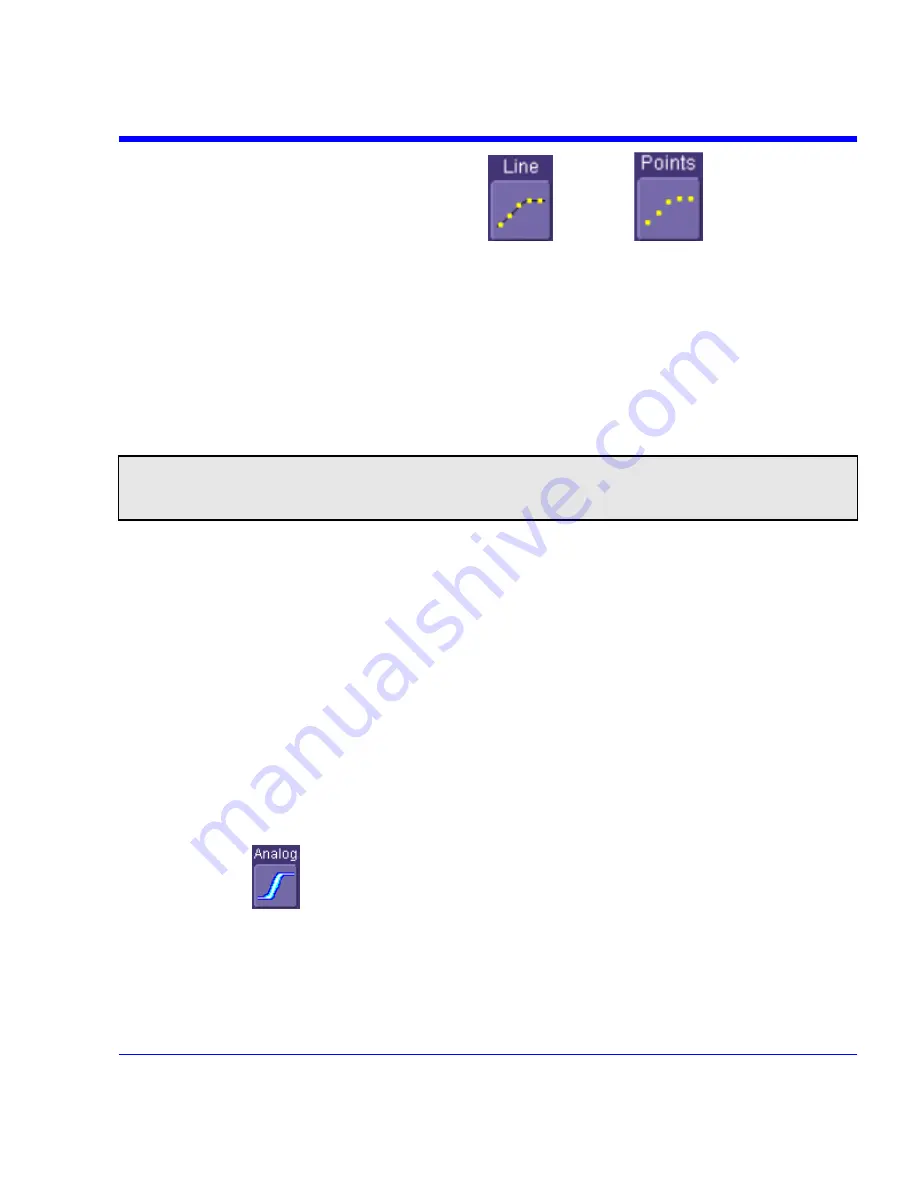
SDA Operator’s Manual
6. Choose a line style for your trace: solid
Line
or
Points
.
Sequence Mode Display
To a set up Sequence Mode display, you must first have selected
Sequence
trigger mode in the
Timebase "Horizontal" dialog. You must also have entered a
Num Segments
value.
1. In the menu bar, touch
Display;
then touch
Display Setup
in the drop-down menu.
2. Touch
inside
the
Display Mode
field and select a display mode from the pop-up menu.
3. Touch
inside
the
Num seg displayed
field and enter a value, using the pop-up keypad. The
maximum number of segments that can be displayed is 80.
4. Touch
inside
the
Starting at
field and enter a value.
Note:
The maximum value that you can enter for
Starting at
depends on the
Num Segments
value you entered in the
"Timebase" dialog. It also depends on the
Num seg displayed
value you entered here in the "Display" dialog. For
example, if you had entered a value of 500 in
Num Segments
, and a value of 10 in
Num seg displayed
, the maximum
value you can enter as a starting segment is 491so that 10 segments can be seen.
Persistence Setup
The analog Persistence feature helps you display your waveform and reveal its idiosyncrasies or
anomalies for a repetitive signal. Use Persistence to accumulate on-screen points from many
acquisitions to see your signal change over time. The instrument persistence modes show the
most frequent signal path "three-dimensionally" in intensities of the same color, or graded in a
spectrum of colors.
You can show persistence for up to eight inputs for any channel, math function, or memory
location (M1 to M4).
Saturation Level
The Persistence display is generated by repeated sampling of the amplitudes of events over time,
and the accumulation of the sampled data into "3-dimensional" display maps. These maps create
an analog-style display. User-definable persistence duration can be used to view how the maps
evolve proportionally over time. Statistical integrity is preserved because the duration (decay) is
proportional to the persistence population for each amplitude or time combination in the data. In
addition, the instrument gives you post-acquisition saturation control for a more detailed display.
When you select
mode from the Persistence dialog (with
All Locked
selected), each
channel is assigned a single color. As a persistence data map develops, different intensities of
that color are assigned to the range between a minimum and a maximum population. The
maximum population automatically gets the highest intensity, the minimum population gets the
lowest intensity, and intermediate populations get intensities in between these extremes.
The information in the lower populations (for example, down at the noise level) could be of
greater interest to you than the rest. The Analog persistence view highlights the distribution of
data so that you can examine it in detail.
SDA-OM-E Rev H
97
Содержание SDA
Страница 1: ...SERIAL DATA ANALYZER OPERATOR S MANUAL December 2007 ...
Страница 148: ...Standard Horizontal Parameter Help Markers Standard Vertical Parameter Help Markers 148 SDA OM E Rev H ...
Страница 223: ...SDA Operator s Manual Example 6 SDA OM E Rev H 223 ...
Страница 225: ...SDA Operator s Manual SDA OM E Rev H 225 ...
Страница 232: ...In this figure the panel has been pasted onto the Excel sheet for comparison 232 SDA OM E Rev H ...
Страница 243: ...SDA Operator s Manual This example used the CORREL Array1 Array2 function of Excel as depicted below SDA OM E Rev H 243 ...
Страница 246: ...246 SDA OM E Rev H ...
Страница 247: ...SDA Operator s Manual Excel Example 5 Using a Surface Plot SDA OM E Rev H 247 ...
Страница 279: ...SDA Operator s Manual Convolving two signals SDA OM E Rev H 279 ...
Страница 310: ...The jitter wizard is accessed from the Analysis drop down menu 310 SDA OM E Rev H ...
Страница 327: ...SDA Operator s Manual SDA OM E Rev H 327 ...
Страница 328: ...328 SDA OM E Rev H ...
Страница 394: ...394 SDA OM E Rev H ...
Страница 395: ...SDA Operator s Manual SDA OM E Rev H 395 ...






























