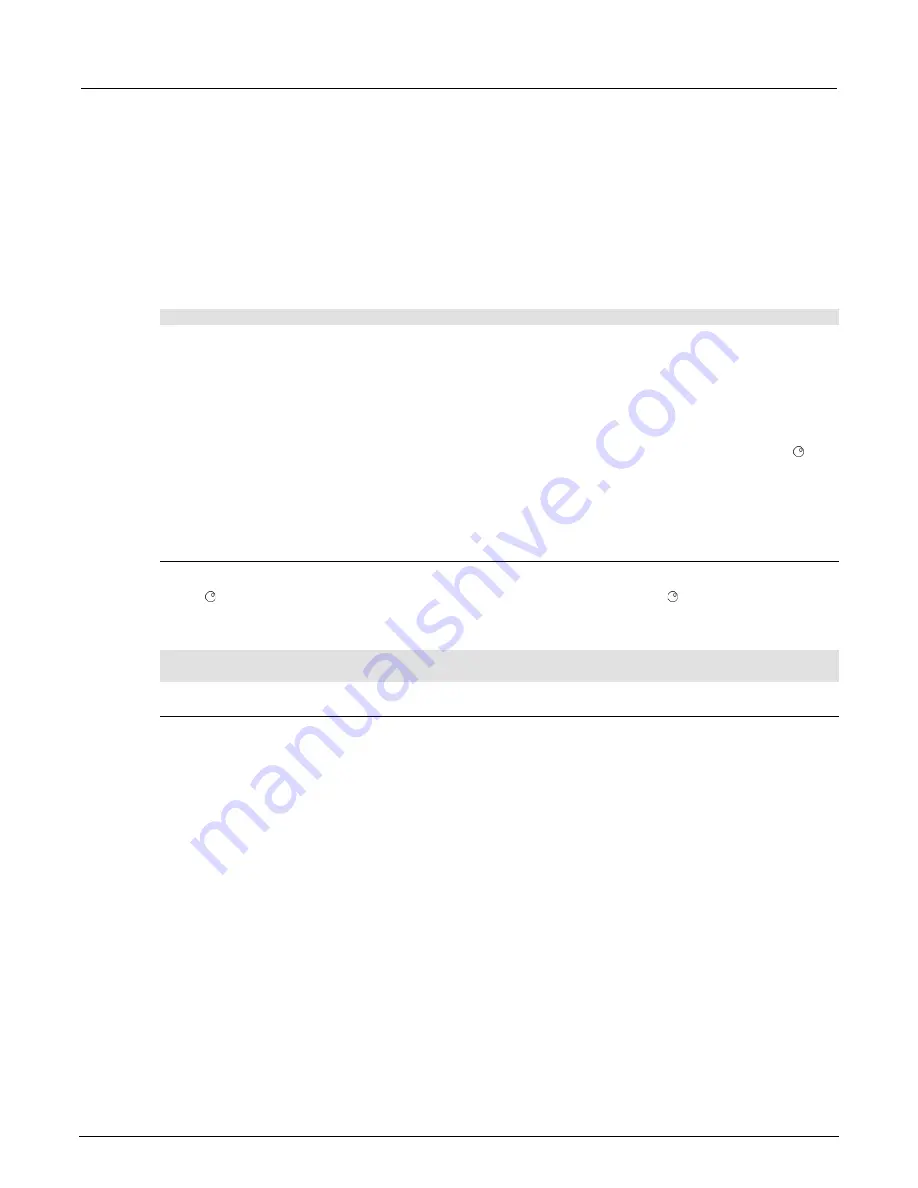
Section 3: Functions and features
2606B System SourceMeter® Instrument Reference Manual
3-76
2606B-901-01 Rev. B / May 2018
Deleting USER TESTS menu entries
You can use the following function to delete an entry from the virtual front-panel USER TESTS menu:
display.loadmenu.delete(
displayname
)
Where:
displayname
Name to delete from the menu.
The following programming example removes the entry named “Part1” from the virtual front-panel
USER TESTS menu:
display.loadmenu.delete("Part1")
Running a test from the virtual front panel
To run a user, factory, or script test from the virtual front panel:
1. Press the
LOAD
key to display the LOAD TEST menu.
2. Select the
USER
,
FACTORY
, or
SCRIPTS
menu item.
3. Position the blinking cursor on the test to be run and press
ENTER
or the navigation wheel .
4. Press the
RUN
key to run the test.
Key-press codes
Sending key codes
Key codes are provided to remotely simulate pressing a virtual front-panel key or the navigation
wheel . There are also key codes to simulate rotating the navigation wheel to the left or right (one
click at a time). Use the
display.sendkey()
function to perform these actions. The following
programming examples illustrate how to simulate pressing the MENU key in two different ways:
display.sendkey(display.KEY_MENU)
display.sendkey(68)
Capturing key-press codes
A history of the key code for the last pressed virtual front-panel key is maintained by the 2606B.
When the instrument is turned on (or when transitioning from local to remote operation), the key code
is set to
0
(
display.KEY_NONE
).
When a virtual front-panel key is pressed, the key code value for that key can be captured and
returned. There are two functions associated with the capture of key-press codes:
display.getlastkey()
and
display.waitkey()
.






























