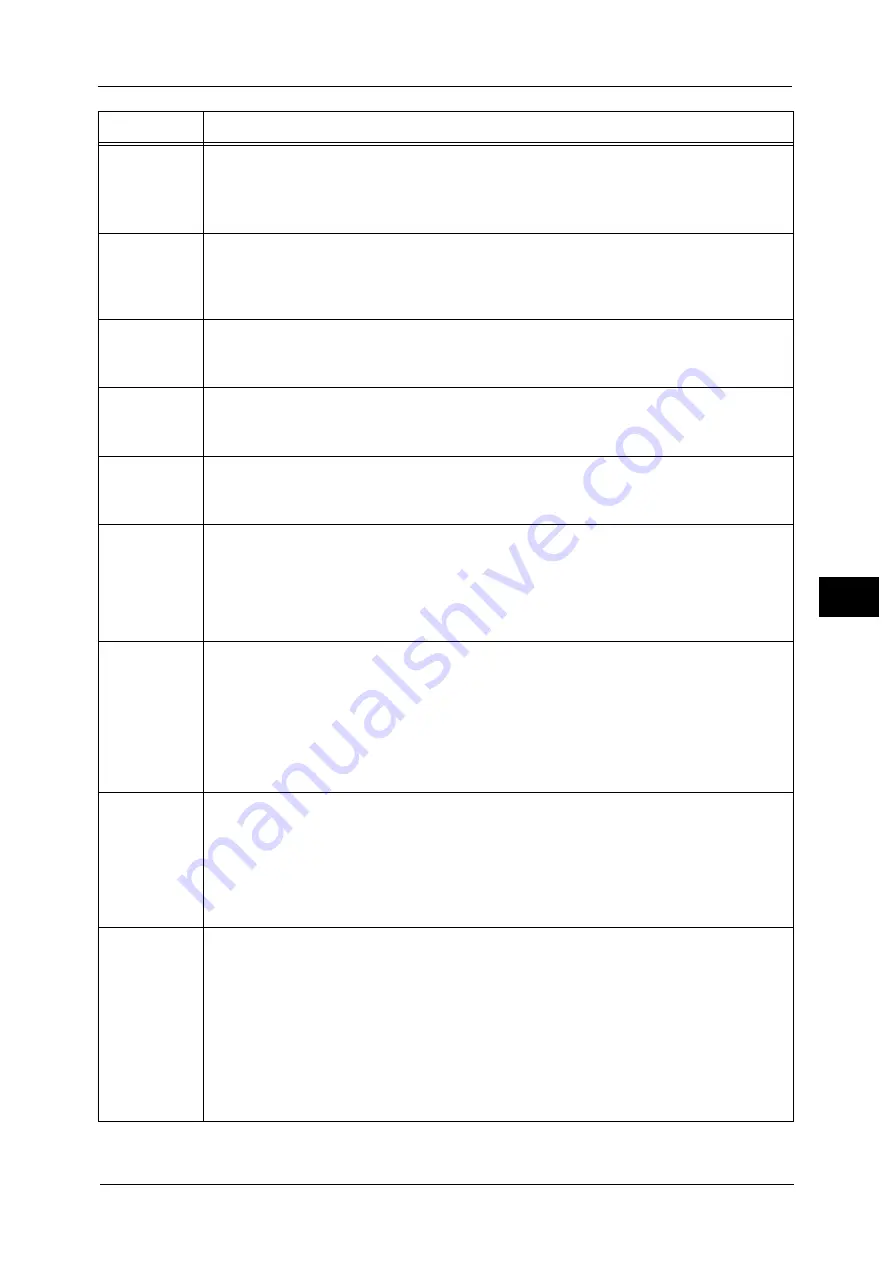
Error Code
771
Pro
b
le
m
Solvin
g
22
016-456
[Cause]
Received a message from the SNTP server stating that the server is not synchronized
with the standard time source.
[Remedy] Confirm the SNTP server settings.
Refer to "Machine Clock/Timers" (P.420).
016-500
016-501
016-502
[Cause]
An error occurred.
[Remedy] Switch off the machine power, make sure that the touch screen is blank, and then switch
on the machine power. If the same message is displayed again, contact our Customer
Support Center.
016-503
[Cause]
Unable to resolve the SMTP server name when sending e-mail.
[Remedy] Check on CentreWare Internet Services whether the SMTP server settings are correct.
Also, confirm whether the DNS server settings are correct.
016-504
[Cause]
Unable to resolve the POP3 server name when sending e-mail.
[Remedy] Check on CentreWare Internet Services whether the POP3 server settings are correct.
Also, confirm whether the DNS server settings are correct.
016-505
[Cause]
Unable to log into the POP3 server when sending e-mail.
[Remedy] Check on CentreWare Internet Services whether the user name and password used on
the POP3 server are correct.
016-513
[Cause]
An error occurred in connecting to the SMTP server. Probable causes are as follows:
1)The SMTP server or network may be overloaded.
2)The source port number for SMTP is incorrect.
[Remedy] For 1), wait for a while, and then execute the operation again.
For 2), confirm whether the source port number for SMTP is correct.
016-514
[Cause]
An error occurred during processing of an XPS document.
[Remedy] If an error occurred while printing from a driver which supports XPS, print from the
application using another print driver.
If an error occurred while direct printing an XPS document (such as ContentsBridge
Utility, E-mail, and Media Print - Text), print using the print driver from XPS Document
Viewer.
Note
•
XPS stands for XML Paper Specification.
016-515
[Cause]
There was insufficient memory during processing of an XPS document.
[Remedy] Take one of the following measures:
z
Set [Image Quality] to [Standard]
z
Print using the print driver from XPS Document Viewer.
Note
•
XPS stands for XML Paper Specification.
For more information on [Image Options], refer to the help of the print driver.
016-516
[Cause]
The Print Ticket included in the XPS document includes an invalid description or a print
setting not supported by the machine.
[Remedy] Check whether there is a problem with the method of using the application that sent the
print job, or with the content of the print instruction.
If your application usage and print instruction are correct, check with the application
manufacturer that sent the print job for operations of the application, not with Fuji
Xerox.
If the error still is not resolved, contact our Customer Support Center.
Note
•
XPS stands for XML Paper Specification.
Error Code
Cause and Remedy
Содержание Versant 80 Press
Страница 1: ...User Guide Versant 80 Press ...
Страница 18: ...18 Index 1007 ...
Страница 159: ...Image Quality 159 Copy 4 2 Select a button to adjust the color tone ...
Страница 214: ...4 Copy 214 Copy 4 ...
Страница 304: ...5 Scan 304 Scan 5 ...
Страница 382: ...11 Job Status 382 Job Status 11 ...
Страница 562: ...14 CentreWare Internet Services Settings 562 CentreWare Internet Services Settings 14 ...
Страница 580: ...16 E mail Environment Settings 580 E mail Environment Settings 16 ...
Страница 618: ...18 Encryption and Digital Signature Settings 618 Encryption and Digital Signature Settings 18 ...
Страница 916: ...22 Problem Solving 916 Problem Solving 22 ...
Страница 980: ...23 Appendix 980 Appendix 23 11 Click Reboot Machine After rebooting the machine the setting will be enabled ...
Страница 1018: ...1018 Index ...
Страница 1019: ...Versant 80 Press User Guide ME6843E2 2 Edition 1 September 2014 Fuji Xerox Co Ltd Copyright 2014 by Fuji Xerox Co Ltd ...
















































