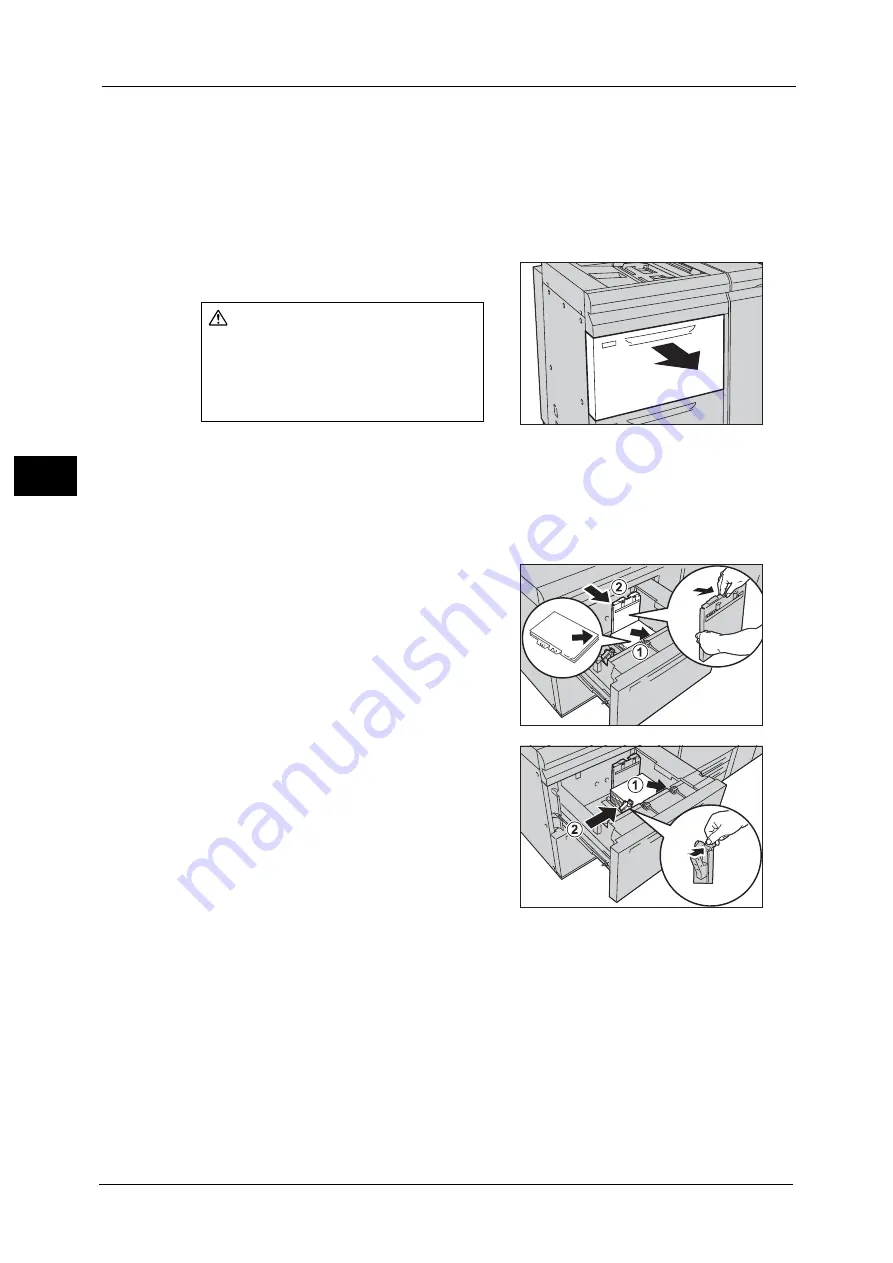
3 Paper and Other Media
114
P
a
pe
r an
d
Ot
h
e
r M
e
di
a
3
Loading Tab Paper in Tray 6 (HCF B1-S)/Trays 6 and 7 (High Capacity Feeder C3-DS)
The following describes how to load tab paper in the High Capacity Feeder C3-DS (Tray 6)
as an example. The procedure is the same as for the HCF B1-S (Tray 6) and the High
Capacity Feeder C3-DS (Tray 7).
When heavyweight paper is loaded in the tray, be sure to make adjustment of the position
of the weight switch buttons. For more information, refer to "About Weight Switch Buttons"
(P.121).
1
Pull out the tray towards you until it stops.
Important •
While the machine is processing a job, do not pull the tray out that the job uses.
•
To prevent paper jams or misloading, do not add paper on top of any remaining paper in the tray.
Remove any paper remaining in the tray, and then load that paper on top of the newly loaded
paper.
2
Remove any paper loaded in the tray.
3
With the side to be copied or printed on facing
up and with the tab side to the left, load
approximately 100 to 500 sheets of paper in
the tray and align the edges of the paper in the
arrow direction (1). While pinching the long-
side paper guide, align the edges to the desired
paper size (2).
4
Likewise, load the remaining paper and align
the edges of the paper in the arrow direction
(1). While pinching the left short-side paper
guide, move the edge to the desired size of the
tab paper (2).
Important •
Do not load paper exceeding the maximum
fill line. It may cause paper jams or machine
malfunctions.
•
If the number of sheets is 100 or less, the
paper guides touch too tightly against the
paper, causing paper to deform and resulting
in paper jams.
•
Position the guides correctly to match the paper size. If the position of the guide is not correct, the
paper may not be fed properly and cause paper jams.
5
Push the tray in gently until it stops.
CAUTION
When pulling out the paper tray, do it
slowly. If pulled out with too much
force, the tray can hit and injure your
knees.
Содержание Versant 80 Press
Страница 1: ...User Guide Versant 80 Press ...
Страница 18: ...18 Index 1007 ...
Страница 159: ...Image Quality 159 Copy 4 2 Select a button to adjust the color tone ...
Страница 214: ...4 Copy 214 Copy 4 ...
Страница 304: ...5 Scan 304 Scan 5 ...
Страница 382: ...11 Job Status 382 Job Status 11 ...
Страница 562: ...14 CentreWare Internet Services Settings 562 CentreWare Internet Services Settings 14 ...
Страница 580: ...16 E mail Environment Settings 580 E mail Environment Settings 16 ...
Страница 618: ...18 Encryption and Digital Signature Settings 618 Encryption and Digital Signature Settings 18 ...
Страница 916: ...22 Problem Solving 916 Problem Solving 22 ...
Страница 980: ...23 Appendix 980 Appendix 23 11 Click Reboot Machine After rebooting the machine the setting will be enabled ...
Страница 1018: ...1018 Index ...
Страница 1019: ...Versant 80 Press User Guide ME6843E2 2 Edition 1 September 2014 Fuji Xerox Co Ltd Copyright 2014 by Fuji Xerox Co Ltd ...






























