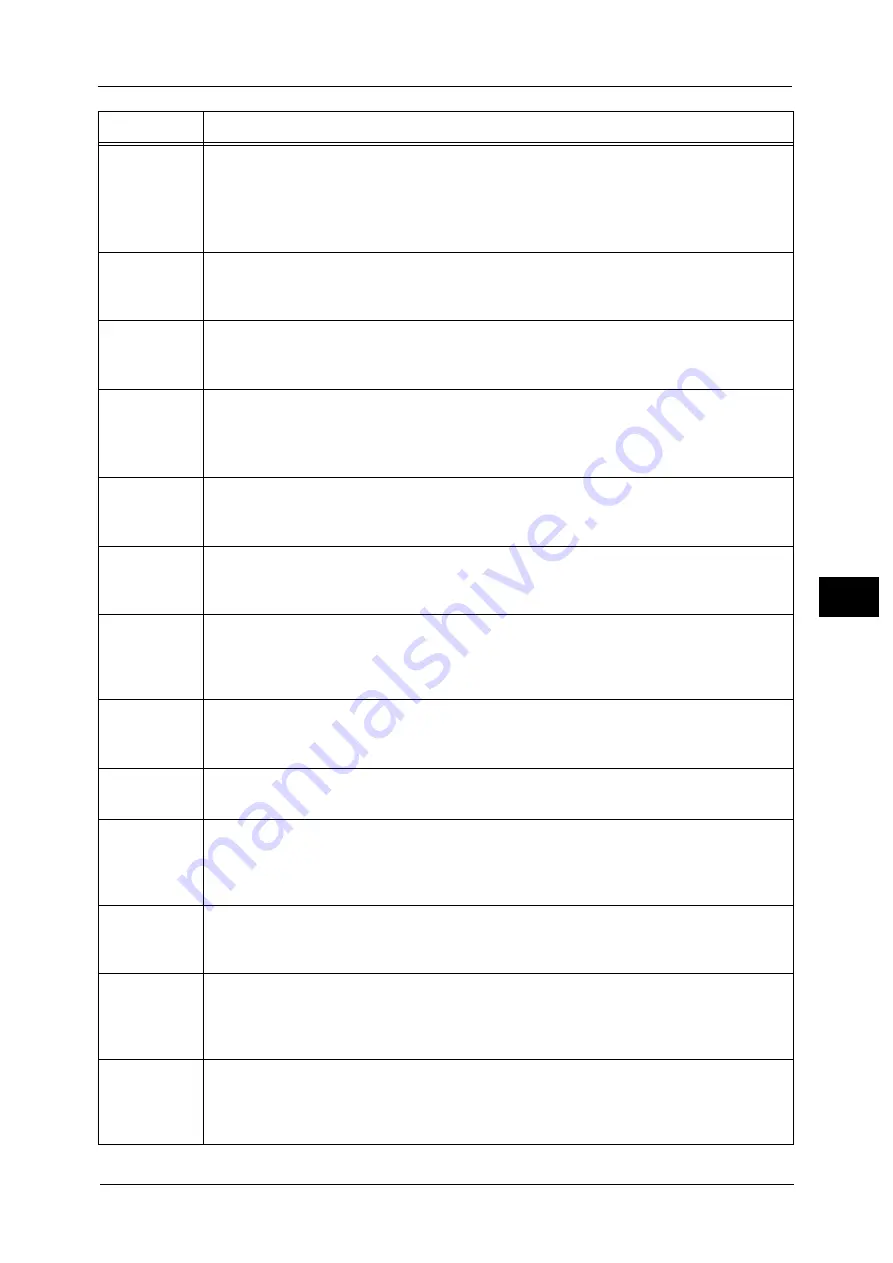
Error Code
813
Pro
b
le
m
Solvin
g
22
021-524
021-525
021-526
021-527
021-528
[Cause]
An error occurred while communicating with the EP server.
[Remedy] Switch off the machine power, make sure that the touch screen is blank, and then switch
on the machine power. If the same message is displayed again, contact our Customer
Support Center.
021-529
[Cause]
The machine attempted to upgrade the software of EP system via the Internet, but the
latest software version is already installed.
[Remedy] Contact our Customer Support Center.
021-530
021-531
[Cause]
An error occurred while connecting to EP system via the Internet.
[Remedy] Wait for a while, and then execute the operation again. If the error still is not resolved,
contact our Customer Support Center.
021-532
021-533
021-534
021-535
[Cause]
The machine attempted to upgrade the software of EP system via the Internet, but the
software upgrade failed.
[Remedy] Contact our Customer Support Center.
021-536
[Cause]
The latest software version is not installed.
[Remedy] Reboot the machine and update the software to the latest version. (The machine
automatically reboots again.) Then, execute the operation again.
021-538
[Cause]
The software upgrade was canceled since the machine was in use at the reserved time.
[Remedy] Check with your system administrators. If the system administrators have not reserved
the update, contact our Customer Support Center.
021-539
[Cause]
The software upgrade was canceled since the machine power was off at the reserved
time.
[Remedy] Check with your system administrators. If the system administrators have not reserved
the update, contact our Customer Support Center.
021-540
[Cause]
The SW upgrade was canceled since the machine power was turned off while
downloading the update file.
[Remedy] If necessary, execute the operation again.
021-541
[Cause]
The SW upgrade cannot be started since an incorrect setting is done to the machine.
[Remedy] Contact our Customer Support Center.
021-542
021-543
[Cause]
An error occurred in the machine.
[Remedy] Switch off the machine power, make sure that the touch screen is blank, and then switch
on the machine power. If the error still is not resolved, contact our Customer Support
Center.
021-545
[Cause]
An error occurred while connecting to the EP system via the Internet.
[Remedy] Confirm the contract period of the EP system. When the error is displayed during the
contract period, contact our Customer Support Center.
021-700
[Cause]
The USB cable is unplugged or the USB interface may be out of order.
[Remedy] Confirm that the USB cable is connected and switch off the machine power, make sure
that the touch screen is blank, and then switch on the machine power. If the error still is
not resolved, contact our Customer Support Center.
021-701
[Cause]
The USB interface error occurred.
[Remedy] Retry after waiting for a while or confirm that the USB cable is connected and switch off
the machine power, make sure that the touch screen is blank, and then switch on the
machine power. If the error still is not resolved, contact our Customer Support Center.
Error Code
Cause and Remedy
Содержание Versant 80 Press
Страница 1: ...User Guide Versant 80 Press ...
Страница 18: ...18 Index 1007 ...
Страница 159: ...Image Quality 159 Copy 4 2 Select a button to adjust the color tone ...
Страница 214: ...4 Copy 214 Copy 4 ...
Страница 304: ...5 Scan 304 Scan 5 ...
Страница 382: ...11 Job Status 382 Job Status 11 ...
Страница 562: ...14 CentreWare Internet Services Settings 562 CentreWare Internet Services Settings 14 ...
Страница 580: ...16 E mail Environment Settings 580 E mail Environment Settings 16 ...
Страница 618: ...18 Encryption and Digital Signature Settings 618 Encryption and Digital Signature Settings 18 ...
Страница 916: ...22 Problem Solving 916 Problem Solving 22 ...
Страница 980: ...23 Appendix 980 Appendix 23 11 Click Reboot Machine After rebooting the machine the setting will be enabled ...
Страница 1018: ...1018 Index ...
Страница 1019: ...Versant 80 Press User Guide ME6843E2 2 Edition 1 September 2014 Fuji Xerox Co Ltd Copyright 2014 by Fuji Xerox Co Ltd ...
















































