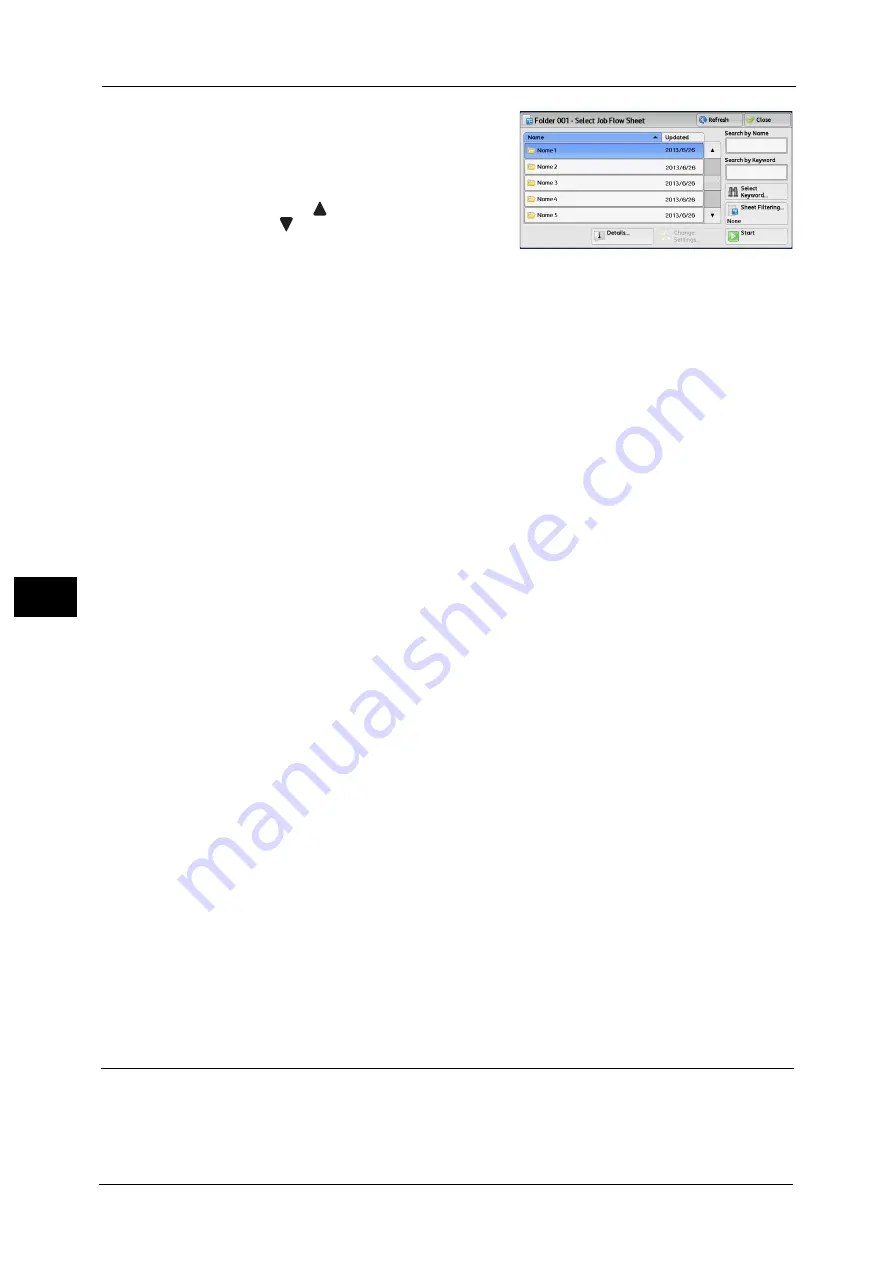
6 Send from Folder
322
Sen
d
f
rom
F
o
ld
er
6
1
Select a job flow, and select [Start].
Note
•
Drag or flick the screen vertically to switch the
screen to be displayed. For information on
how to drag or flick, refer to "Touch Screen"
(P.88).
•
Select [
] to return to the previous screen or
[
] to move to the next screen.
•
You can sort the list in ascending or
descending order by selecting either [Name]
or [Updated].
Start
Executes the selected job flow sheet.
Refresh
Displays the updated information.
Details
Displays the [Details] screen.
For more information, refer to "Edit/Delete" (P.531).
Change Settings
If the selected job flow sheet setting is editable, the [Change Settings] screen appears. You
can temporarily change the settings.
Search by Name
Searches for job flows that partially match the entry. The machine searches through job flow
names that were registered upon each job flow creation. The entry can be up to 128
characters long.
For information on how to enter characters, refer to "Entering Text" (P.90).
Search by Keyword
Searches for job flows that fully match the entry. The machine searches through keywords
that were registered upon each job flow creation. The entry can be up to 12 characters long.
You can select from preset keywords if they have been registered in the System
Administration mode.
For information on how to enter characters, refer to "Entering Text" (P.90).
Select Keyword
Displays the [Select Keyword] screen. Select a keyword registered in the System
Administration mode to search for job flows. Job flows that fully match the entry are
searched. The machine searches through keywords that were registered upon each job flow
creation.
Sheet Filtering
Displays the [Sheet Filtering] screen.
Refer to "[Sheet Filtering] Screen" (P.321).
Job Flow Restrictions
A job flow sheet can be used by only one user, can be shared by multiple users, or can be
used for only certain folders.
Job flow restrictions may vary depending on the Authentication feature. For more information, refer to "Authentication for
Job Flow Sheets and Folders" (P.647).
Содержание Versant 80 Press
Страница 1: ...User Guide Versant 80 Press ...
Страница 18: ...18 Index 1007 ...
Страница 159: ...Image Quality 159 Copy 4 2 Select a button to adjust the color tone ...
Страница 214: ...4 Copy 214 Copy 4 ...
Страница 304: ...5 Scan 304 Scan 5 ...
Страница 382: ...11 Job Status 382 Job Status 11 ...
Страница 562: ...14 CentreWare Internet Services Settings 562 CentreWare Internet Services Settings 14 ...
Страница 580: ...16 E mail Environment Settings 580 E mail Environment Settings 16 ...
Страница 618: ...18 Encryption and Digital Signature Settings 618 Encryption and Digital Signature Settings 18 ...
Страница 916: ...22 Problem Solving 916 Problem Solving 22 ...
Страница 980: ...23 Appendix 980 Appendix 23 11 Click Reboot Machine After rebooting the machine the setting will be enabled ...
Страница 1018: ...1018 Index ...
Страница 1019: ...Versant 80 Press User Guide ME6843E2 2 Edition 1 September 2014 Fuji Xerox Co Ltd Copyright 2014 by Fuji Xerox Co Ltd ...






























